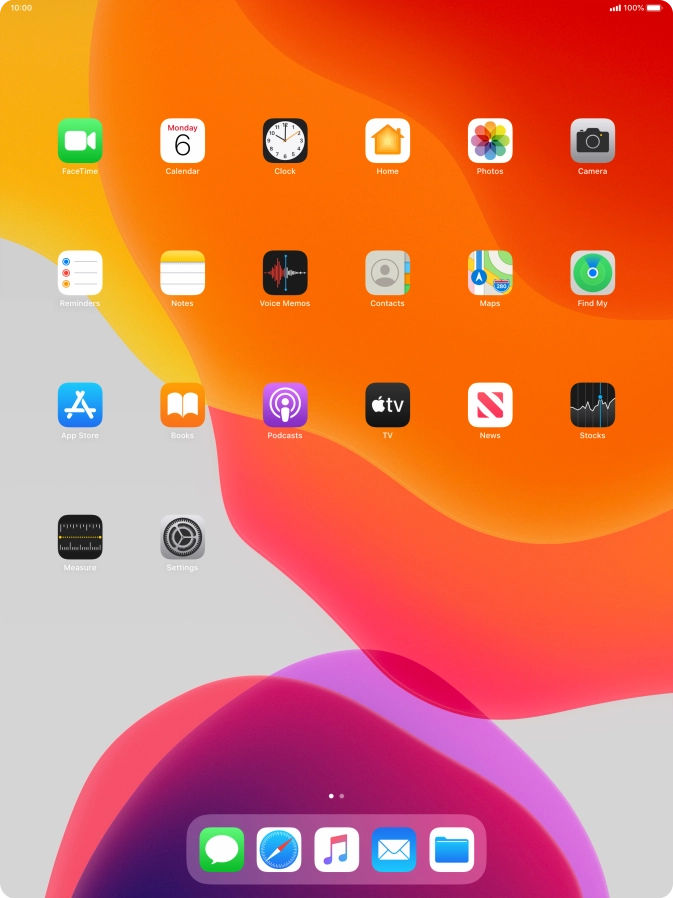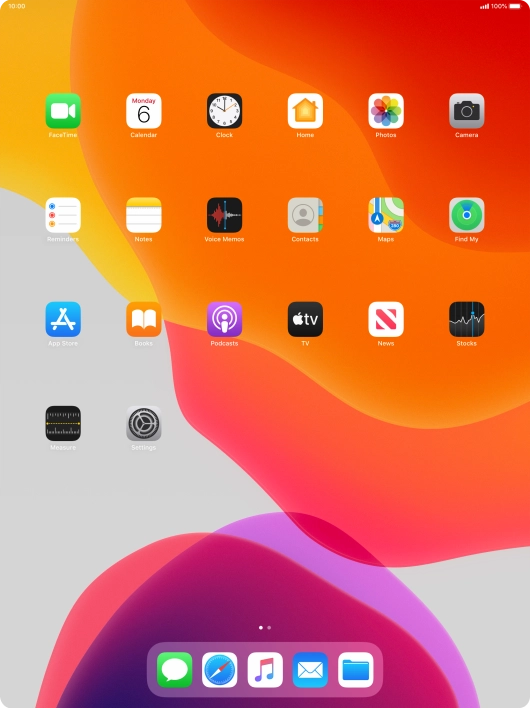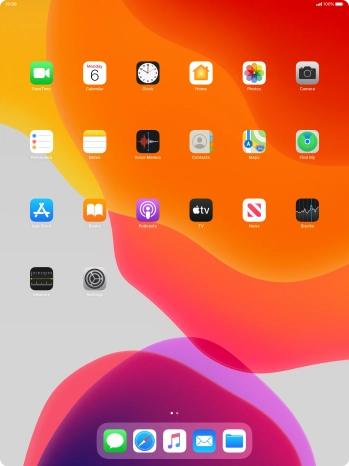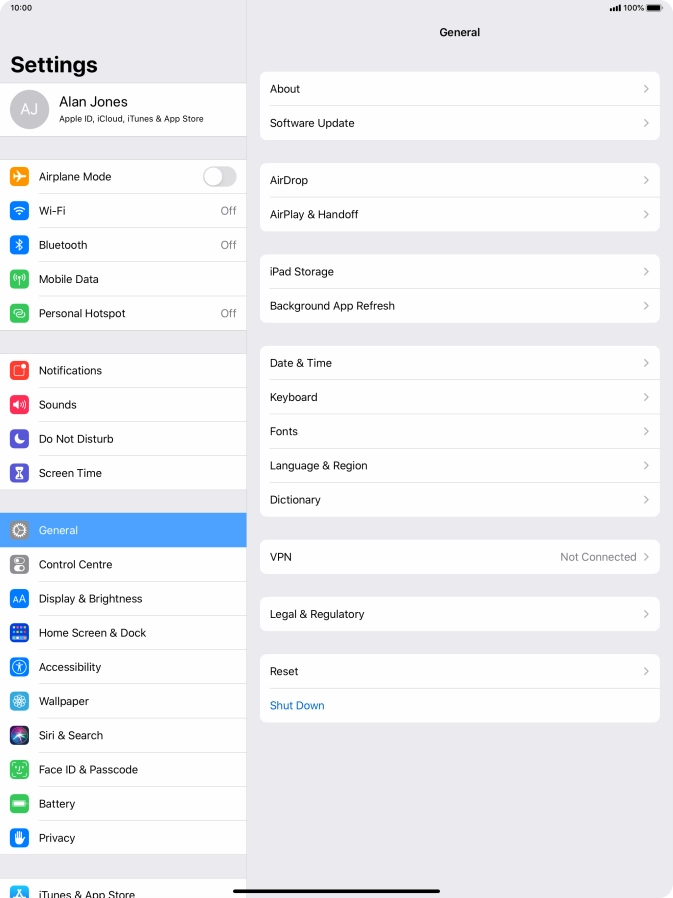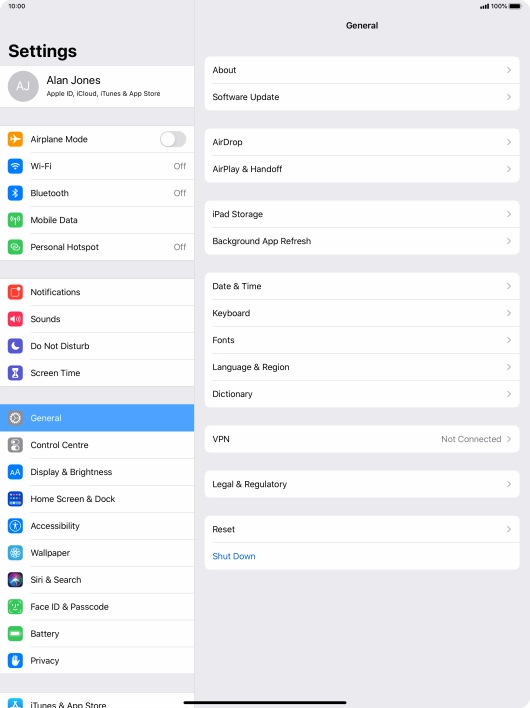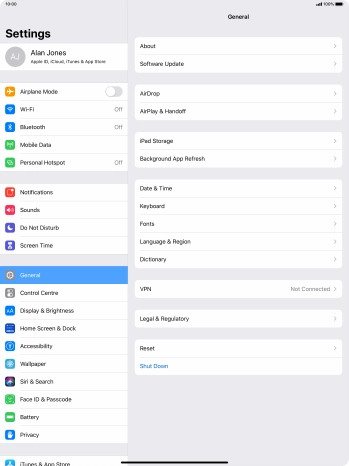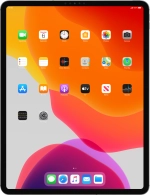
Apple iPad Pro 12.9 (2020)
iPadOS 13.4
1. Find "Multitasking"
Press Settings.
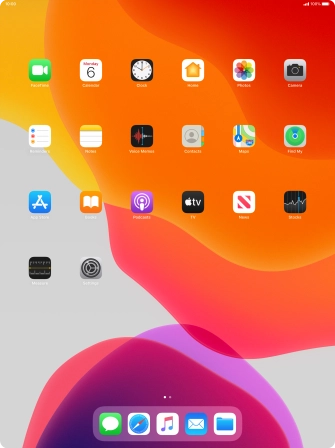
Press General.
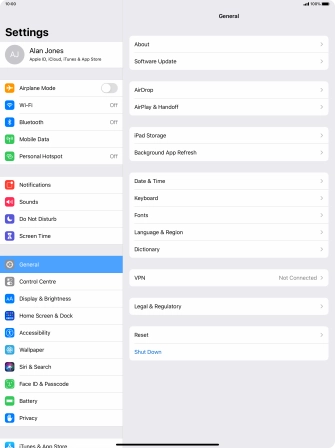
Press Home Screen & Dock.
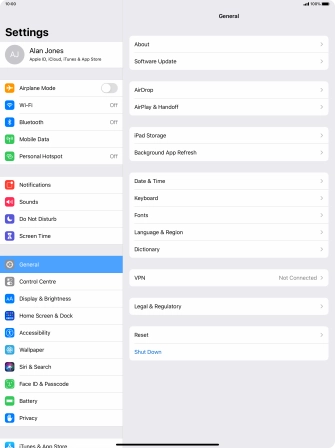
Press Multitasking.

2. Turn use of Slide Over and Split View on or off
Press the indicator next to "Allow Multiple Apps" to turn the function on or off.
Using Slide Over and Split View, you can work in more applications simultaneously.

3. Turn Persistent Video Overlay on or off
Press the indicator next to "Picture in Picture" to turn the function on or off.
Using Persistent Video Overlay, you can have other applications open while e.g. watching a video clip on the screen.

4. Turn use of multitasking gestures on or off
Press the indicator next to "Gestures" to turn the function on or off.
Use can use different multitasking gestures, e.g. to switch between running applications and return to the home screen.

5. Turn display of suggested and recent applications in Dock on or off
Press arrow left.

Press the indicator next to "Show Suggested and Recent Apps in Dock" to turn the function on or off.

6. Return to the home screen
Slide your finger upwards starting from the bottom of the screen to return to the home screen.