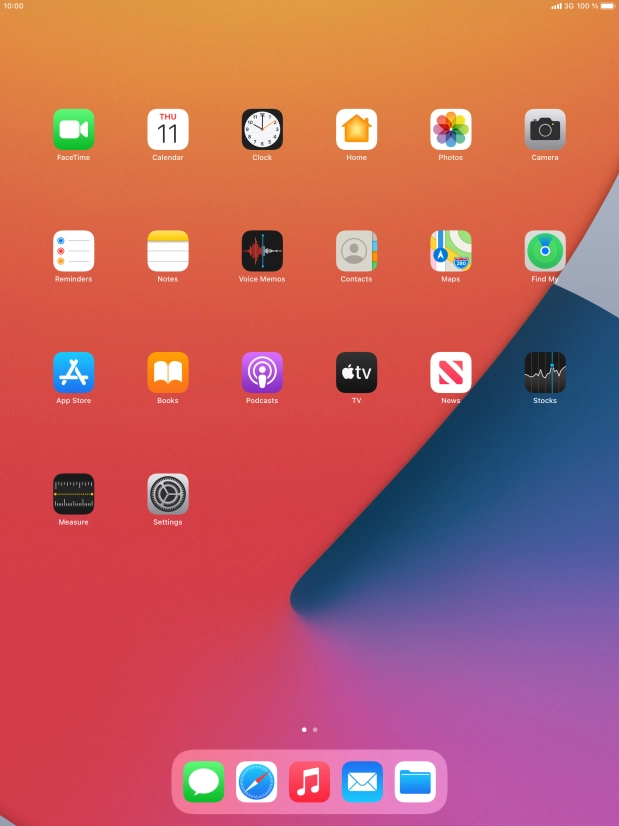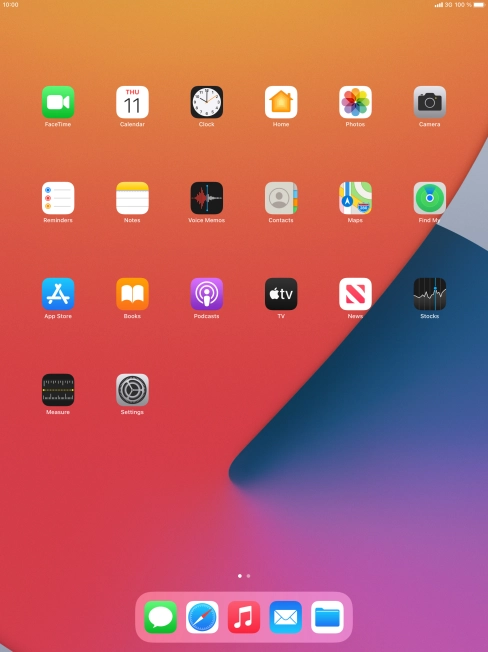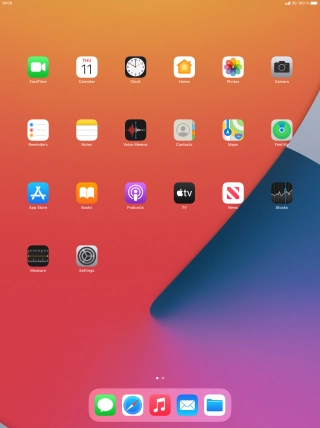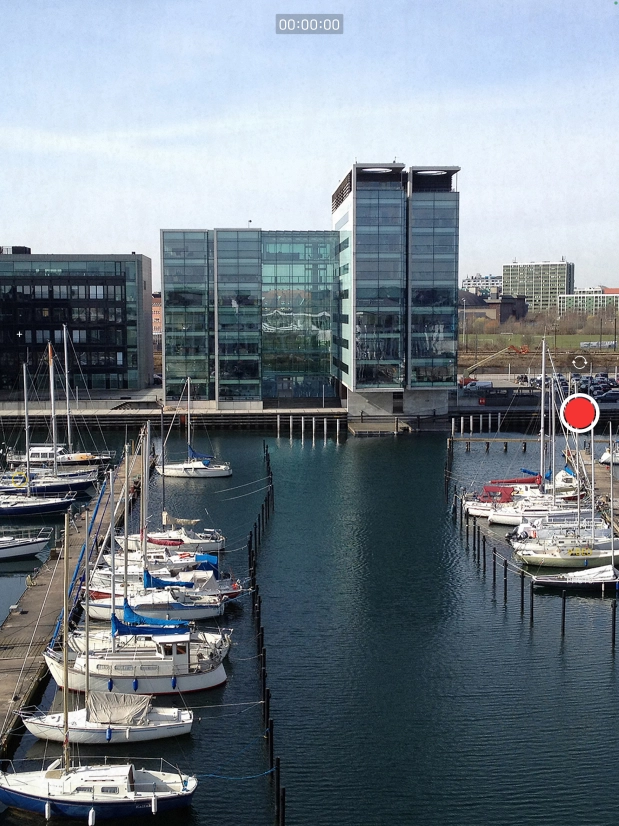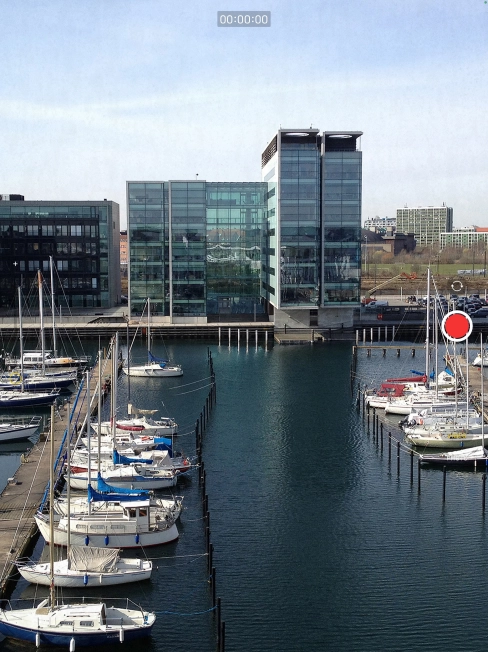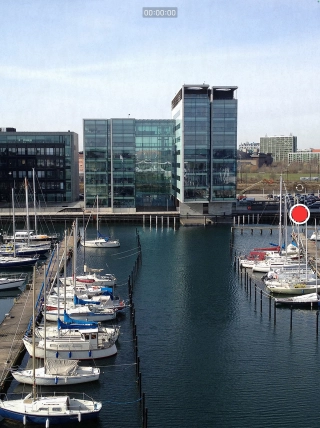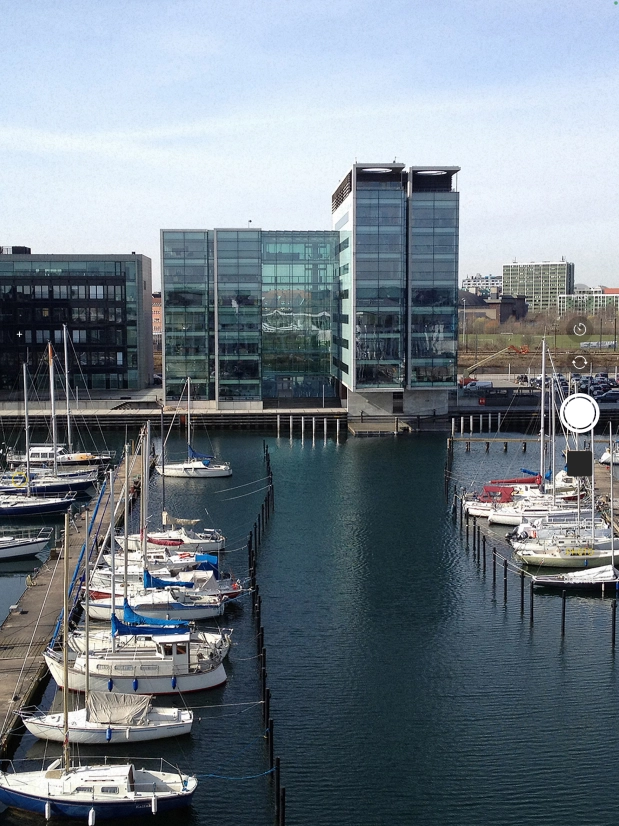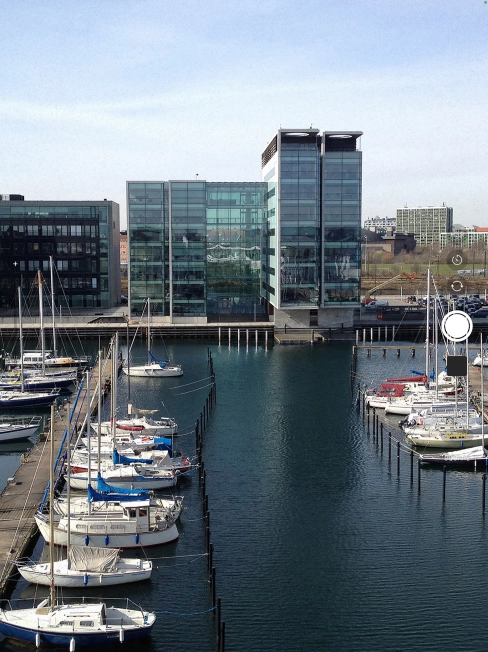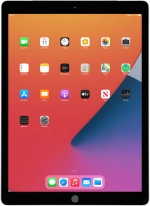
Apple iPad Pro 12.9
iPadOS 14.4
1. Turn on the camera
Press Camera.
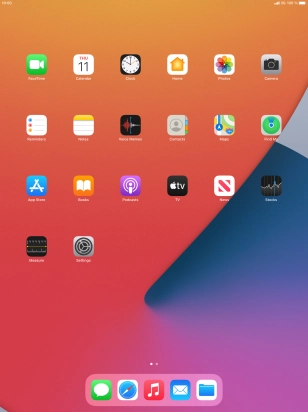
If the video recorder has been selected, press the camera change icon to select the camera.
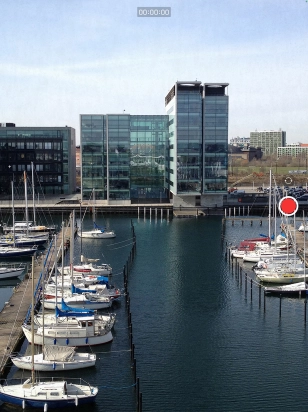
2. Take a picture
Point the camera lens at the back of your tablet at the required object.
Drag two fingers together or apart to zoom in or out.
Press the take picture icon.
Drag two fingers together or apart to zoom in or out.

3. Return to the home screen
Press the Home key to return to the home screen.