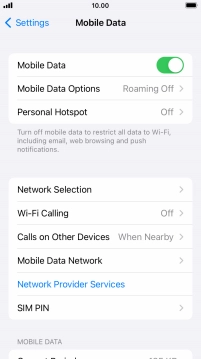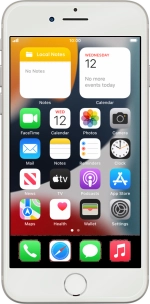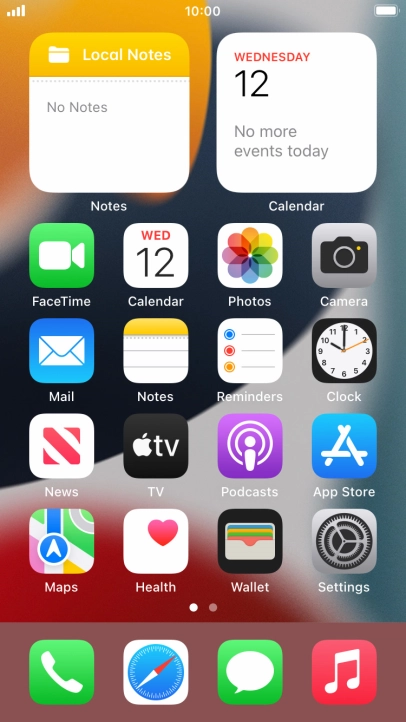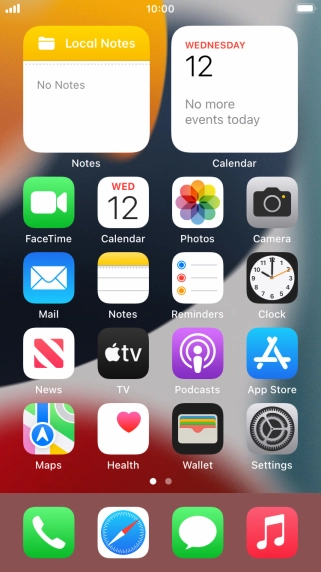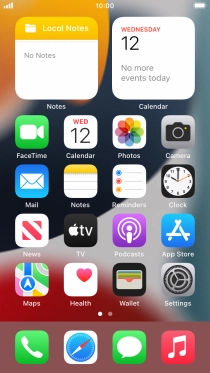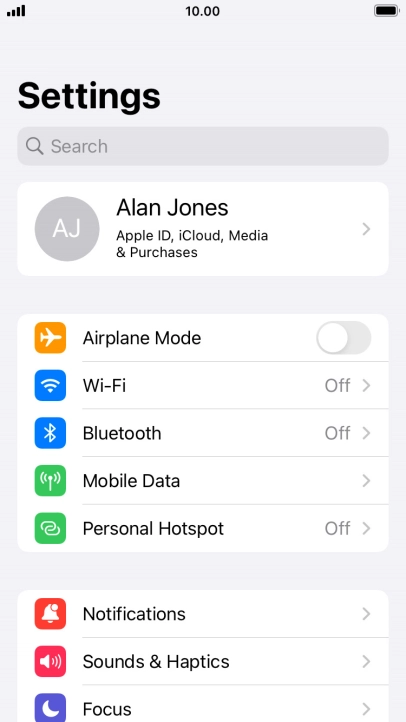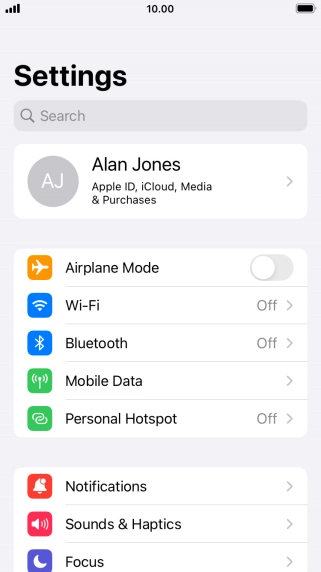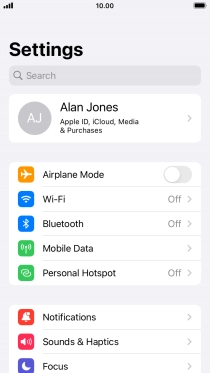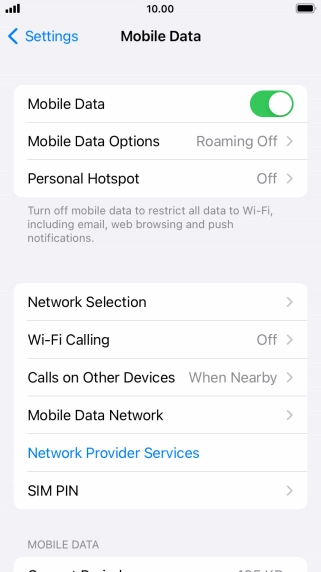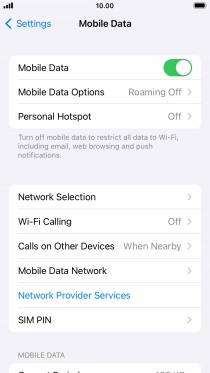1. Find "Voice & Data"
Press Settings.
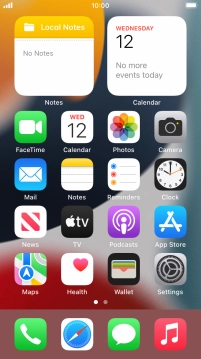
Press Mobile Data.
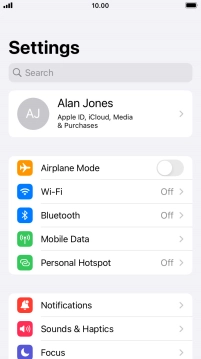
Press Mobile Data Options.
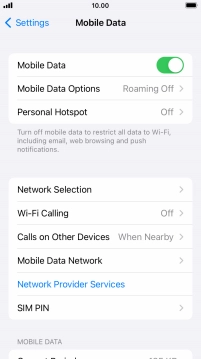
Press Voice & Data.

2. Select network mode
To turn on use of 4G primarily, press 4G.
Your phone will primarily use 4G even though it may cause an increase in battery consumption. Your phone automatically switches between 3G and 4G depending on whether you have 4G network coverage or not.

To use 4G only, press 3G.

3. Return to the home screen
Press the Home key to return to the home screen.

4. Find "Mobile Data Network"
Press Settings.
If you're on a pay as you go or VOXI price plan, you need to establish an LTE data connection in order to use 4G for mobile data.
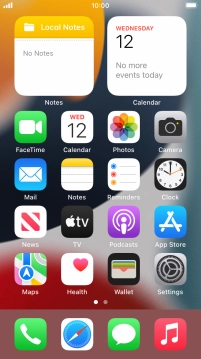
Press Mobile Data.
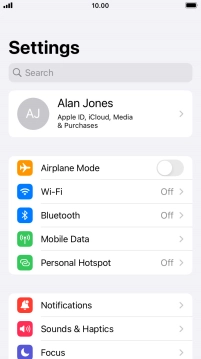
Press Mobile Data Network.
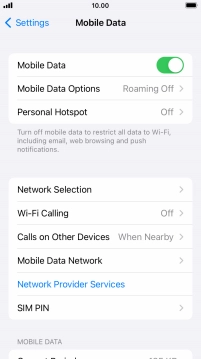
5. Enter APN
Press APN and key in wap.vodafone.co.uk.

wap.vodafone.co.uk
6. Enter username
Press Username and key in wap.

wap
7. Enter password
Press Password and key in wap.

wap
8. Save data connection
Press arrow left to save the settings.

9. Return to the home screen
Press the Home key to return to the home screen.