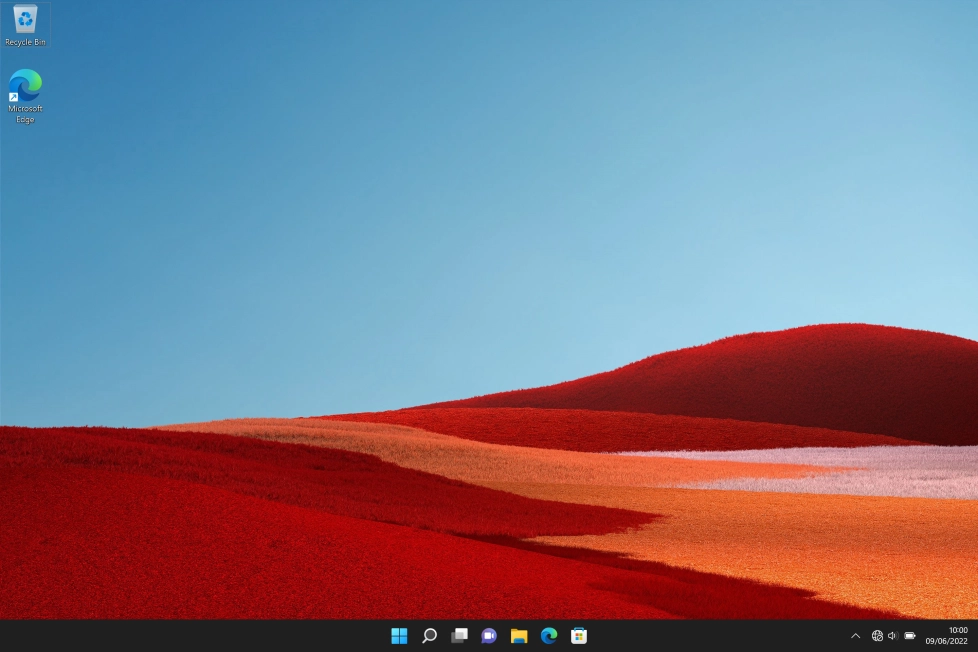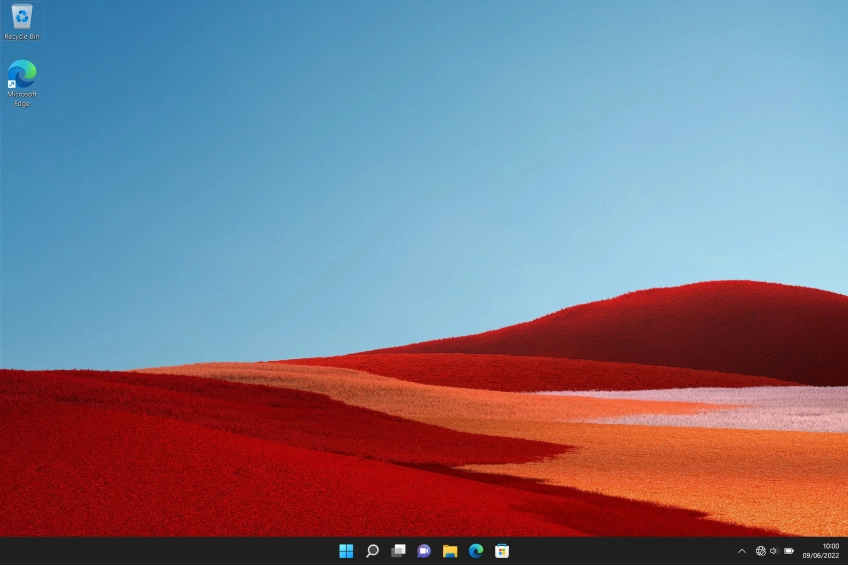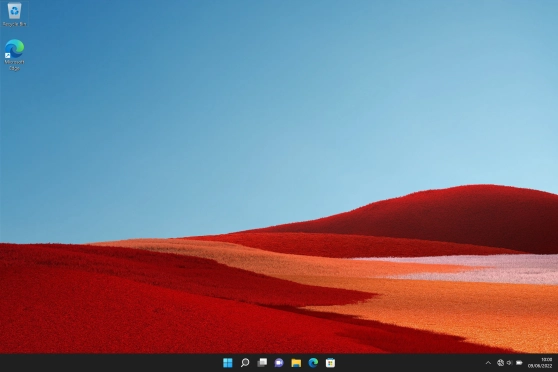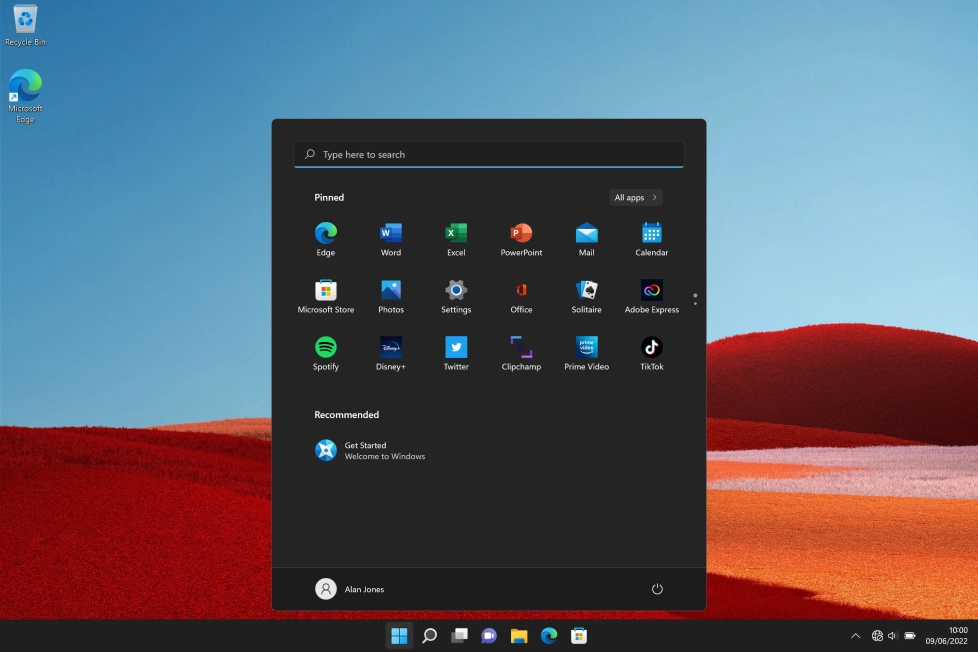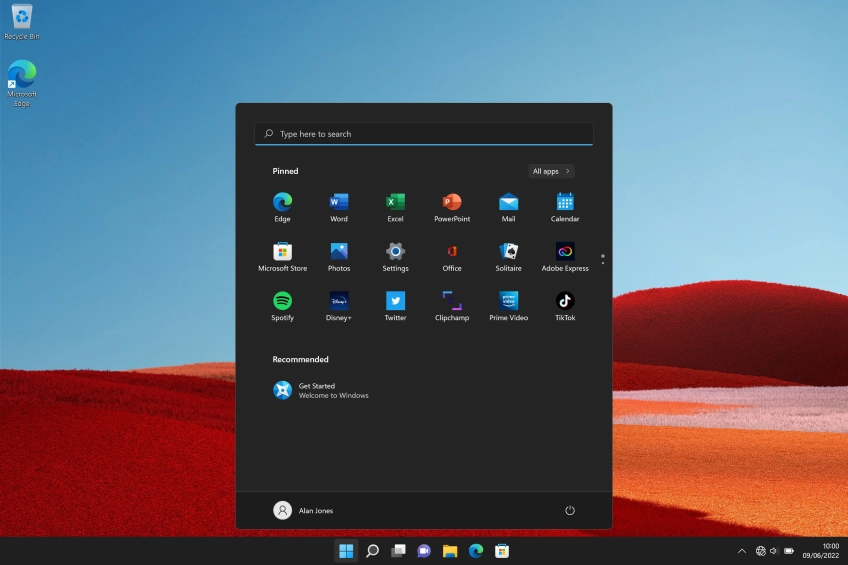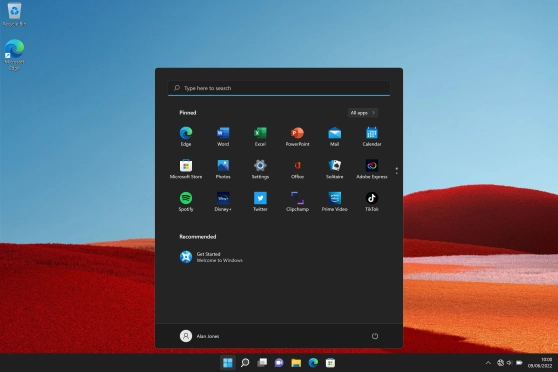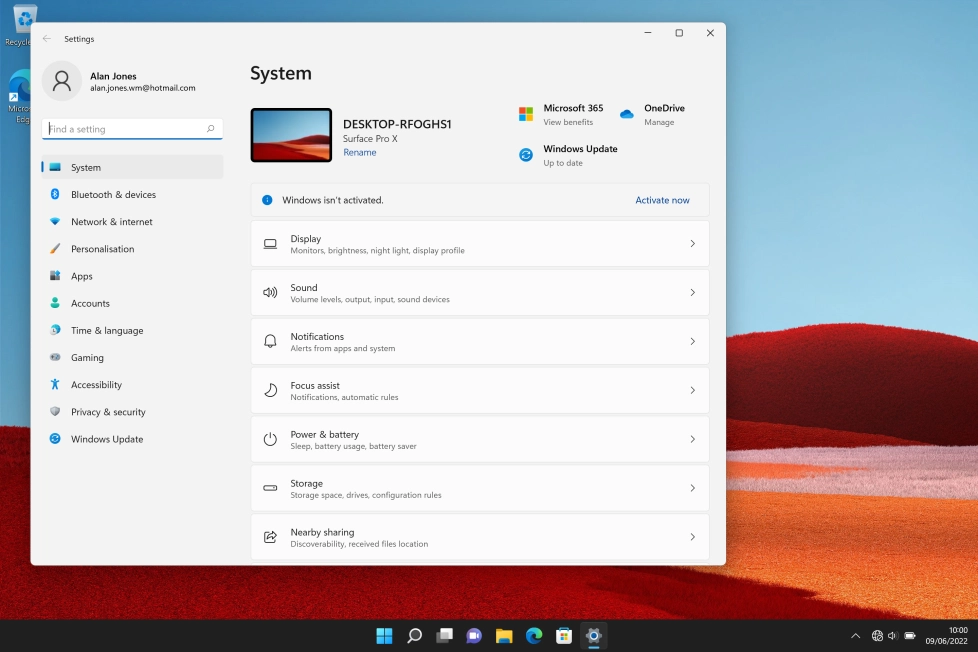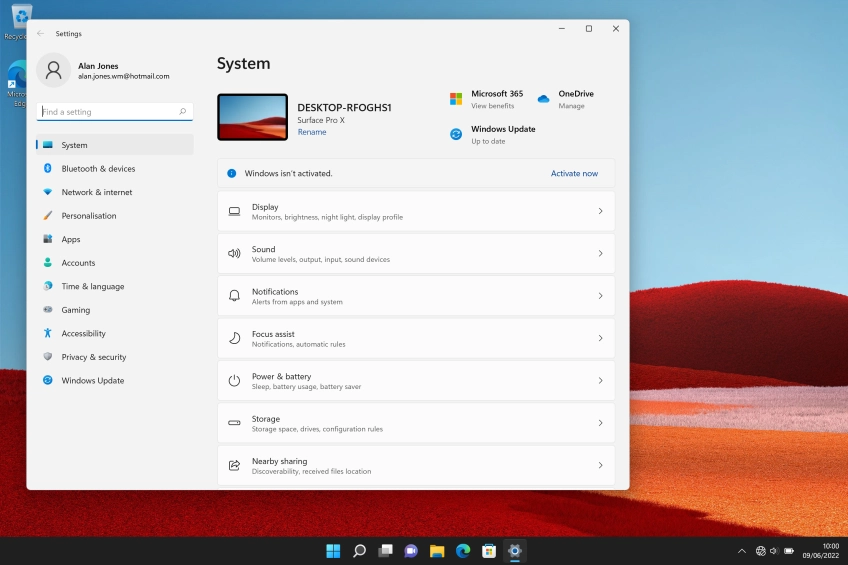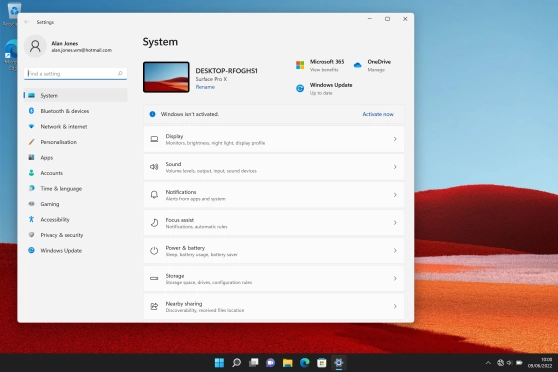Microsoft Surface Pro 9
Windows 11
1. Find "Network reset"
Click the Windows icon.
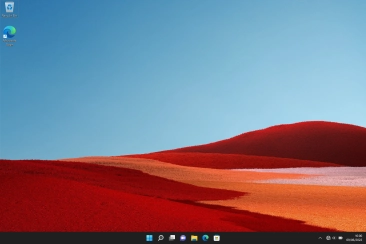
Click Settings.

Click Network & internet.
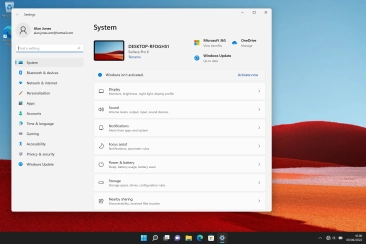
Click Advanced network settings.

Click Network reset.

2. Reset network settings
Click Reset now.

Click Yes to reset your network settings. Your laptop needs to restart and you must establish a connection to a Wi-Fi of mobile network again.