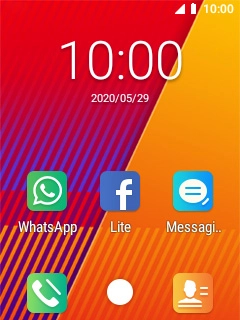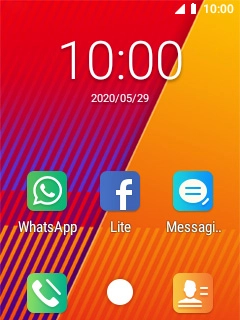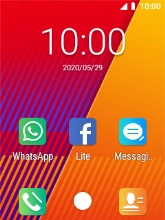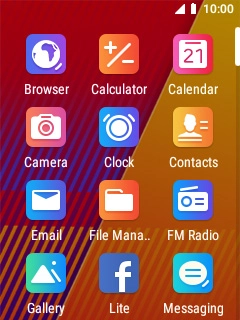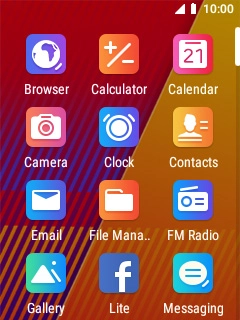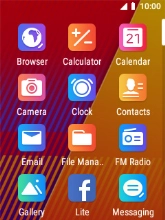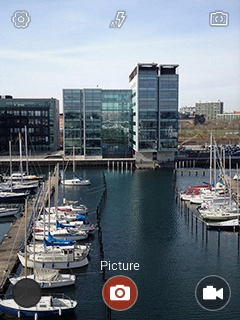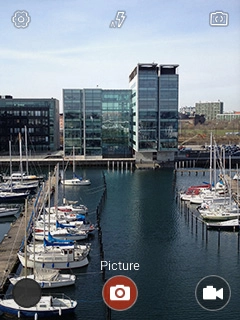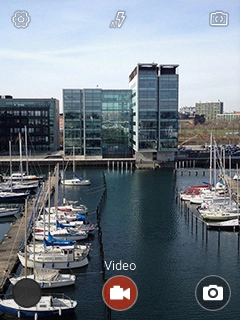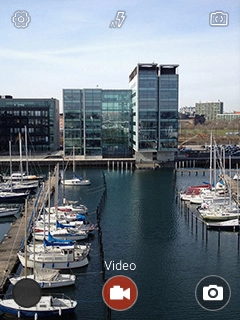MobiWire Oneida
1. Open video recorder
Select the menu icon.
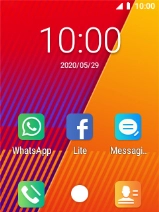
Select Camera.
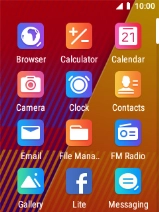
Select the video recorder icon.

2. Turn video light on or off
Select the video light icon.

Select the required setting.

3. Record video clip
Point the camera lens at the back of your phone at the required object.
Press the Navigation key to start recording.

Press the Navigation key to stop recording.

4. Return to the home screen
Press Disconnect to return to the home screen.