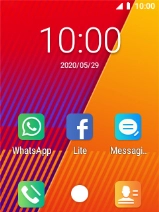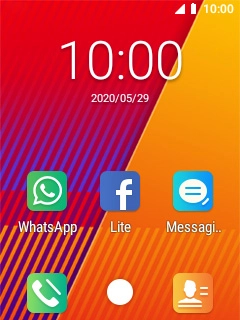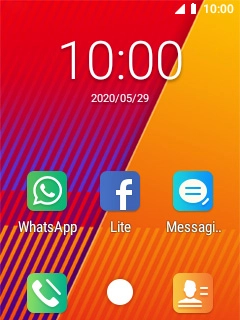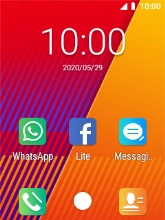MobiWire Oneida
1. The Right selection key
Press the Right selection key to return to the previous screen.
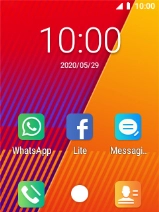
Press and hold the Right selection key to view a list of the most recently used applications.
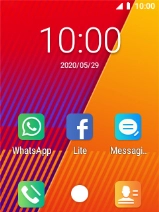
2. The Left selection key
Press the Left selection key to open a menu item or select a setting.
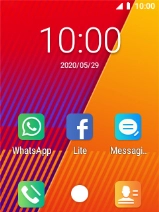
3. The Navigation key
Press the Navigation key to open a menu item or select a setting.
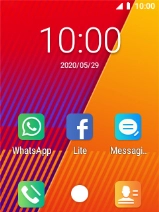
4. Connect
Press Connect to answer a call.
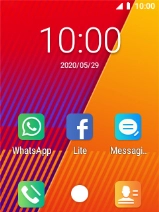
5. Disconnect
Press Disconnect to turn your phone on or off.
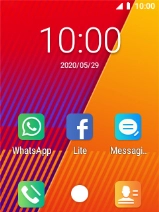
Press Disconnect to end a call.
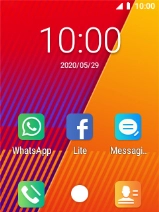
Press Disconnect to return to the home screen.
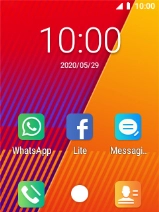
6. The Volume key
Press the top or bottom Volume key to select ring volume.
Press the top or bottom Volume key to select volume during a call.
Press the top or bottom Volume key to silence the incoming call alert.
7. Socket
Connect the charger or data cable to the socket and to a wall socket or your computer's USB port.
8. Headset socket
Connect the headset to the headset socket to listen to music or make a handsfree call.
9. Camera lens at the back of your phone
Point the camera lens at the back of your phone at the required object to take a picture or record a video clip.
10. Camera lens at the front of your phone
Point the camera lens at the front of your phone at the required object to take a picture or record a video clip.