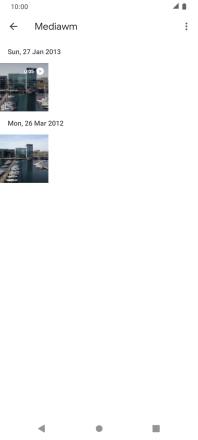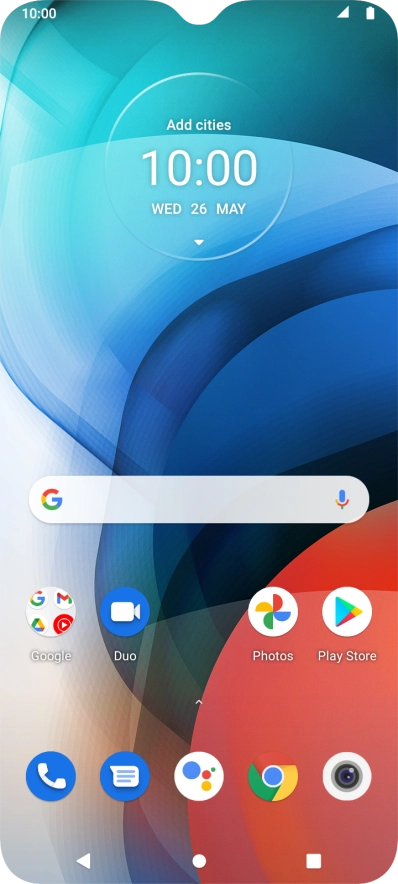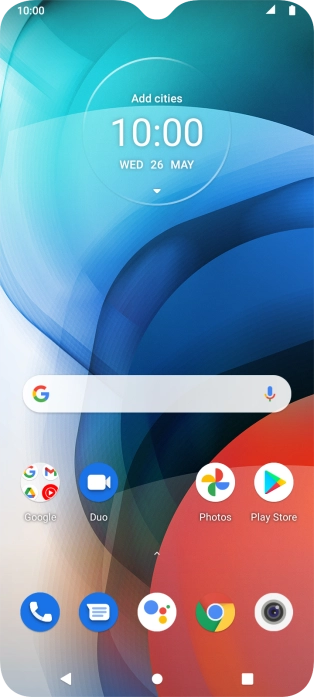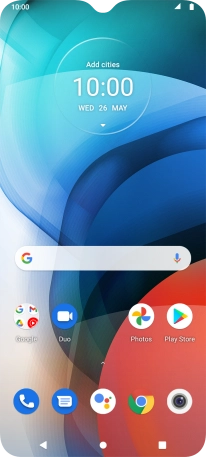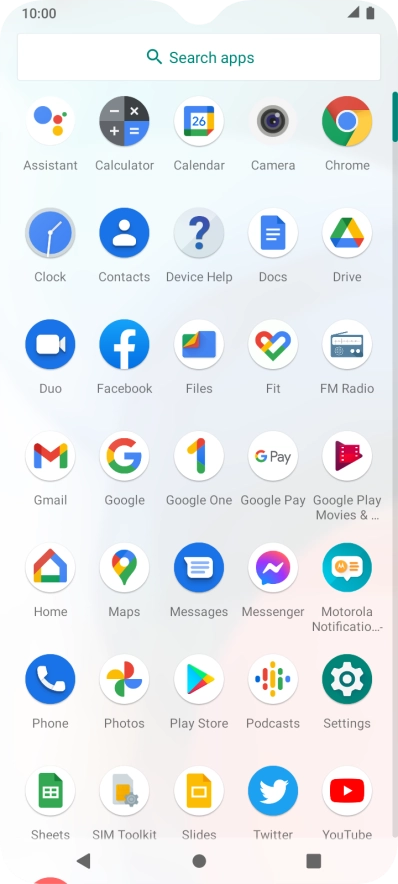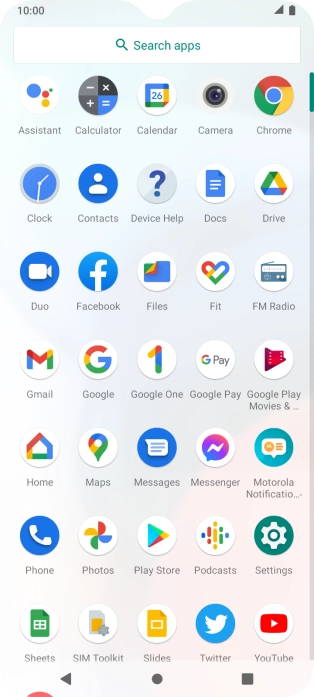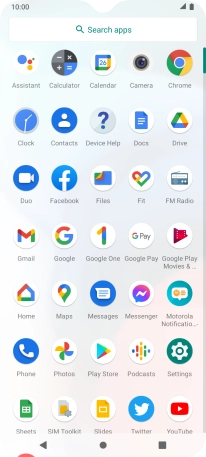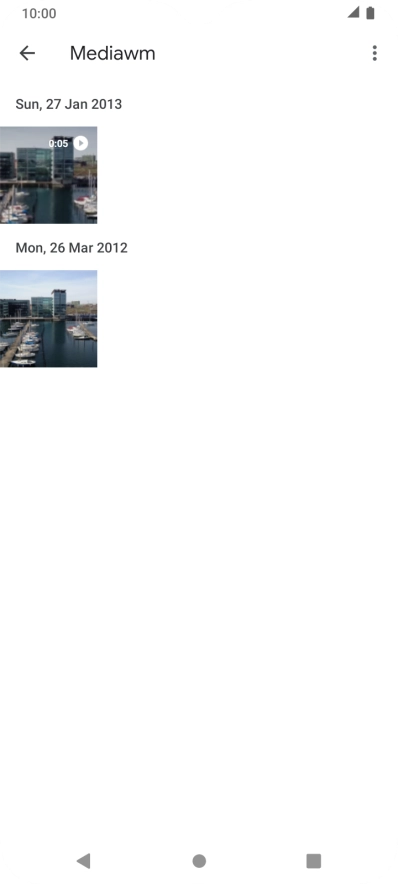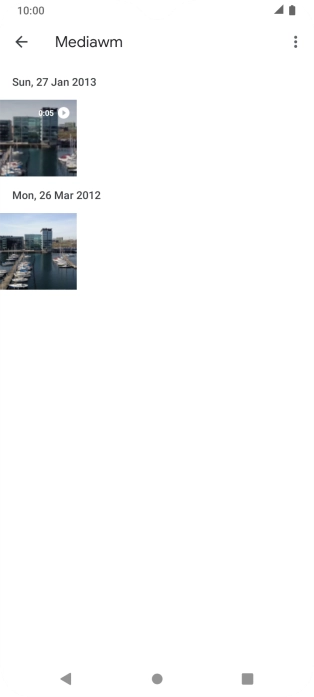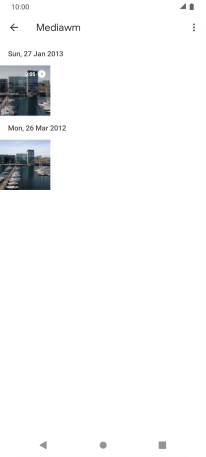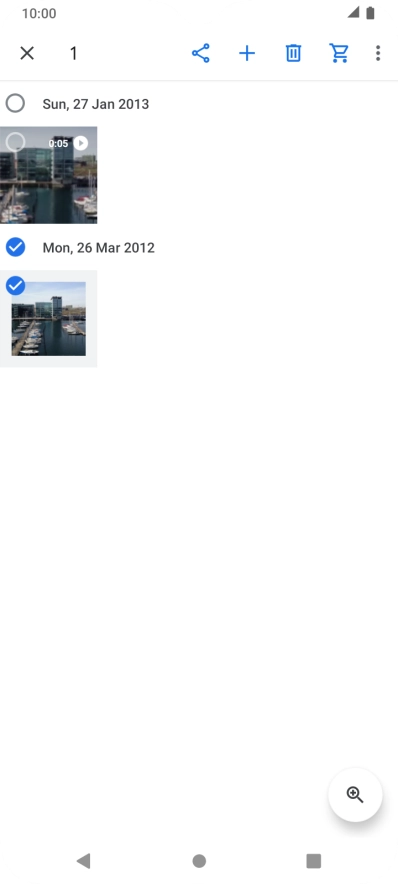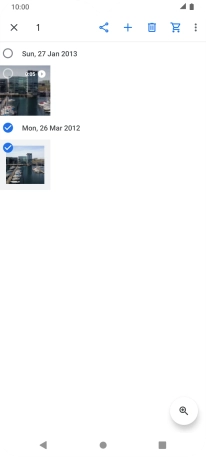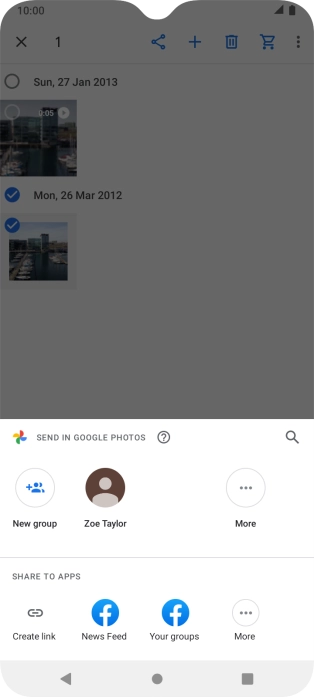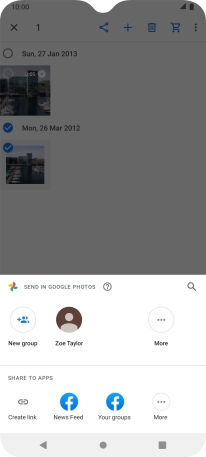Motorola Moto E7
Android 10.0
1. Find "Photos"
Slide your finger upwards on the screen.
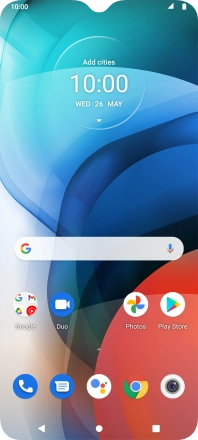
Press Photos and go to the required folder.
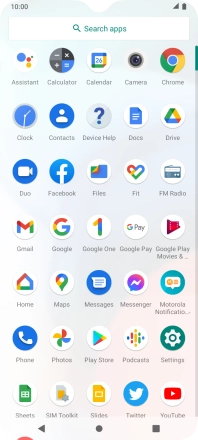
2. Select picture or video clip
Press and hold the required picture or video clip.
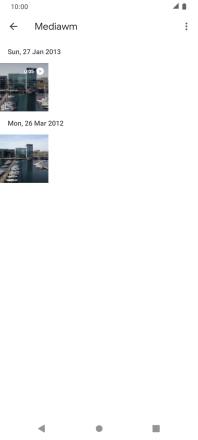
3. Send picture or video clip in an email message
Press the share icon.
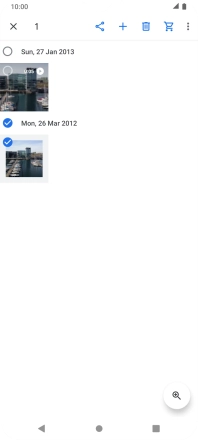
Press the field above "More".
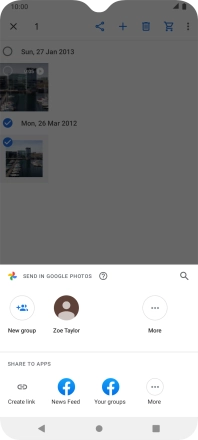
Press the field next to "To" and key in the first letters of the recipient's name.
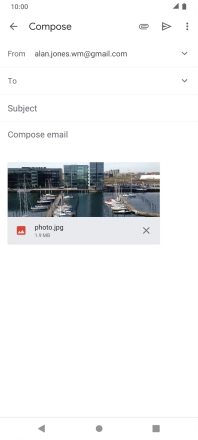
Press the required contact.
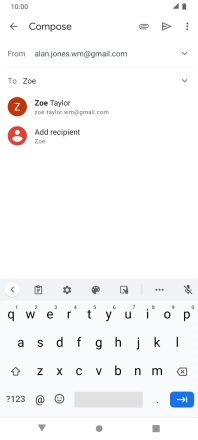
Press Subject and key in the subject of your email message.

Press the text input field and write the text for your email message.

Press the send icon.
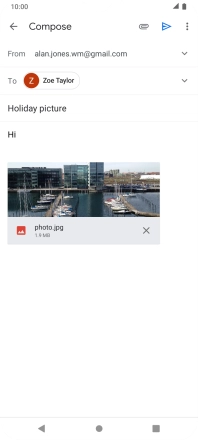
4. Return to the home screen
Press the Home key to return to the home screen.