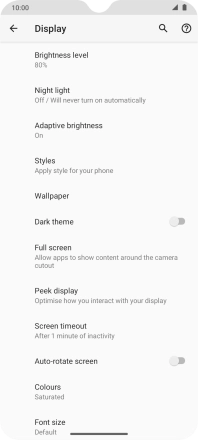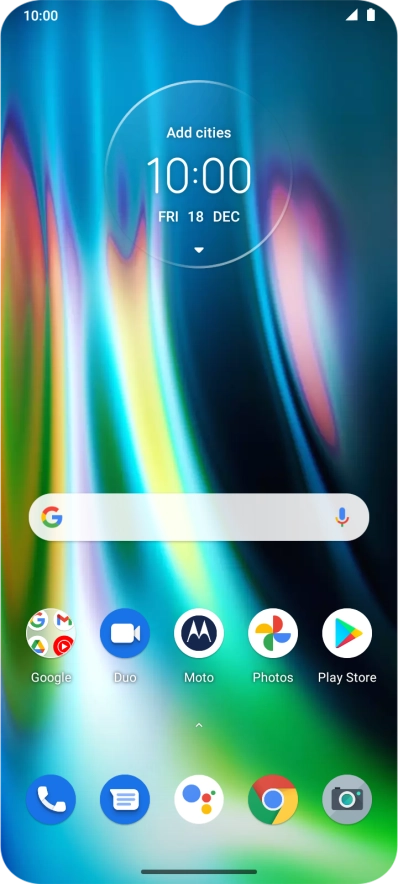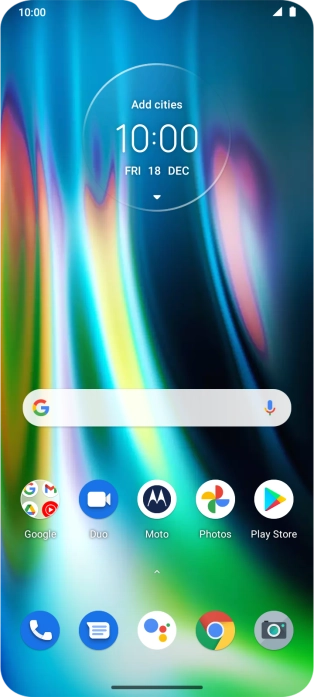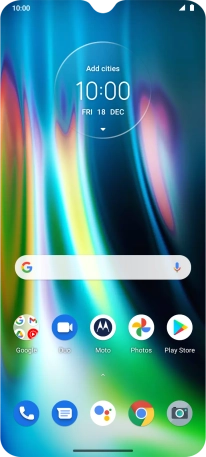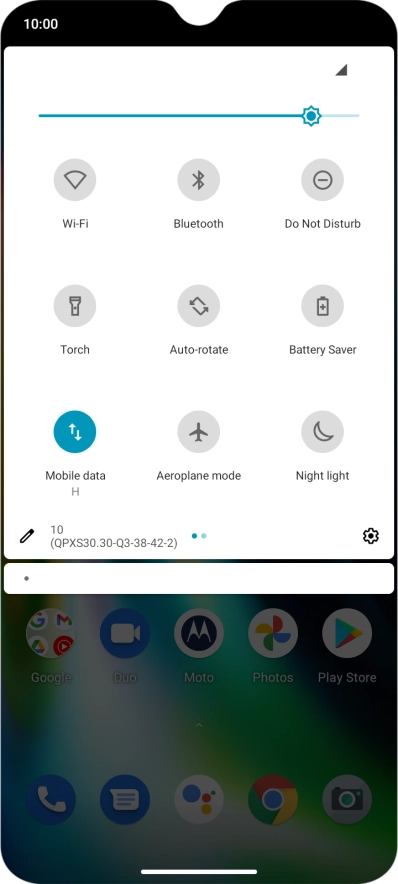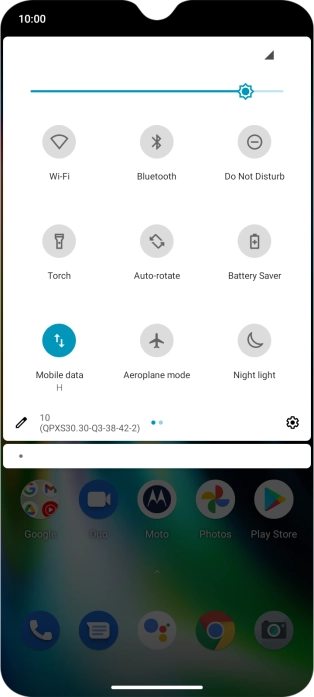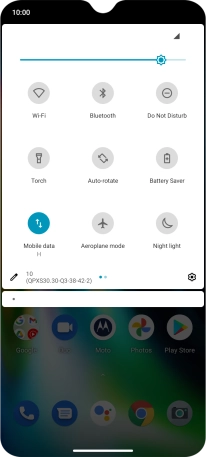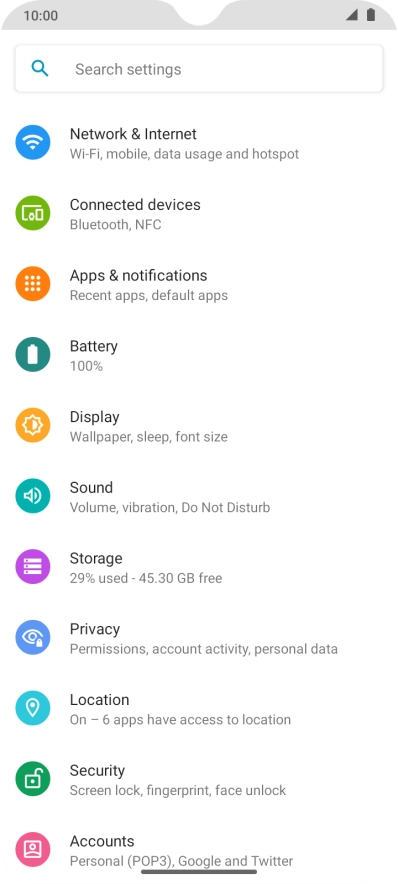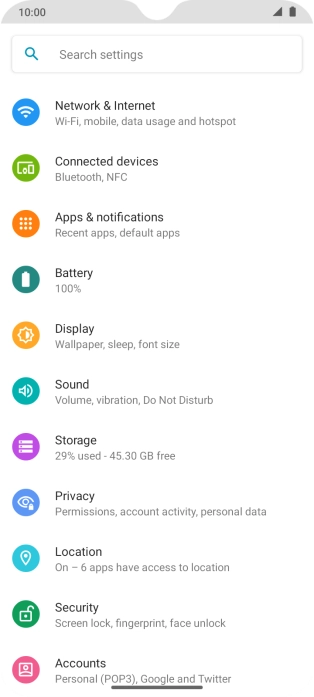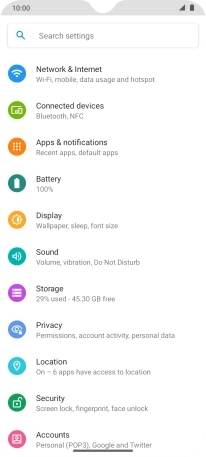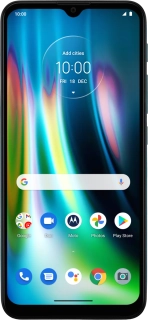
Motorola Moto G9 PLAY
Android 10.0
1 Turn screen lock on or off
Press On/Off.
2 Set automatic screen lock
Slide two fingers downwards starting from the top of the screen.
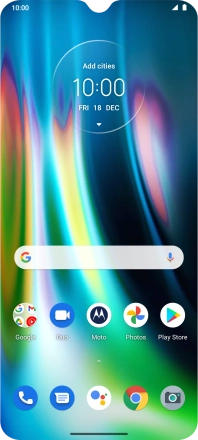
Press the settings icon.
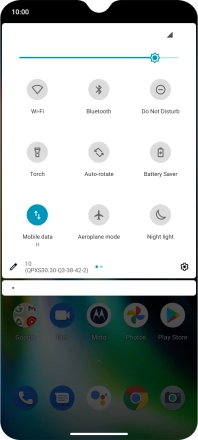
Press Display.

Press Advanced.
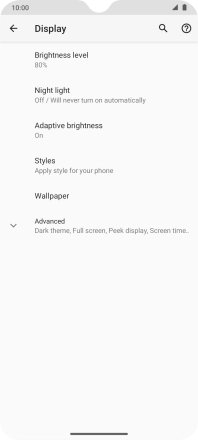
Press Screen timeout.
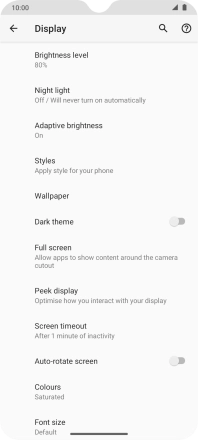
Press the required setting.
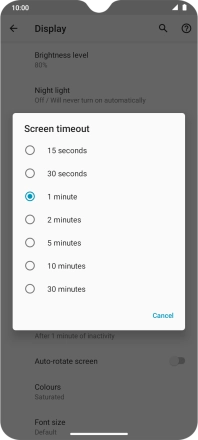
3 Return to the home screen
Slide your finger upwards starting from the bottom of the screen to return to the home screen.