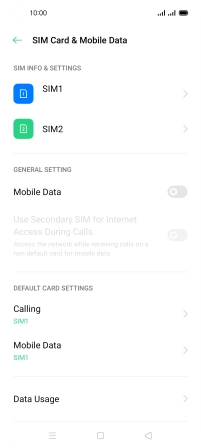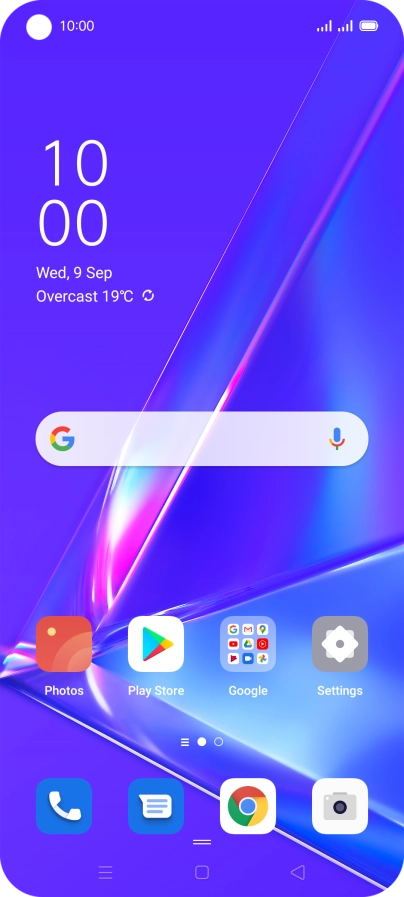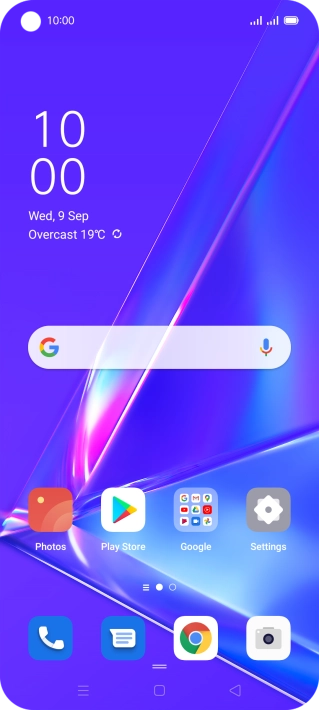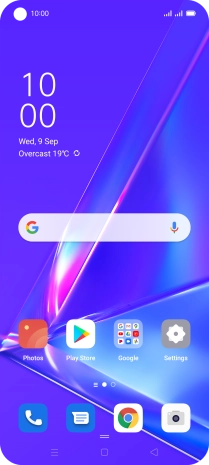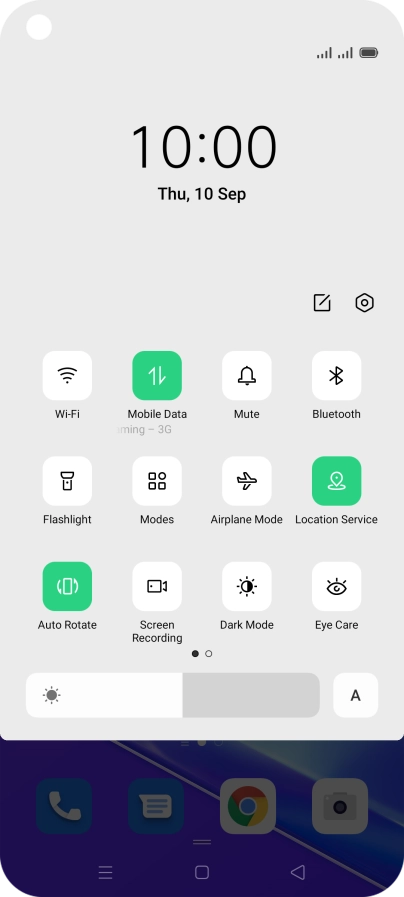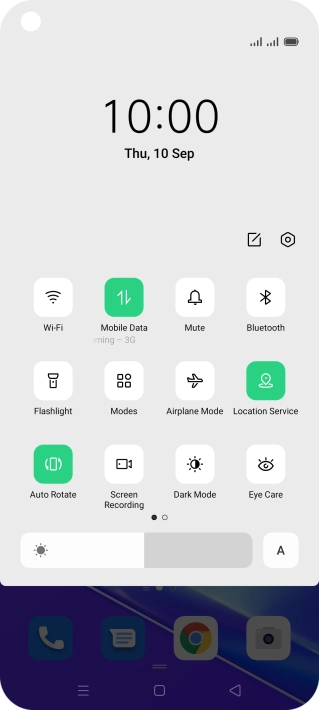OPPO A72
Android 10.0
1. Find "SIM Card & Mobile Data"
Slide your finger downwards starting from the top of the screen.
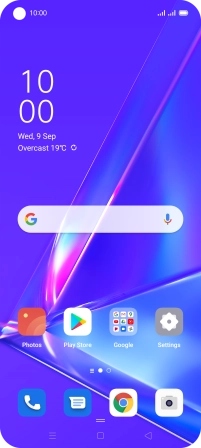
Press the settings icon.
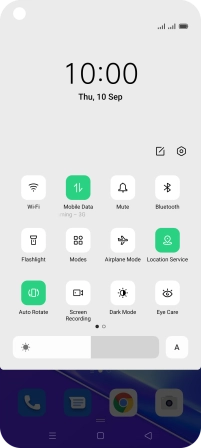
Press SIM Card & Mobile Data.
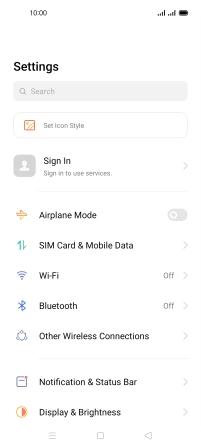
2. Turn use of SIM on or off
Press the required SIM.
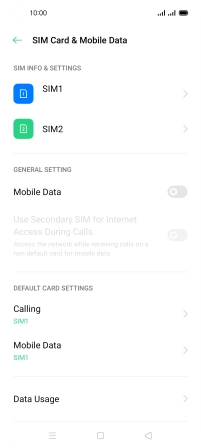
Press the indicator to turn use of the SIM on or off.
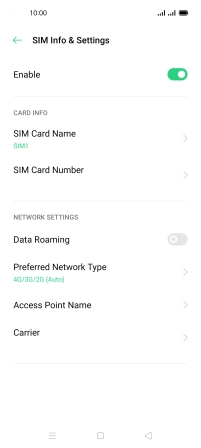
Press the Return key.
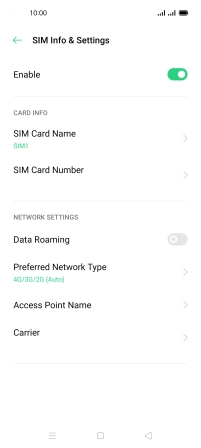
3. Select default SIM for voice calls
Press Calling.
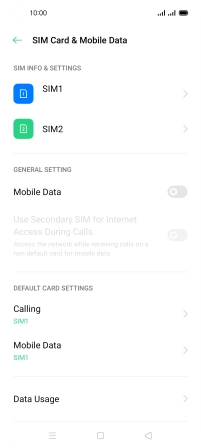
Press the required setting.
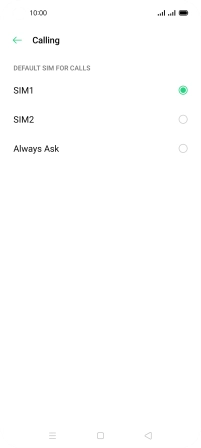
4. Select default SIM for mobile data
Press Mobile Data.
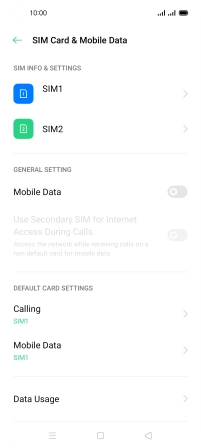
Press the required SIM.
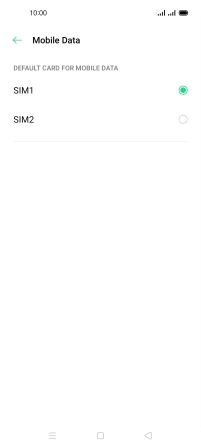
5. Return to the home screen
Press the Home key to return to the home screen.