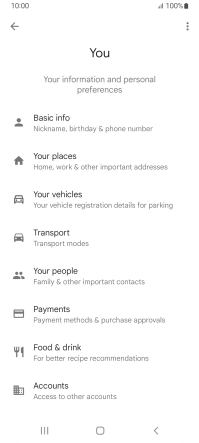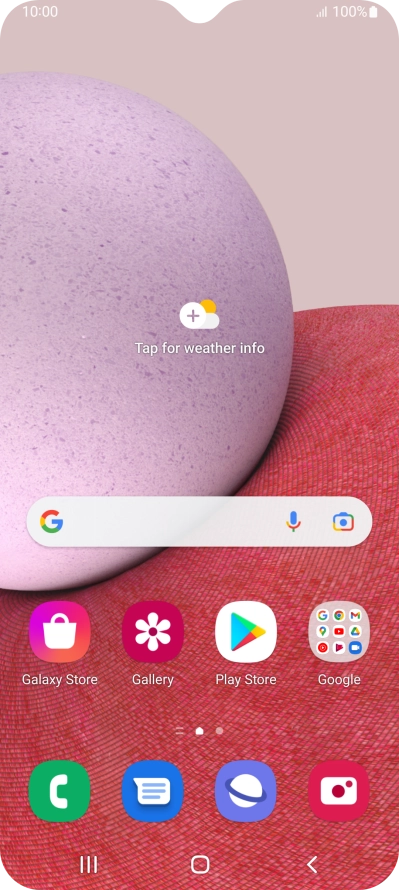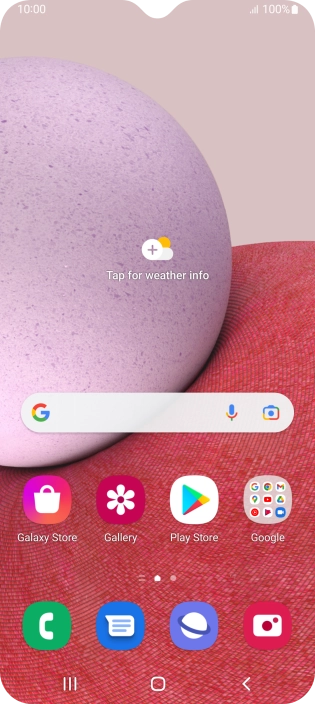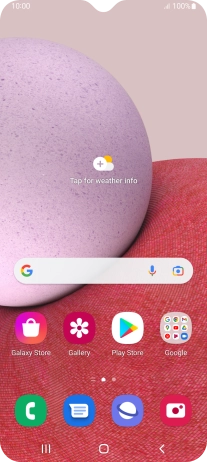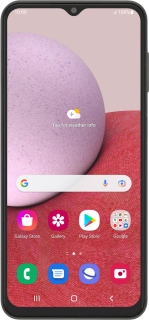
Samsung Galaxy A13
Android 12.0
1. Find "General"
Press and hold the Home key.
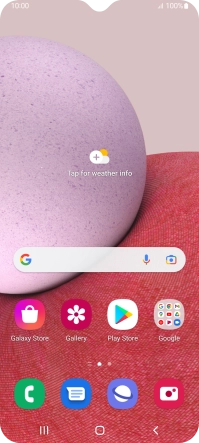
Press the explore icon.
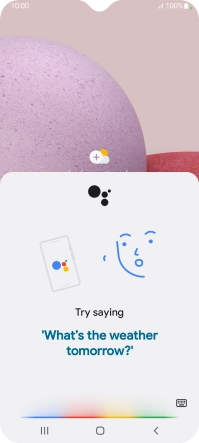
Press the profile icon.
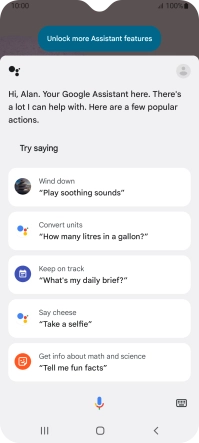
Press General.
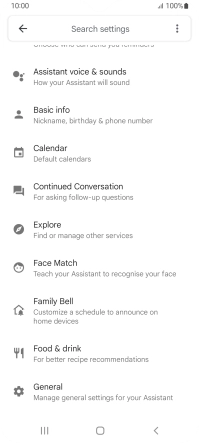
2. Turn voice control on or off
Press the indicator next to "Google Assistant" to turn the function on or off.
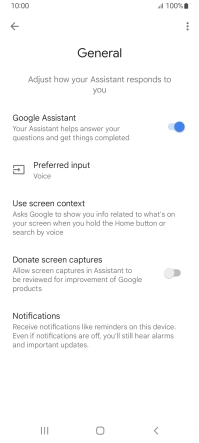
If you turn on the function, press TURN ON.
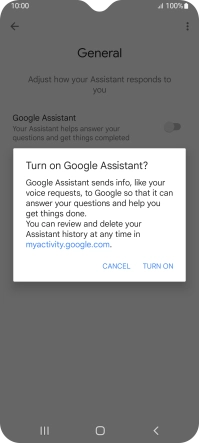
If you turn off the function, press TURN OFF.
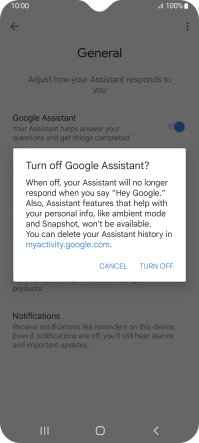
Press the Return key.
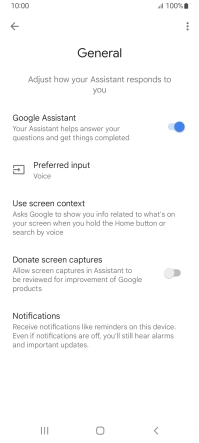
3. Turn automatic activation on or off
Press Hey Google & Voice Match.
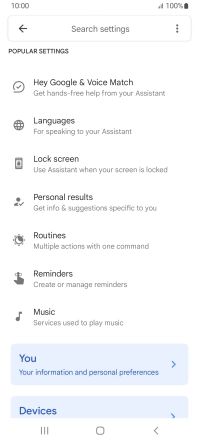
Press the indicator next to "Hey Google" to turn the function on or off.
You can use the command for automatic activation to unlock your phone and go directly to the Google Assistant menu.
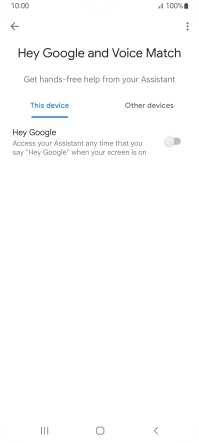
If you turn off the function, press OK.
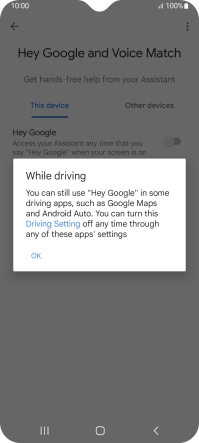
Press the Return key.
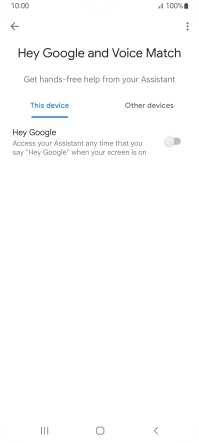
4. Choose language
Press Languages.
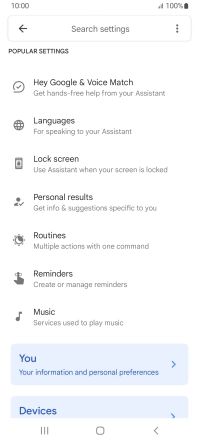
Press Add a language and follow the instructions on the screen to select the required language.
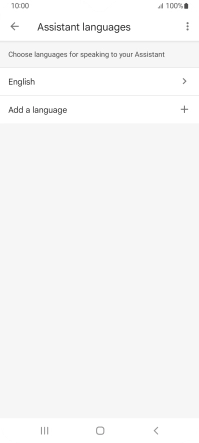
Press the Return key.
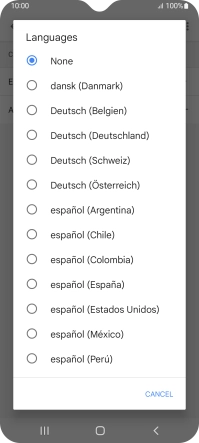
5. Select phone owner settings
Press You.
Your can select settings for different voice control functions such as navigation to your home address.
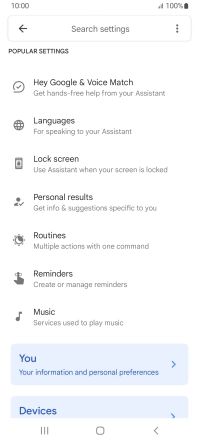
Press Basic info and follow the instructions on the screen to select phone owner settings.
Your can select settings for different voice control functions such as navigation to your home address.
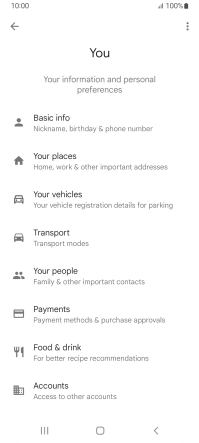
6. Return to the home screen
Press the Home key to return to the home screen.