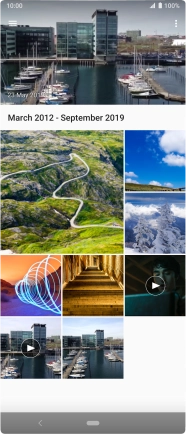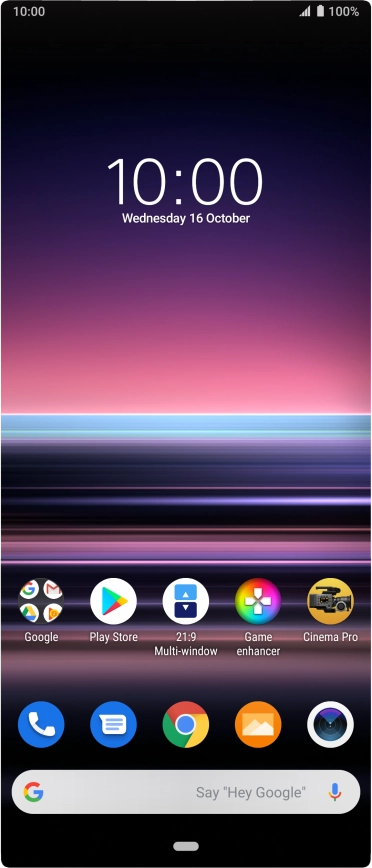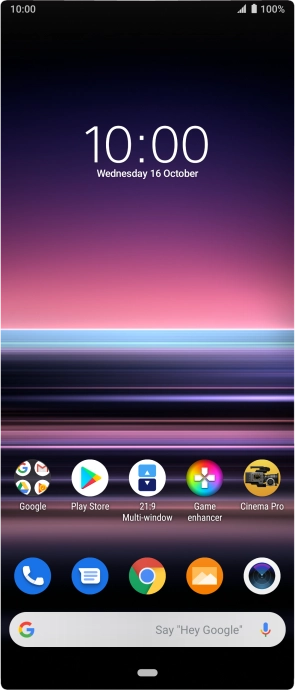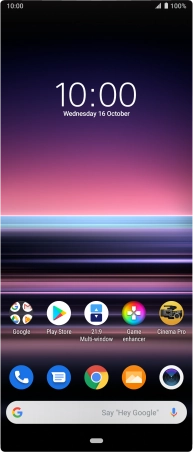Sony Xperia 5
Android 9.0
1. Open gallery
Press the gallery icon.
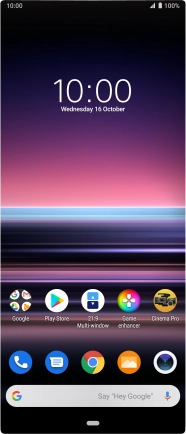
2. Select picture or video clip
Slide your finger right starting from the left side of the screen.
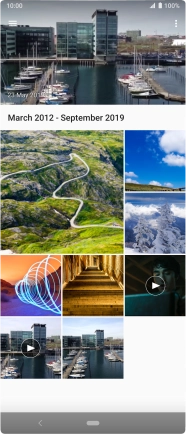
Press Folders and go to the required folder.
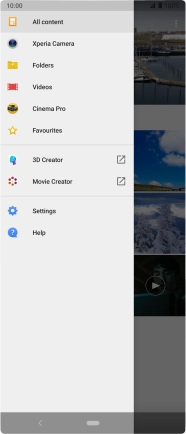
Press and hold the required picture or video clip.
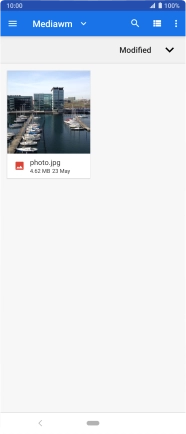
3. Send picture or video clip in a picture message
Press the share icon.
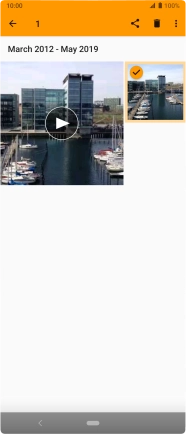
Press Messages.
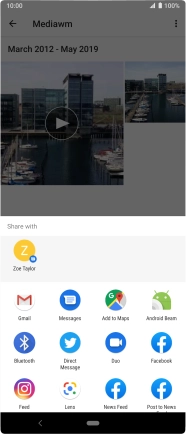
Press New message.
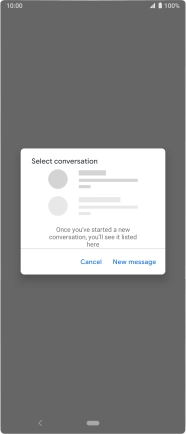
Press the field next to "To".
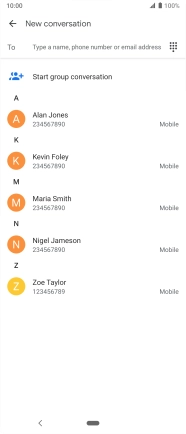
Key in the first letters of the recipient's name and press the required contact.

Press the text input field and write the text for your picture message.
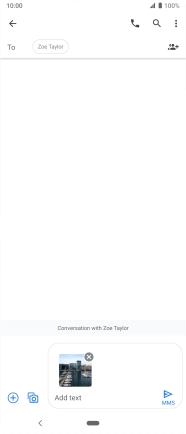
Press the send icon.
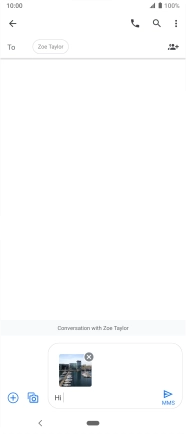
4. Return to the home screen
Press the Home key to return to the home screen.