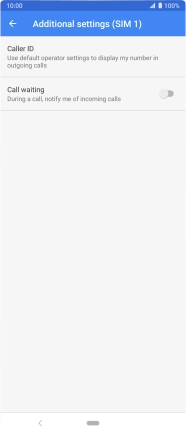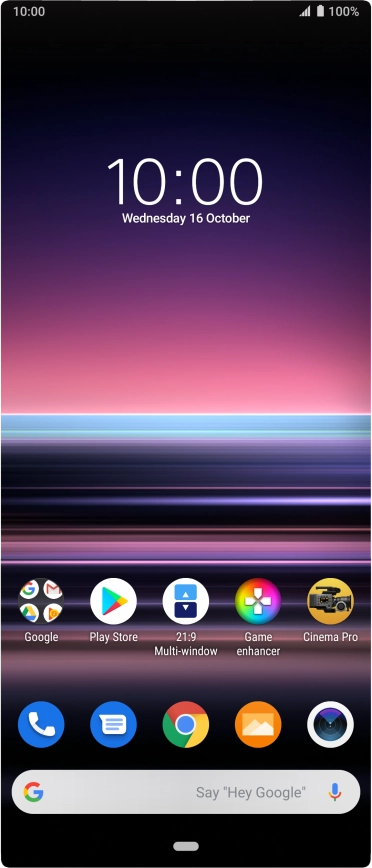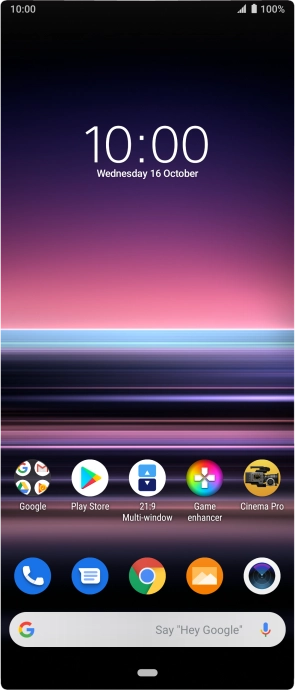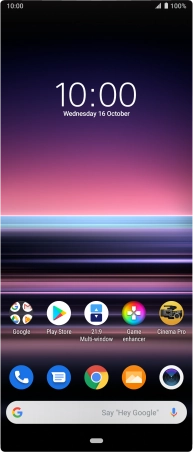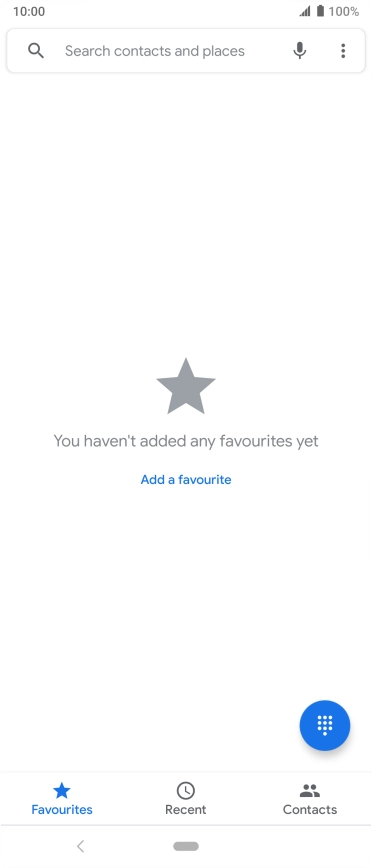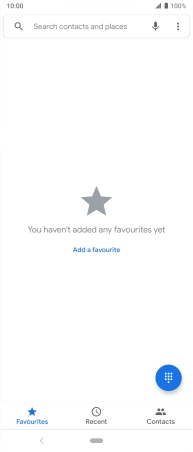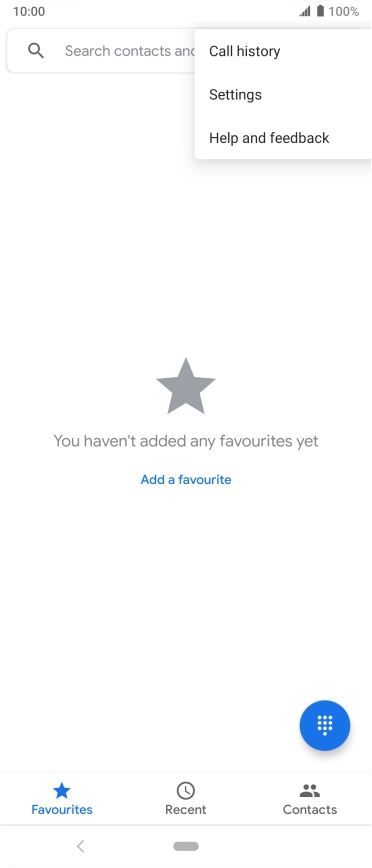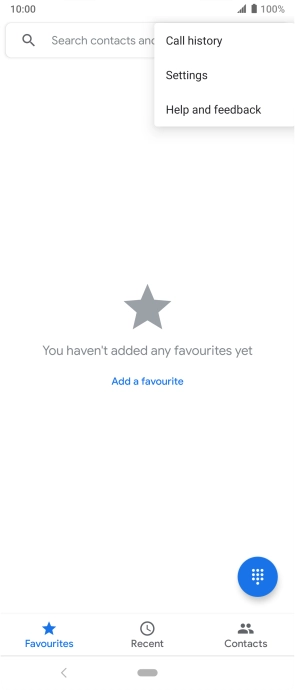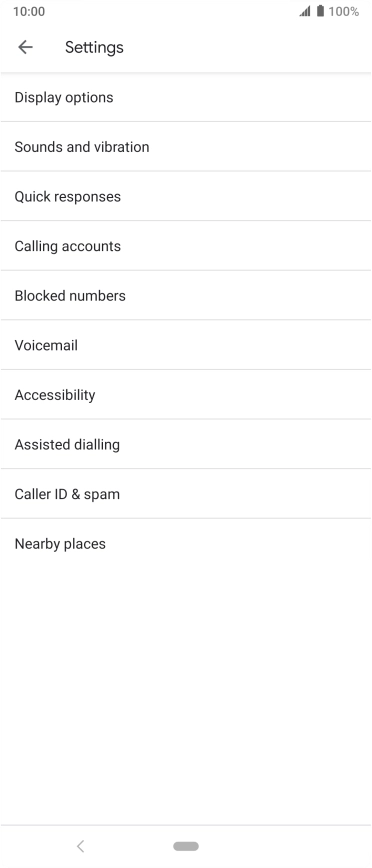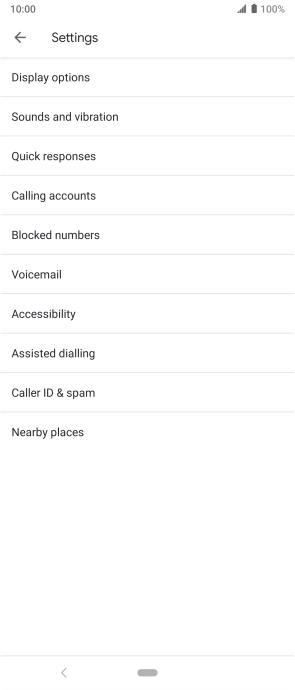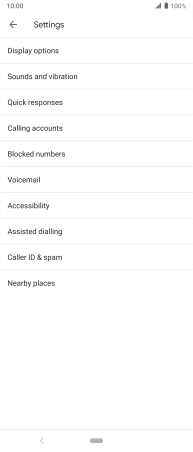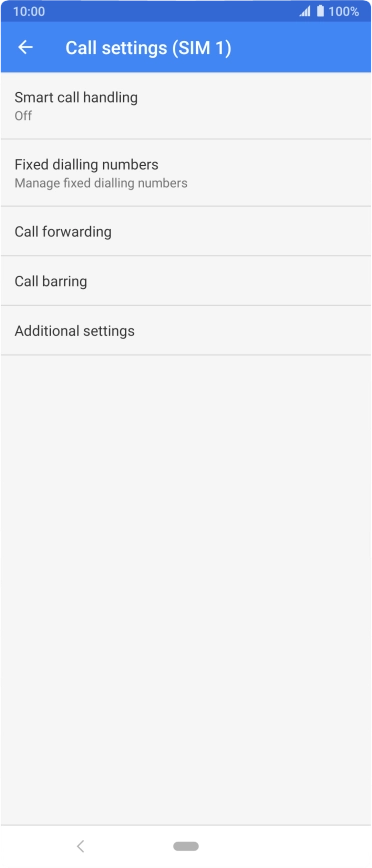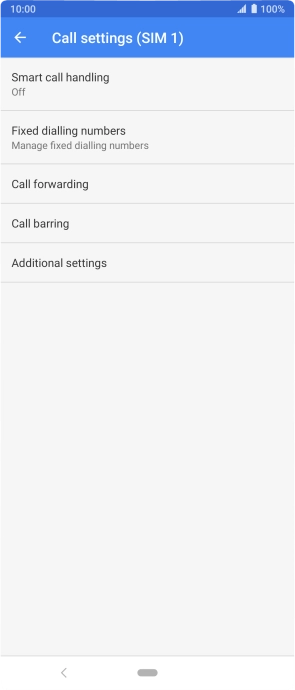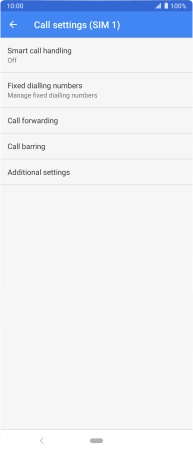Sony Xperia 5
Android 9.0
1. Find "Additional settings"
Press the phone icon.
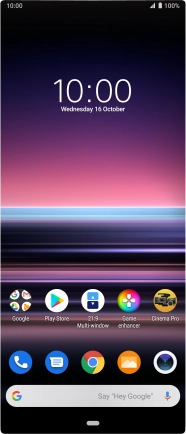
Press the menu icon.
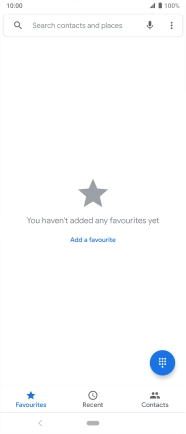
Press Settings.
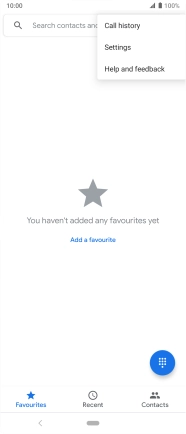
Press Calling accounts.
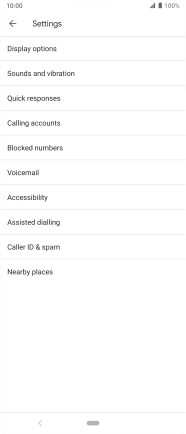
Press Additional settings.
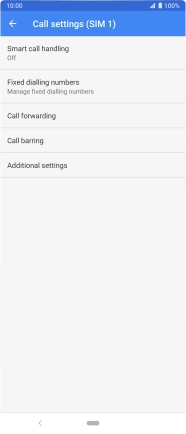
Press Caller ID.
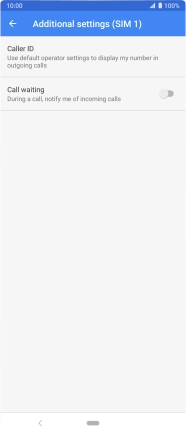
2. Turn your own caller identification on or off
Press Show number to turn on caller identification.
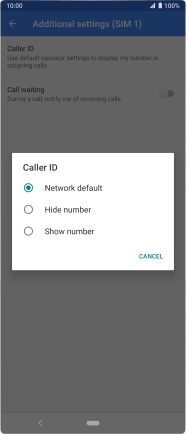
Press Hide number to turn off caller identification.
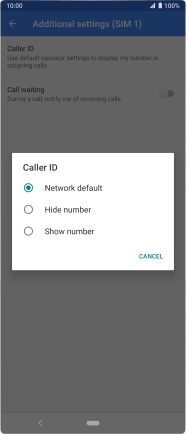
3. Return to the home screen
Press the Home key to return to the home screen.