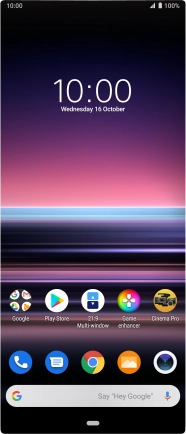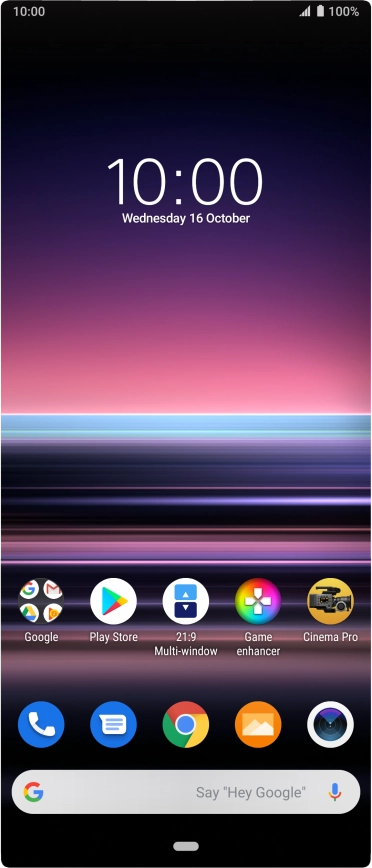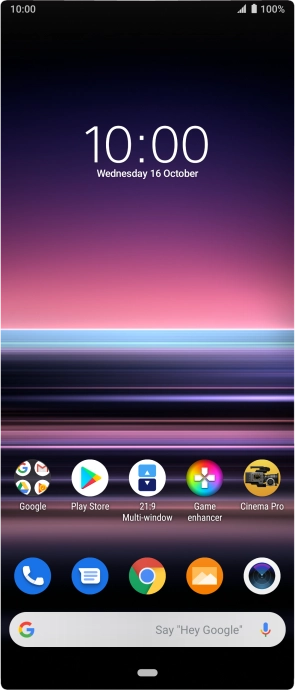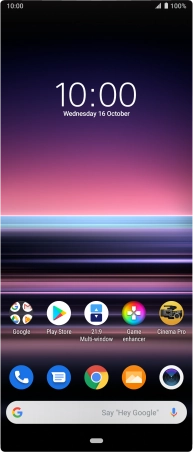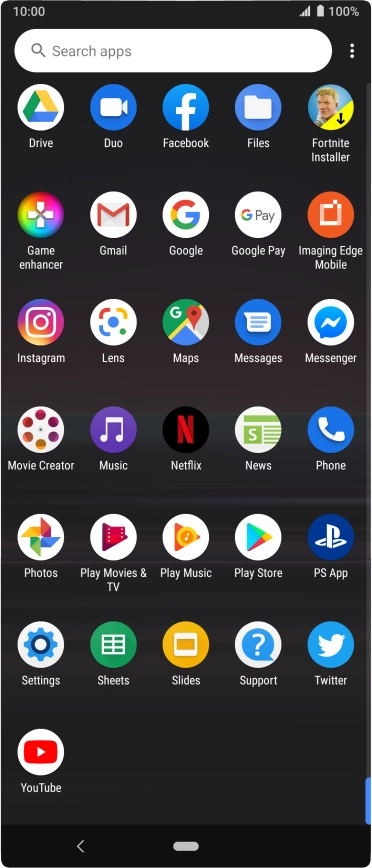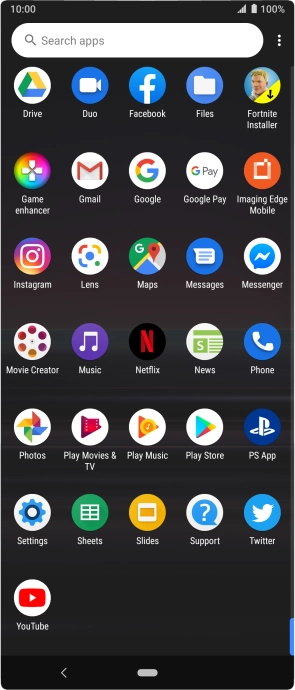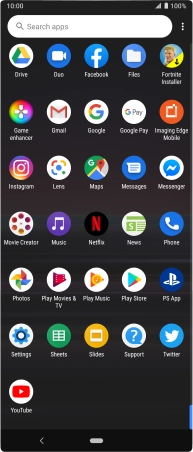Sony Xperia 5
Android 9.0
1. On/Off
Press On/Off to turn your phone on or off.
Press On/Off to turn on the screen lock.
2. The Home key
Press the Home key to return to the home screen.
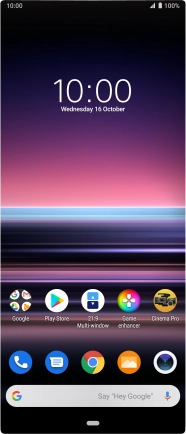
3. The Return key
Press the Return key to return to the previous screen.
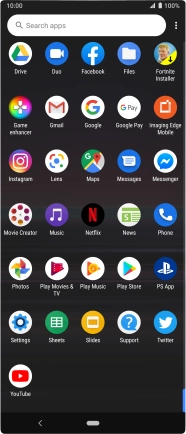
4. Fingerprint sensor
Place your finger on the fingerprint sensor to unlock your phone.
5. The Volume key
Press the upper or lower part of the Volume key to select ring volume.
Press the upper or lower part of the Volume key during a call to adjust the volume.
Press the upper or lower part of the Volume key to silence the incoming call alert.
6. Socket
Connect the charger or data cable to the socket and to a wall socket or your computer's USB port.
Use the adaptor included to connect the headset to the socket to listen to music or make a handsfree call.
7. The Camera key
Press and hold the Camera key to turn on the camera.
Press the Camera key to take a picture when the camera is turned on.
8. Camera lens at the back of your phone
Point the camera lens at the back of your phone at the required object to take a picture or record a video clip.
9. Camera lens at the front of your phone
Point the camera lens at the front of your phone at the required object to take a picture or record a video clip.