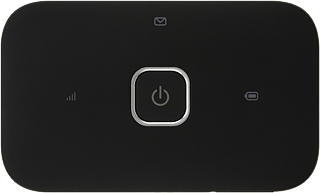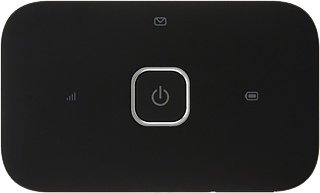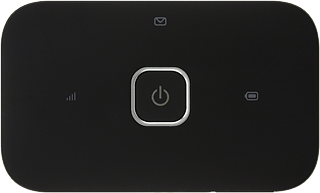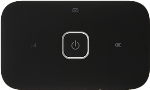
Vodafone R216
Windows 10
Turn on your router
Press and hold On/Off.
Connect to your Wi-Fi hotspot
Do the following in Windows:
Click the network icon.
Click the network icon.
Highlight the name of your Wi-Fi hotspot and click Connect.
You can find the name and password for your Wi-Fi hotspot on the inside of the back cover.
Key in the password for your Wi-Fi hotspot and click Next.
A connection to your Wi-Fi hotspot is established.
A connection to your Wi-Fi hotspot is established.
Establish a connection to your router's web interface
Open a browser.
Key in http://vodafonemobile.wifi in the address bar and press Enter.
Key in http://vodafonemobile.wifi in the address bar and press Enter.
If an incorrect PIN is entered three times in a row, your SIM will be blocked. To unblock your SIM, you'll need to key in your PUK. You can get the PUK by calling customer services on 191 from a Vodafone mobile phone. If you're using a land line, you need to dial 03333 040 191.
PLEASE NOTE:
If the wrong PUK is entered ten times, your SIM will be blocked permanently. In this case, you need a new SIM from Vodafone.
PLEASE NOTE:
If the wrong PUK is entered ten times, your SIM will be blocked permanently. In this case, you need a new SIM from Vodafone.
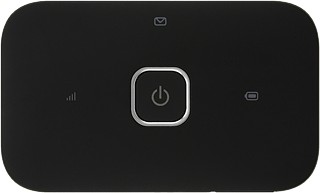
If you're asked to key in your PIN:
Highlight the field below "Enter current PIN code" and key in your PIN.
Highlight the field below "Enter current PIN code" and key in your PIN.
If an incorrect PIN is entered three times in a row, your SIM will be blocked. To unblock your SIM, you'll need to key in your PUK. You can get the PUK by calling customer services on 191 from a Vodafone mobile phone. If you're using a land line, you need to dial 03333 040 191.
PLEASE NOTE:
If the wrong PUK is entered ten times, your SIM will be blocked permanently. In this case, you need a new SIM from Vodafone.
PLEASE NOTE:
If the wrong PUK is entered ten times, your SIM will be blocked permanently. In this case, you need a new SIM from Vodafone.
Click Submit.
If an incorrect PIN is entered three times in a row, your SIM will be blocked. To unblock your SIM, you'll need to key in your PUK. You can get the PUK by calling customer services on 191 from a Vodafone mobile phone. If you're using a land line, you need to dial 03333 040 191.
PLEASE NOTE:
If the wrong PUK is entered ten times, your SIM will be blocked permanently. In this case, you need a new SIM from Vodafone.
PLEASE NOTE:
If the wrong PUK is entered ten times, your SIM will be blocked permanently. In this case, you need a new SIM from Vodafone.
Highlight the field next to "Password" and key in admin
If an incorrect PIN is entered three times in a row, your SIM will be blocked. To unblock your SIM, you'll need to key in your PUK. You can get the PUK by calling customer services on 191 from a Vodafone mobile phone. If you're using a land line, you need to dial 03333 040 191.
PLEASE NOTE:
If the wrong PUK is entered ten times, your SIM will be blocked permanently. In this case, you need a new SIM from Vodafone.
PLEASE NOTE:
If the wrong PUK is entered ten times, your SIM will be blocked permanently. In this case, you need a new SIM from Vodafone.
Click Login.
If an incorrect PIN is entered three times in a row, your SIM will be blocked. To unblock your SIM, you'll need to key in your PUK. You can get the PUK by calling customer services on 191 from a Vodafone mobile phone. If you're using a land line, you need to dial 03333 040 191.
PLEASE NOTE:
If the wrong PUK is entered ten times, your SIM will be blocked permanently. In this case, you need a new SIM from Vodafone.
PLEASE NOTE:
If the wrong PUK is entered ten times, your SIM will be blocked permanently. In this case, you need a new SIM from Vodafone.
Find "Connection"
Click Mobile Broadband.
Click Connection.
Create new data connection
Click the drop down list below "Account type".
Highlight Custom.
Enter APN
Highlight the field below "IPv4/IPv6 APN" and key in wap.vodafone.co.uk
Enter dial-up number
Highlight the field below "IPv4/IPv6 Number" and key in *99#
Enter username
Highlight the field below "IPv4/IPv6 Username" and key in wap
Enter password
Highlight the field below "IPv4/IPv6 Password" and key in wap
Highlight the field below "IPv4/IPv6 Confirm Password" and key in wap
Save settings
Click Save.
Exit
Click Logout.