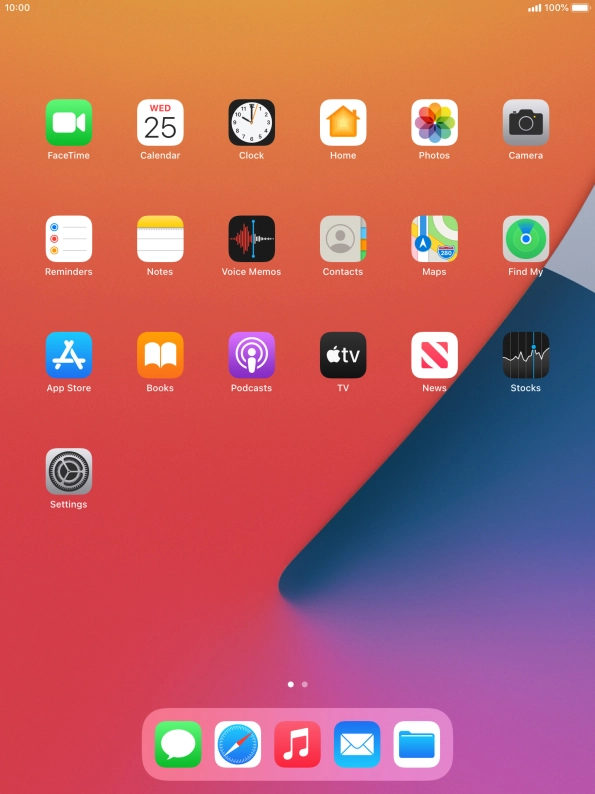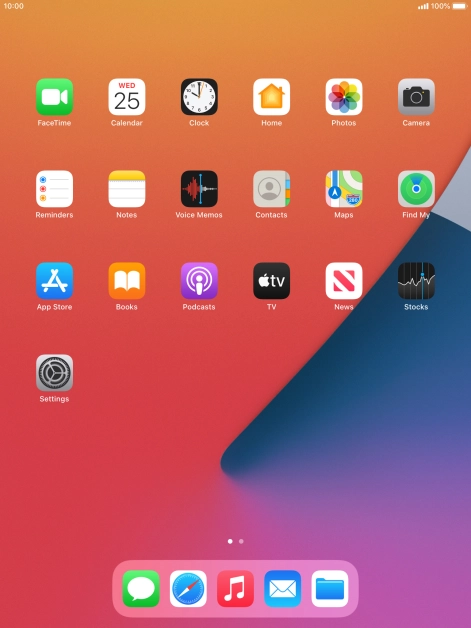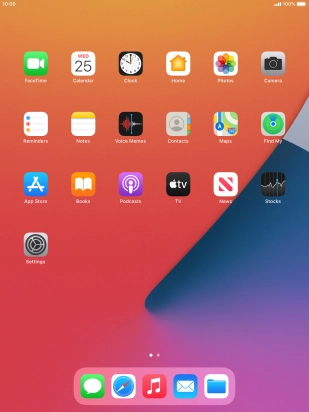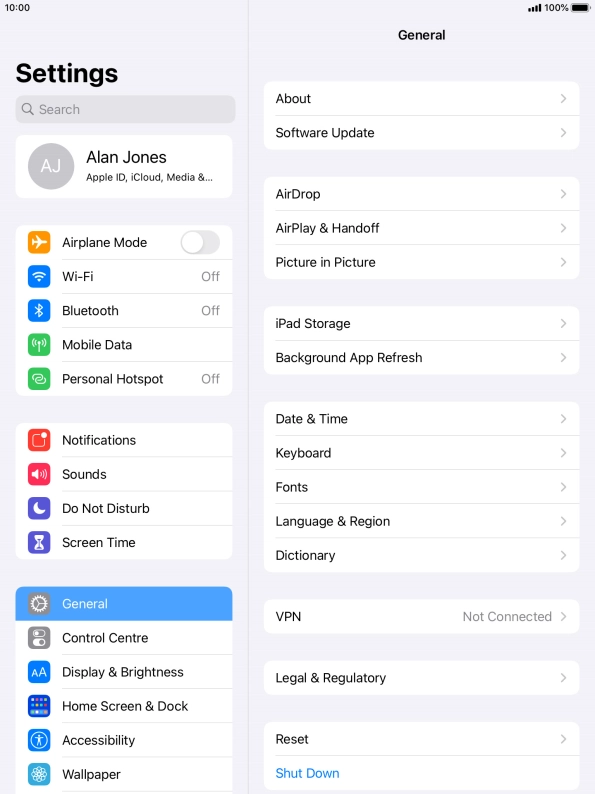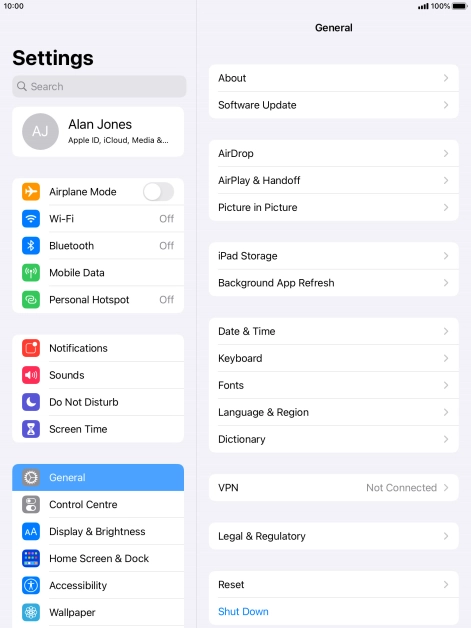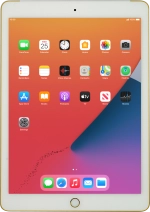
Apple iPad Air 2
iPadOS 14.2
1. Find "Data"
Press Settings.
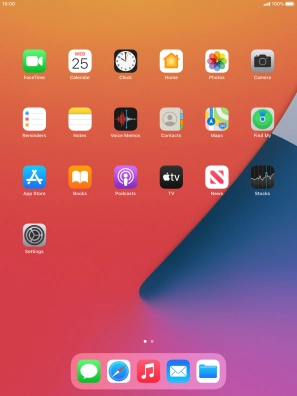
Press Mobile Data.
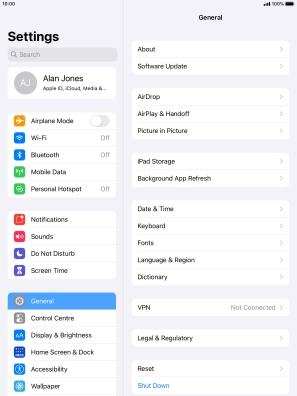
Press Mobile Data Options.

Press Data.

2. Select network mode
Press the required network mode.
There may be different network modes available depending on where you are. If you set your tablet to the fastest network mode, it will always find the network with the highest data speed and best signal.

3. Return to the home screen
Press the Home key to return to the home screen.

4. Find "APN Settings"
If you're on a pay as you go or VOXI price plan, you need to establish an LTE data connection in order to use 4G for mobile data.
Press Settings.
Press Settings.
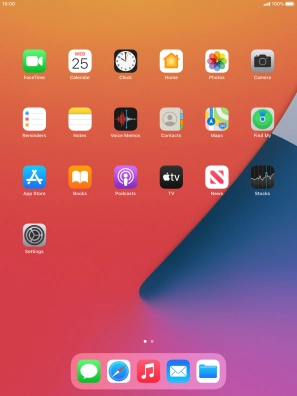
Press Mobile Data.
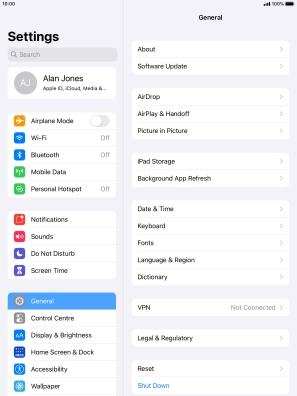
Press APN Settings.

5. Enter APN
Press APN and key in wap.vodafone.co.uk.

wap.vodafone.co.uk
6. Enter username
Press Username and key in wap.

wap
7. Enter password
Press Password and key in wap.

wap
8. Save data connection
Press arrow left to save the settings.

9. Return to the home screen
Press the Home key to return to the home screen.