
Alcatel 20.03
1. Find "Camera"
Press the Navigation key.
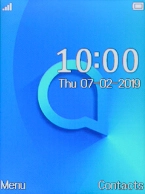
Select Multimedia.
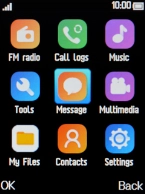
Select Camera.
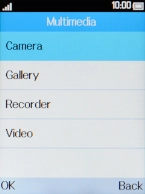
2. Turn on the video recorder
Press the Left selection key.

Select Video capture.
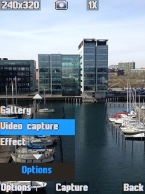
3. Turn video light on or off
Press the Left selection key.

Select Settings.
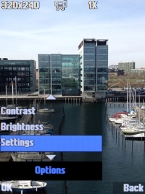
Select Flash.
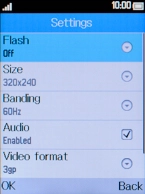
Select the required setting.
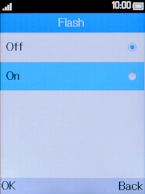
Press the Left selection key.
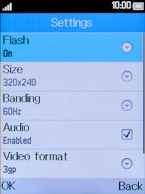
4. Zoom in or out
Press and hold Navigation key up to zoom in.

Press and hold Navigation key down to zoom out.

5. Record video clip
Point the camera lens at the back of your phone at the required object.
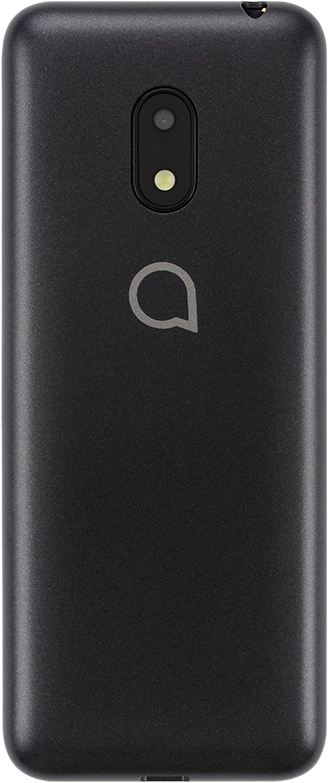
Press the Navigation key to start recording.

Press the Left selection key to stop recording.

6. Return to the home screen
Press Disconnect to return to the home screen.

































