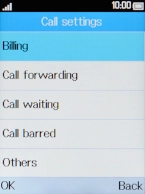Alcatel 20.03
1. Find "Call waiting"
Press the Navigation key.
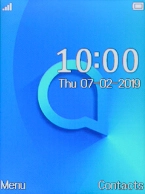
Select Settings.
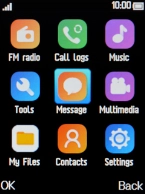
Select Call settings.
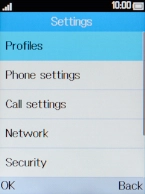
Select Call waiting.
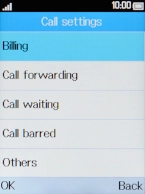
2. Turn call waiting on or off
If you want to turn on the function, select On.
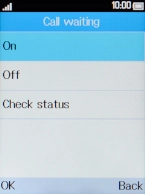
If you want to turn off the function, select Off.
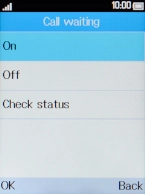
3. Return to the home screen
Press Disconnect to return to the home screen.