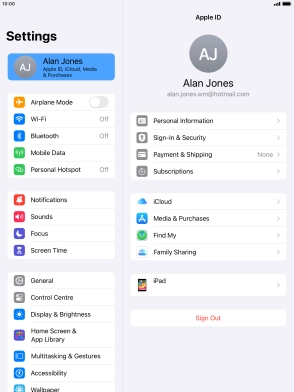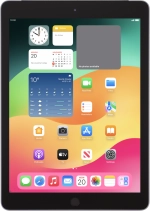
Apple iPad (6th Generation)
iPadOS 17
1 Find "Sign in to your iPad"
Press Settings.
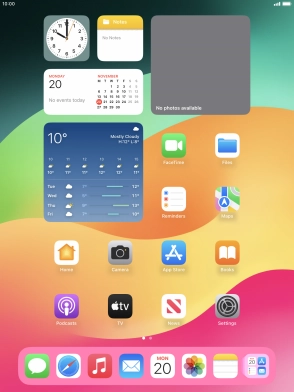
Press Sign in to your iPad.
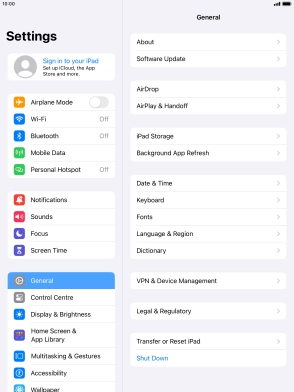
2 Activate Apple ID
If you don t have an Apple ID, press Don't have an Apple ID? and follow the instructions on the screen to create an Apple ID.
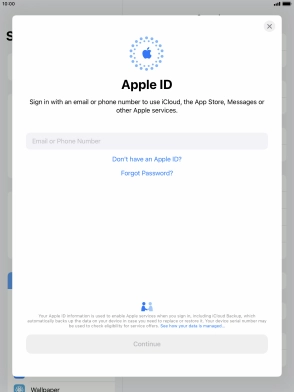
Press Email or Phone Number and key in the username for your Apple ID.
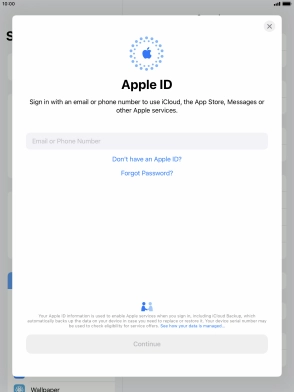
Press Continue.

Press Password and key in the password for your Apple ID.
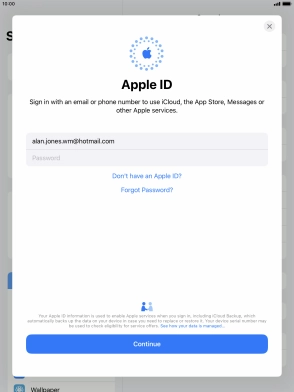
Press Continue.

3 Return to the home screen
Press the Home key to return to the home screen.