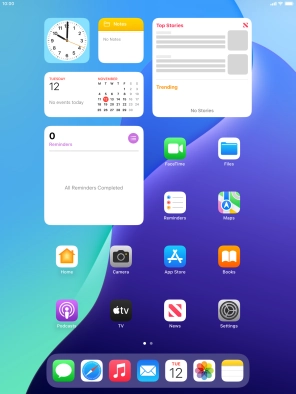1. Battery
The battery icon shows the remaining battery power. The larger the coloured section of the icon, the more remaining battery power.
See how to charge the battery.
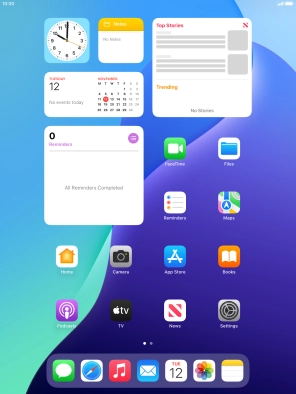
2. Battery charging
The battery charging icon shows that the battery is charging.
See how to charge the battery.
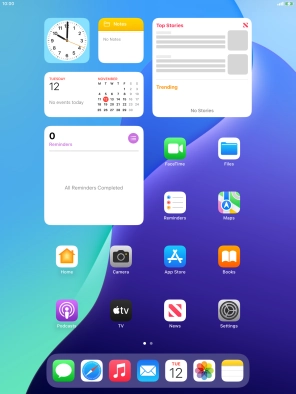
3. Signal strength
The signal strength icon shows the strength of the network signal at your location. The more lines, the stronger the signal.
See how to select a network.
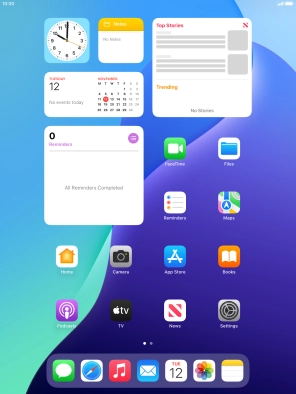
4. Flight mode
The flight mode icon shows that flight mode is turned on.
See how to turn flight mode on or off.
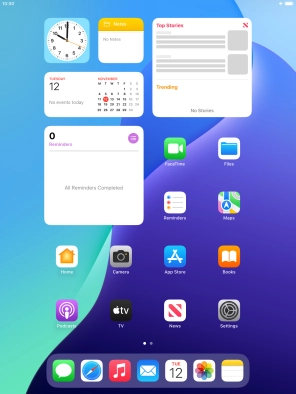
5. Network mode
The network mode icon shows the network mode currently used by your tablet.
See how to select network mode.
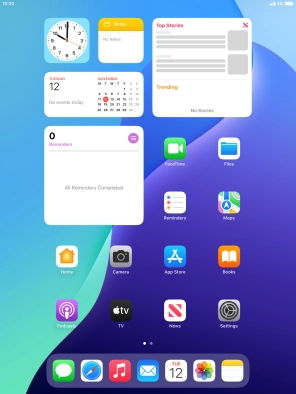
6. Alarm
The alarm icon shows that the alarm is set.
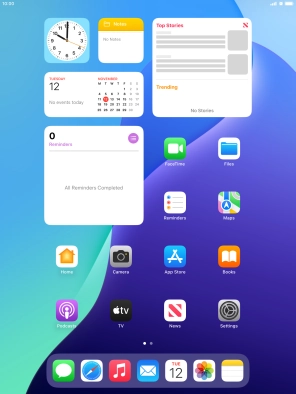
7. Active data connection
The active data connection icon shows that a data connection is active.
See how to turn mobile data on or off.
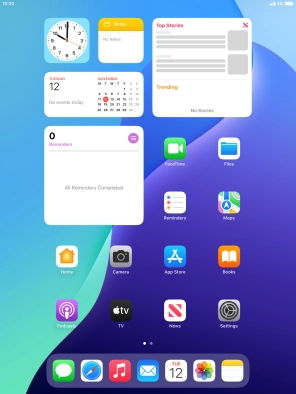
8. Focus mode
The focus mode icon shows that suppression of calls and notifications is turned on.
See how to turn Do Not Disturb on or off.
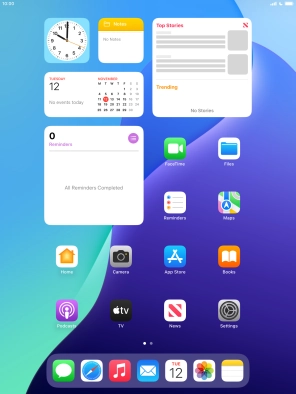
9. Wi-Fi
The Wi-Fi icon shows that your tablet is connected to a Wi-Fi network.
See how to turn Wi-Fi on or off.