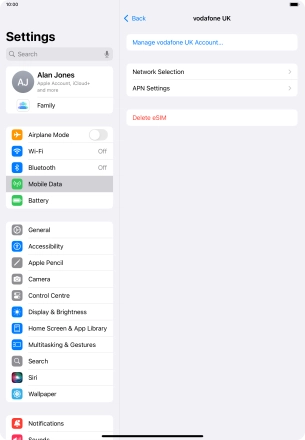1 Find "APN Settings"
Press Settings.
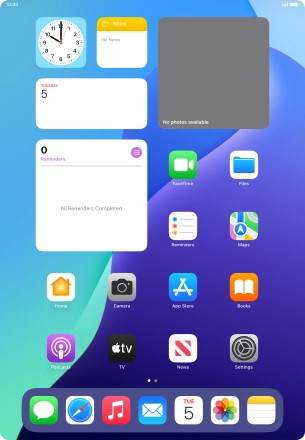
Press Mobile Data.
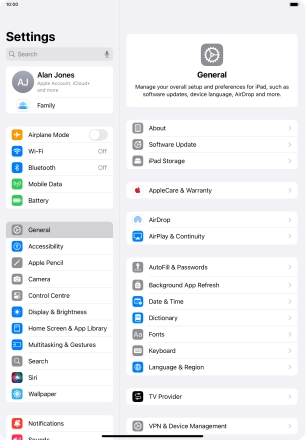
Press the info icon next to the required price plan below "MOBILE PLANS".
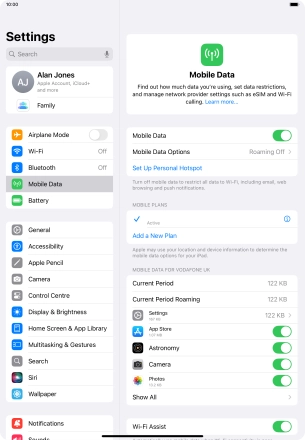
Press APN Settings.
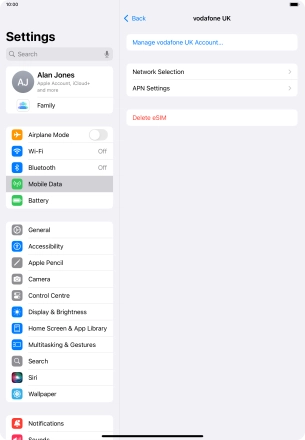
2 Enter APN
Press APN and key in wap.vodafone.co.uk.
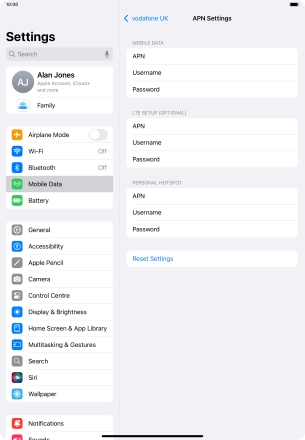
wap.vodafone.co.uk
3 Enter username
Press Username and key in wap.
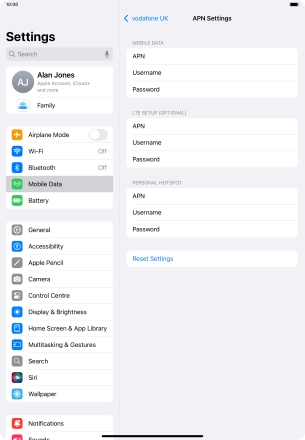
wap
4 Enter password
Press Password and key in wap.
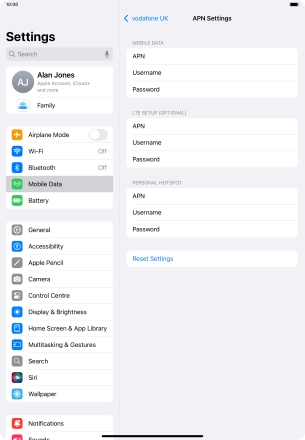
wap
5 Save data connection
Press arrow left to save the settings.
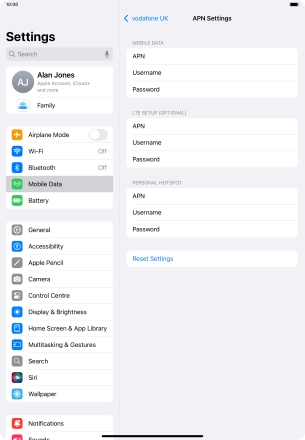
6 Return to the home screen
Slide your finger upwards starting from the bottom of the screen to return to the home screen.