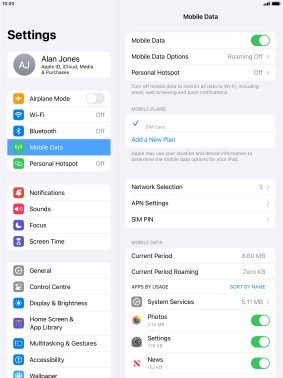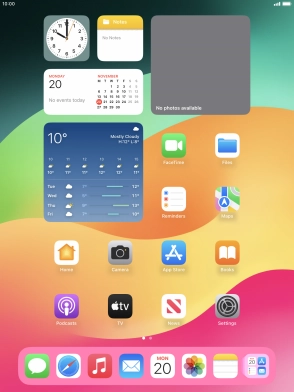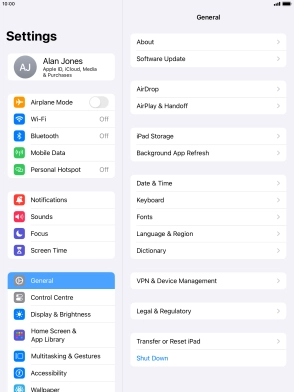1. Find "APN Settings"
Press Settings.
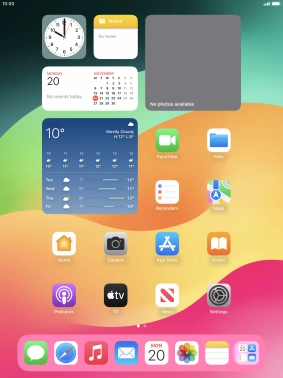
Press Mobile Data.
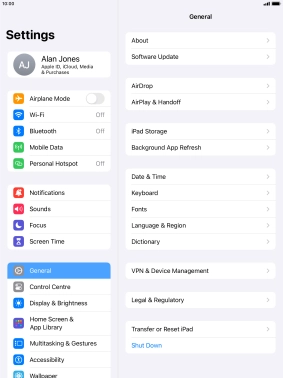
Press APN Settings.
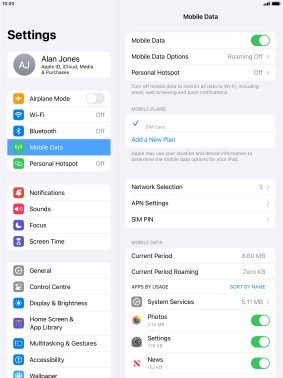
2. Enter APN
Press APN and key in wap.vodafone.co.uk.
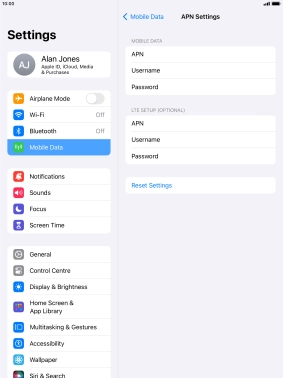
wap.vodafone.co.uk
3. Enter username
Press Username and key in wap.
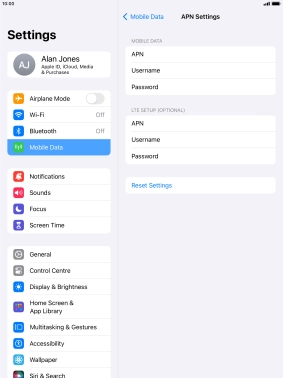
wap
4. Enter password
Press Password and key in wap.
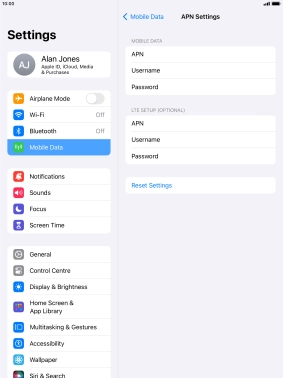
wap
5. Save data connection
Press arrow left to save the settings.
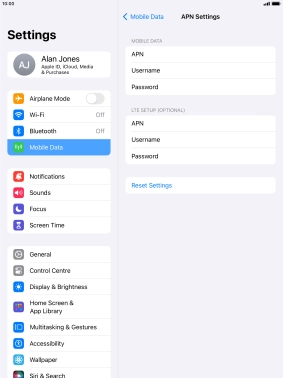
6. Return to the home screen
Press the Home key to return to the home screen.