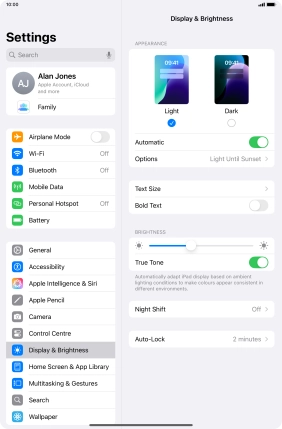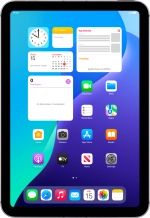
Apple iPad mini (A17 Pro)
iPadOS 18
1. Find "Display & Brightness"
Press Settings.
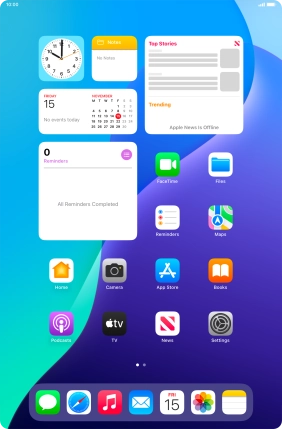
Press Display & Brightness.
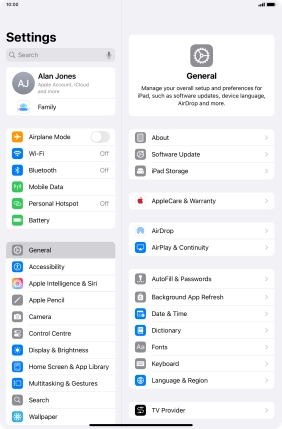
2. Turn on Dark Mode
Press Dark.
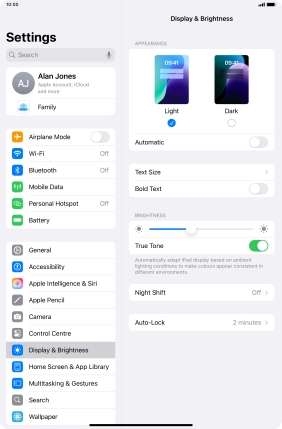
3. Turn automatic Dark Mode activation on or off
Press the indicator next to "Automatic" to turn the function on or off.
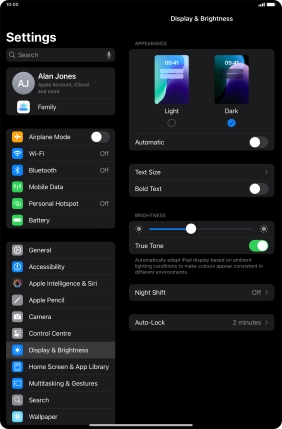
If you turn on the function, press Options and follow the instructions on the screen to select the required period of time for Dark Mode.
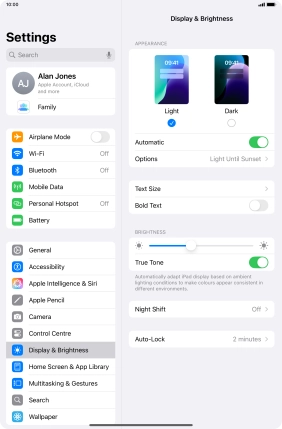
4. Return to the home screen
Slide your finger upwards starting from the bottom of the screen to return to the home screen.