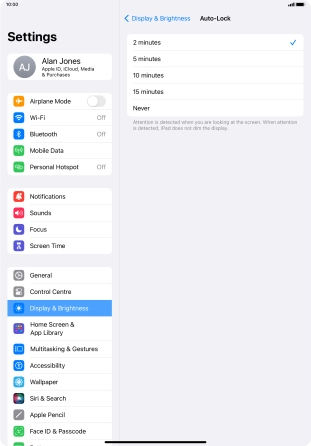1. Turn on the screen lock
Press the Top key.
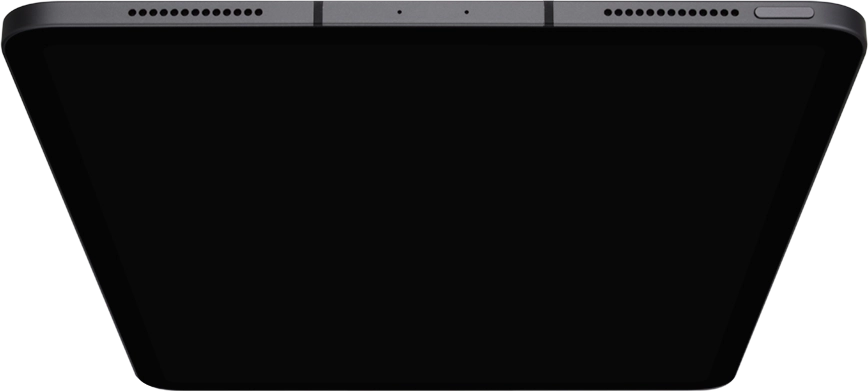
2. Turn off the screen lock
Press the Top key.
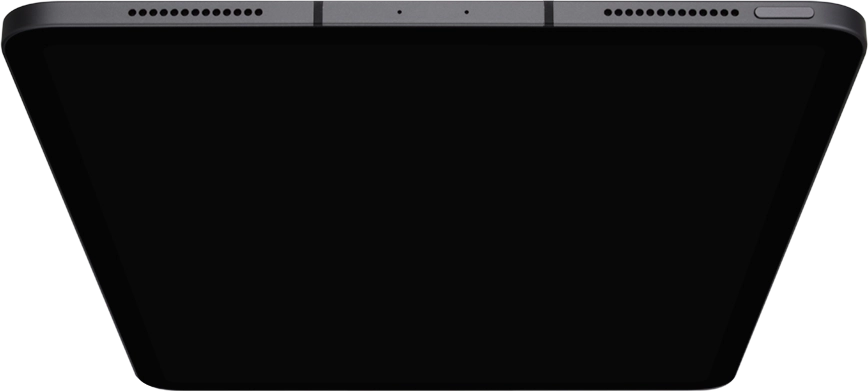
Slide your finger upwards starting from the bottom of the screen.
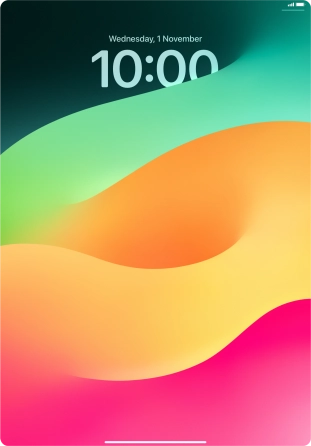
3. Set automatic screen lock
Press Settings.

Press Display & Brightness.

Press Auto-Lock.
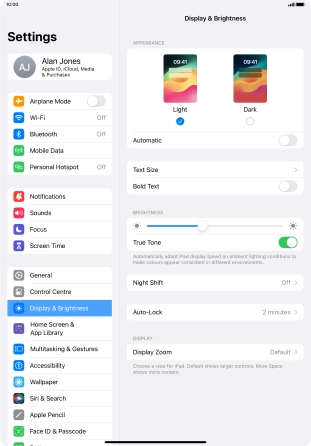
Press the required setting.
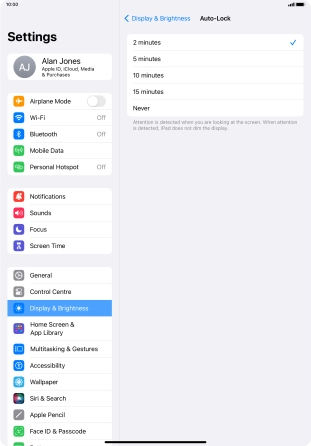
4. Return to the home screen
Slide your finger upwards starting from the bottom of the screen to return to the home screen.