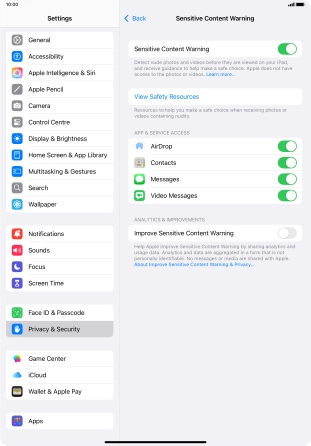1. Find "Sensitive Content Warning"
Press Settings.
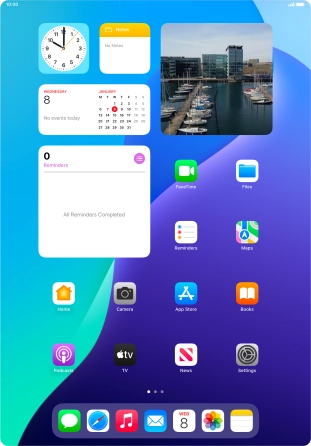
Press Privacy & Security.
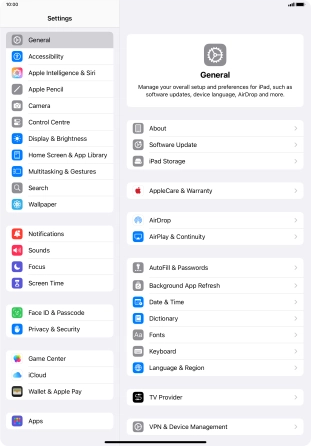
Press Sensitive Content Warning.
If you don't have access to the function, it may be because it has already been turned on in Screen Time settings.
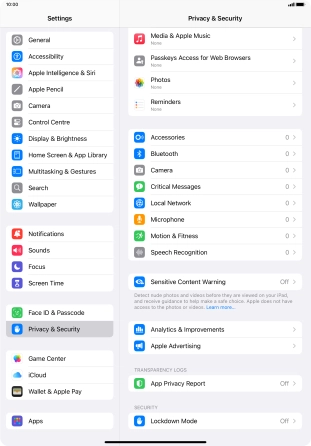
2. Turn Sensitive Content Warning on or off
Press the indicator next to "Sensitive Content Warning" to turn the function on or off.

3. Turn Sensitive Content Warning for specific applications on or off
Press the indicators next to the required applications to turn the function on or off.
To turn Sensitive Content Warning for specific applications on or off, you need to turn on Sensitive Content Warning.
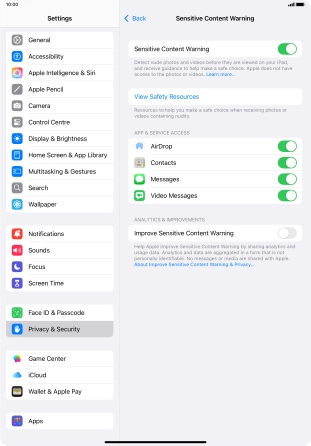
4. Return to the home screen
Slide your finger upwards starting from the bottom of the screen to return to the home screen.