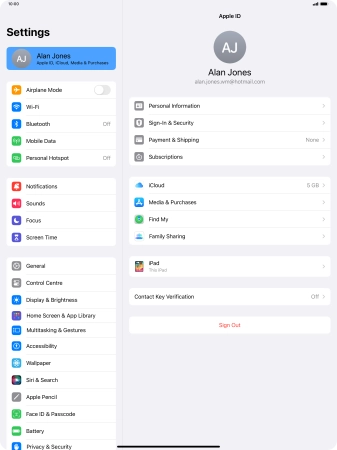1. Find "Sign in Manually"
Press Settings.
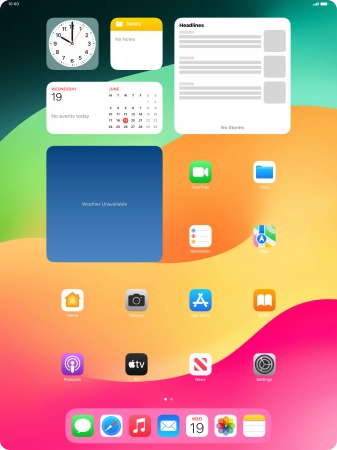
Press Sign in to your iPad.
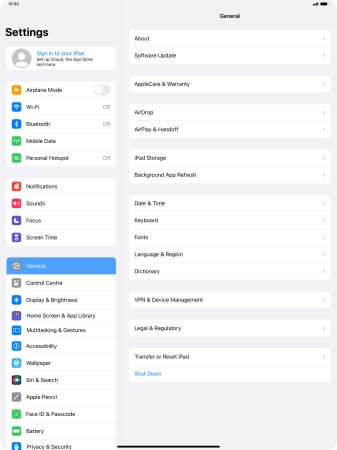
Press Sign in Manually.
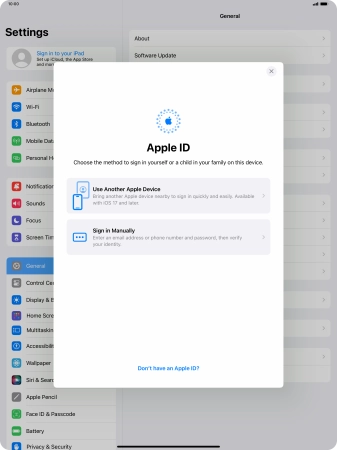
2. Activate Apple ID
If you don t have an Apple ID, press Forgot password or don't have an Apple ID? and follow the instructions on the screen to create an Apple ID.
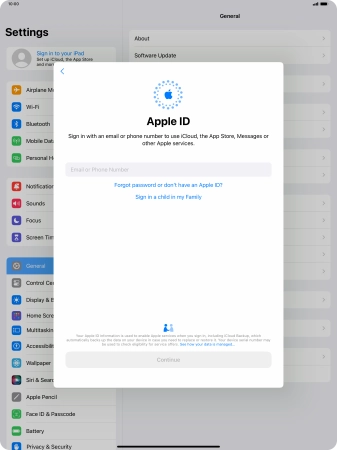
Press Email or Phone Number and key in the username for your Apple ID.
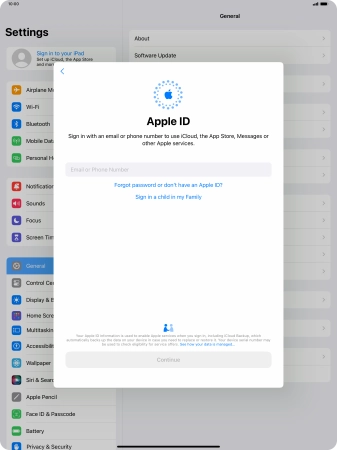
Press Continue.
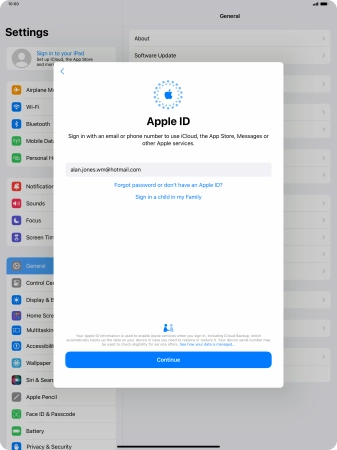
Press Password and key in the password for your Apple ID.
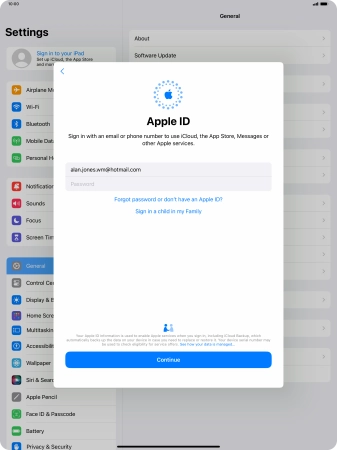
Press Continue.
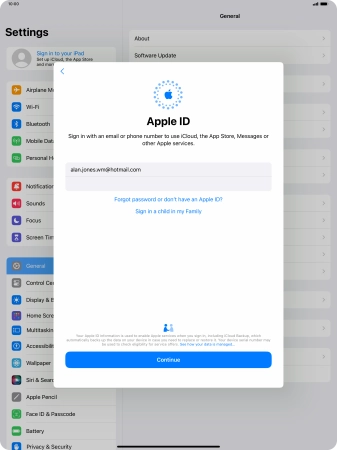
3. Return to the home screen
Slide your finger upwards starting from the bottom of the screen to return to the home screen.