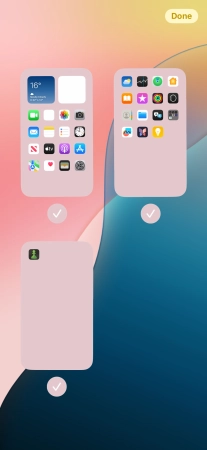1. Find "Home Screen & App Library"
Press Settings.
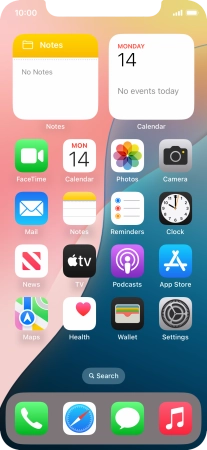
Press Home Screen & App Library.
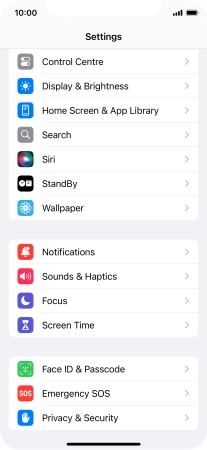
2. Select App Library settings
To add new downloaded apps to both the home screen and App Library, press Add to Home Screen.
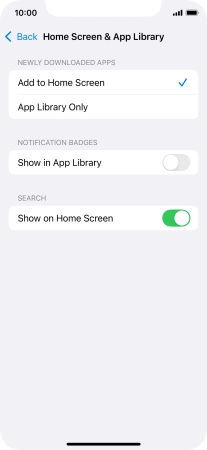
To add new downloaded apps to the App Library only, press App Library Only.
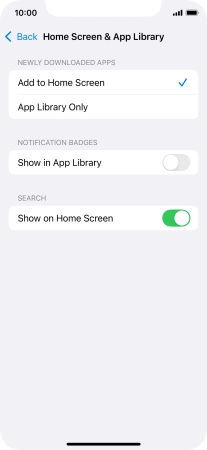
3. Return to the home screen
Slide your finger upwards starting from the bottom of the screen when you're done.
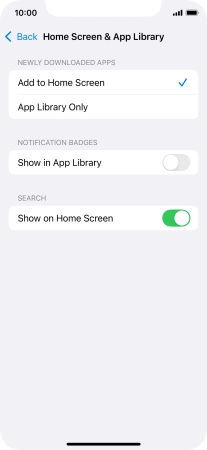
4. Use App Library
Slide your finger left on the screen to find the App Library.
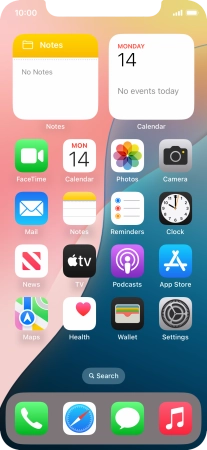
Press the required app.
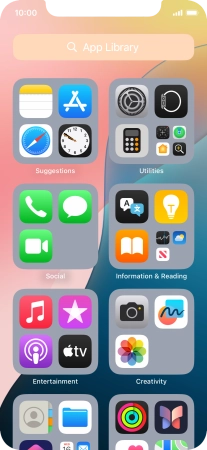
Press the search field and follow the instructions on the screen to search for the required app.
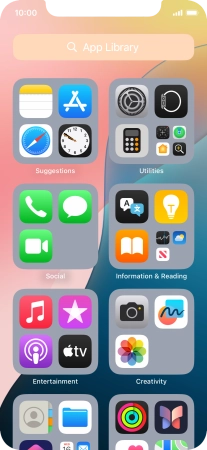
5. Return to the home screen
Slide your finger upwards starting from the bottom of the screen when you're done.
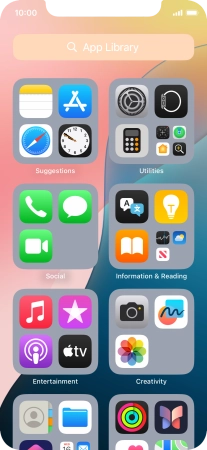
6. Turn display of home screen pages on or off
Press and hold anywhere on the home screen.
You can adjust the number of home screen pages on your phone. Apps on deselected home screen pages are only displayed in the App Library.
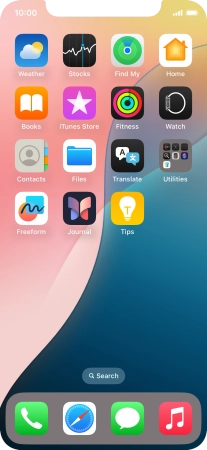
Press the home screen icon.
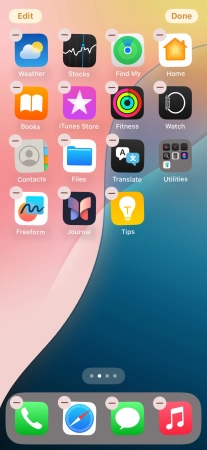
Press the fields below the required home screen pages to select or deselect them.
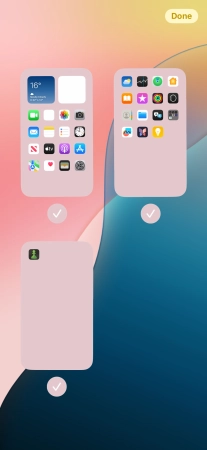
Press Done.