1. Find "SIM PIN"
Press Settings.
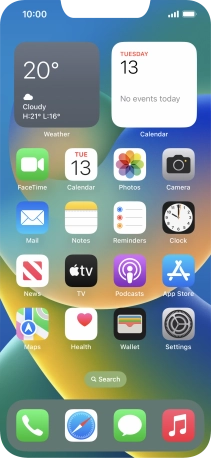
Press Mobile Data.
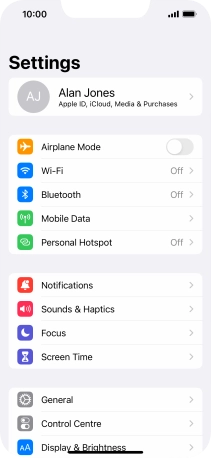
Press SIM PIN.
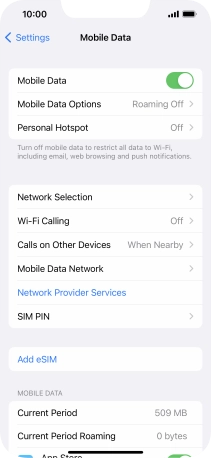
2. Turn use of PIN on or off
Press the indicator next to "SIM PIN" to turn the function on or off.

Key in your PIN and press Done.
If an incorrect PIN is entered three times in a row, your SIM will be blocked. To unblock your SIM, you'll need to key in your PUK. You can get the PUK by calling customer services on 191 from a Vodafone mobile phone. If you're using a land line, you need to dial 03333 040 191. Please note: If you key in the wrong PUK ten times in a row, your SIM will be blocked permanently. In this case, you need a new SIM from Vodafone.

3. Return to the home screen
Slide your finger upwards starting from the bottom of the screen to return to the home screen.
















