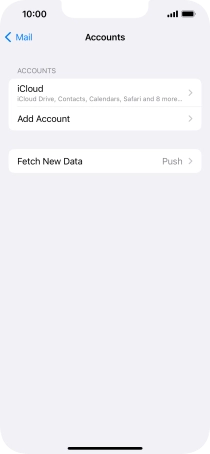1. Find "Accounts"
Press Settings.
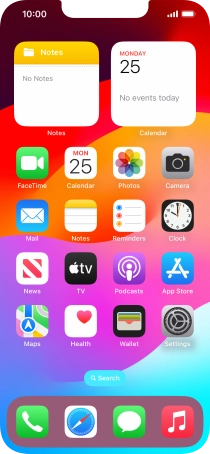
Press Mail.
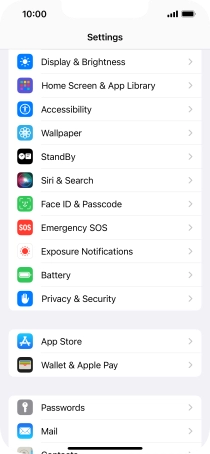
Press Accounts.
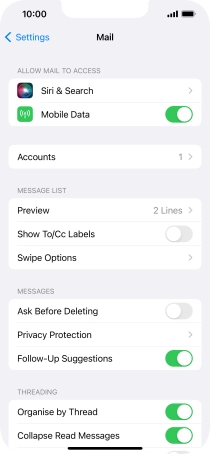
2. Delete email account
Press the required email account.
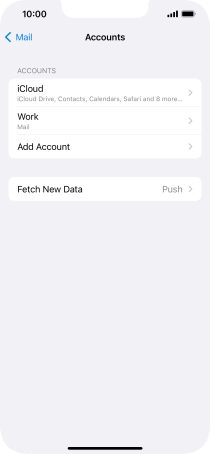
Press Delete Account.
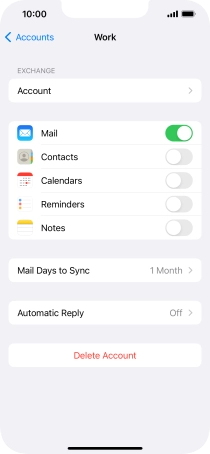
Press Delete Account.
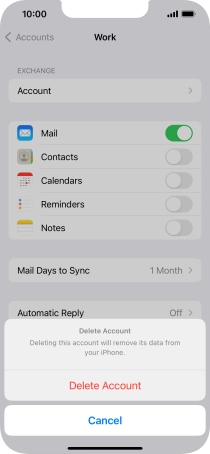
3. Return to the home screen
Slide your finger upwards starting from the bottom of the screen to return to the home screen.