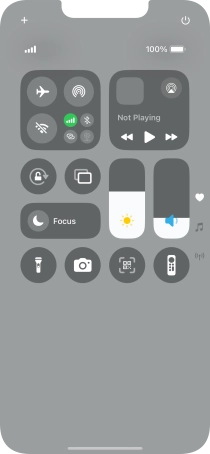1. Use Control Centre
Slide your finger downwards starting from the top right side of the screen.
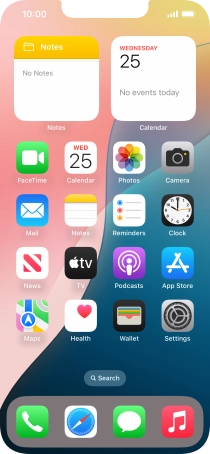
Slide your finger up or down on the screen to select the required Control Centre page.
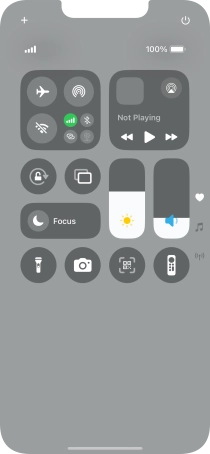
Slide your finger up or down on the required function to select the required setting.
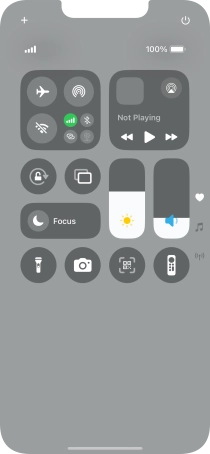
Press the required function to open an application or turn the function on or off.
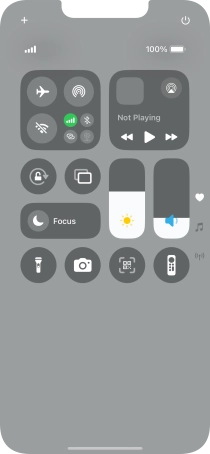
Press and hold the required function to see more actions.
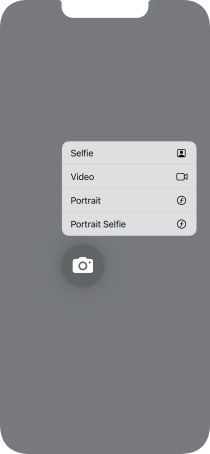
2. Return to the home screen
Slide your finger upwards starting from the bottom of the screen to return to the home screen.