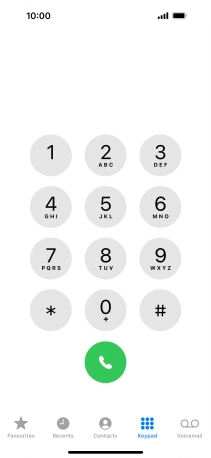1 Find "Keypad"
Press the phone icon.
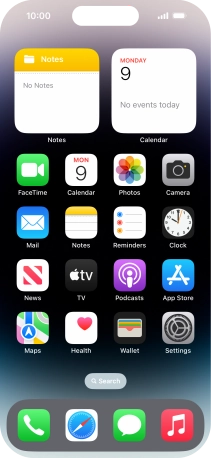
Press Keypad.
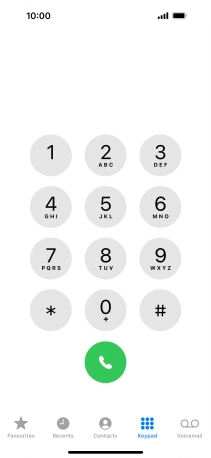
2 Divert all calls
Key in **21*+447836121121# and press the call icon.
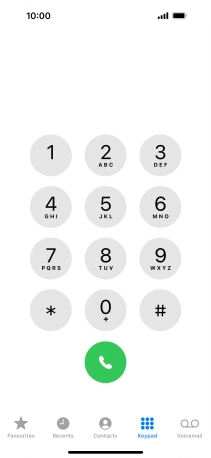
**21*+447836121121#
3 Divert missed calls
Key in **61*+447836121121*20# and press the call icon.
Key in the required number of seconds before the call is diverted, e.g. 20. The number needs to be divisible by 5.
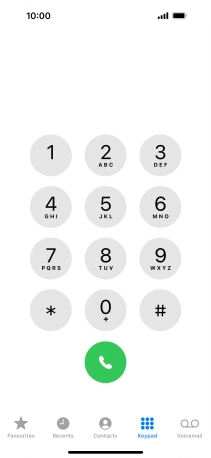
**61*+447836121121*20#
4 Divert if unavailable
Key in **62*+447836121121# and press the call icon.
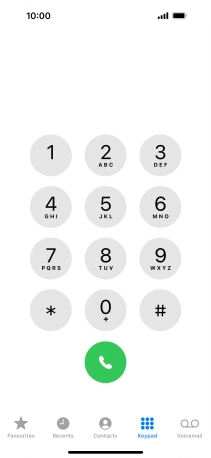
**62*+447836121121#
5 Divert if busy
Key in **67*+447836121121# and press the call icon.
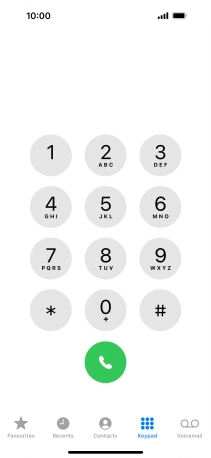
**67*+447836121121#
6 End call
Press Dismiss.
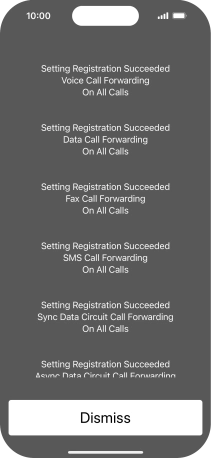
7 Return to the home screen
Slide your finger upwards starting from the bottom of the screen to return to the home screen.