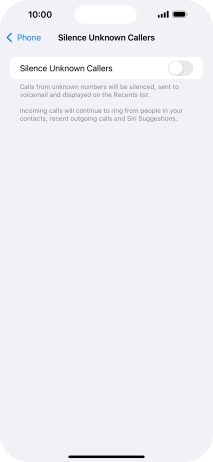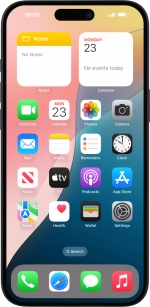1. Find "Silence Unknown Callers"
Press Settings.

Press Apps.
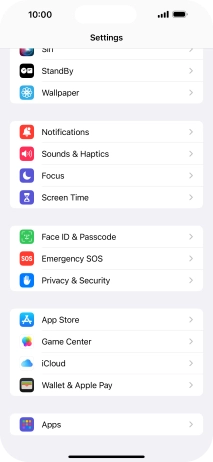
Press Phone.
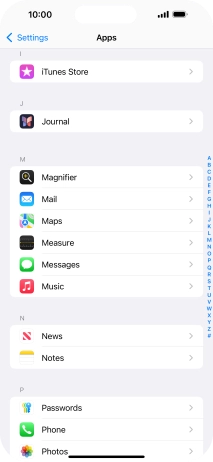
Press Silence Unknown Callers.
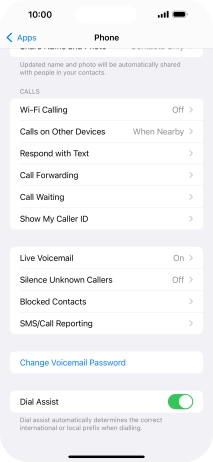
2. Ignore calls from unknown numbers
Press the indicator next to "Silence Unknown Callers" to turn on the function.
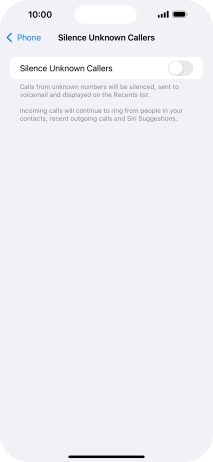
3. Return to the home screen
Slide your finger upwards starting from the bottom of the screen to return to the home screen.