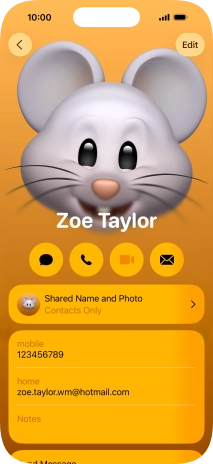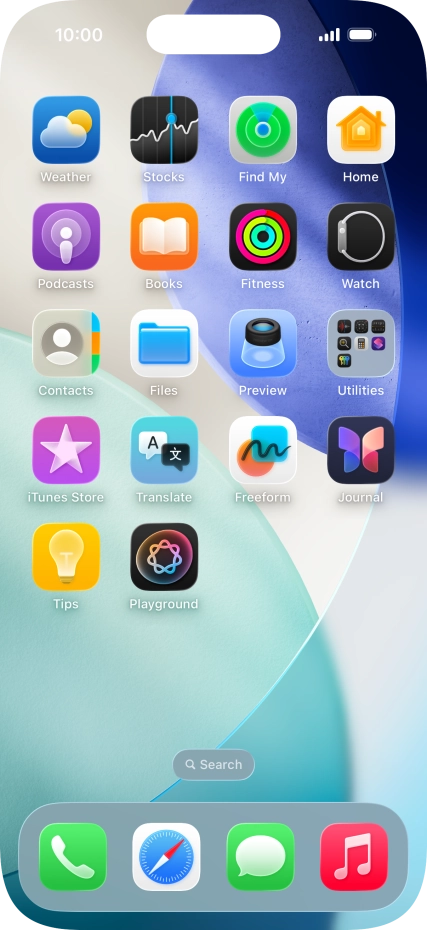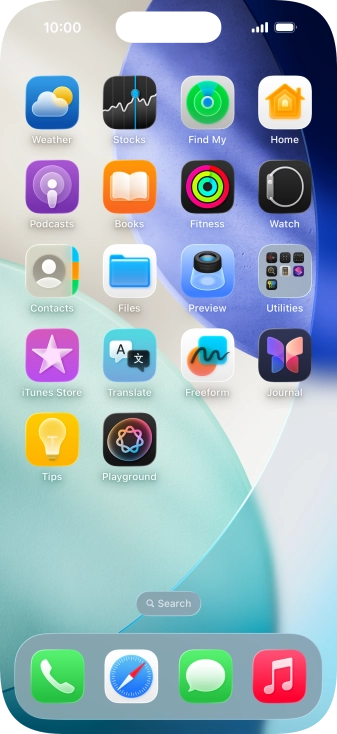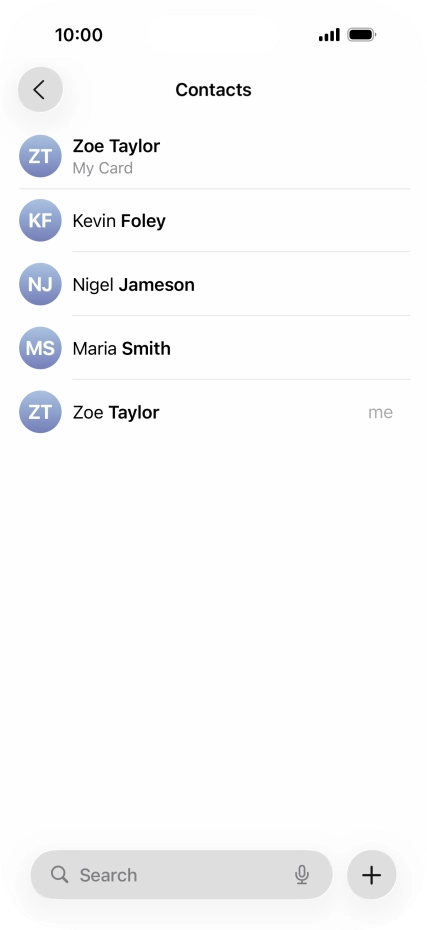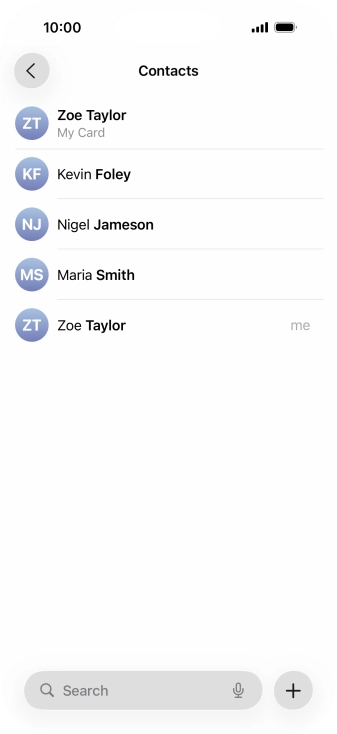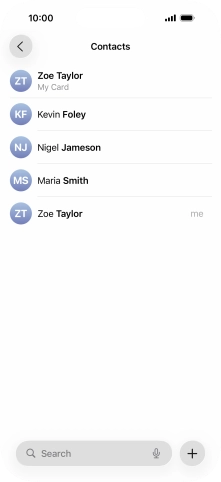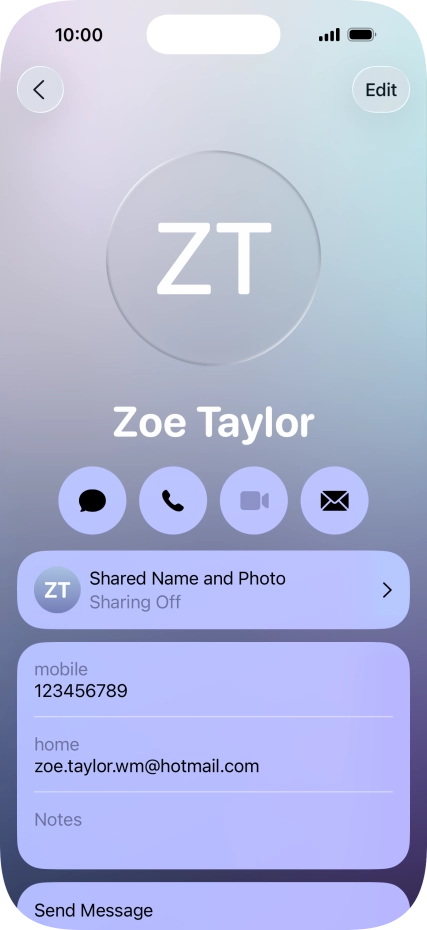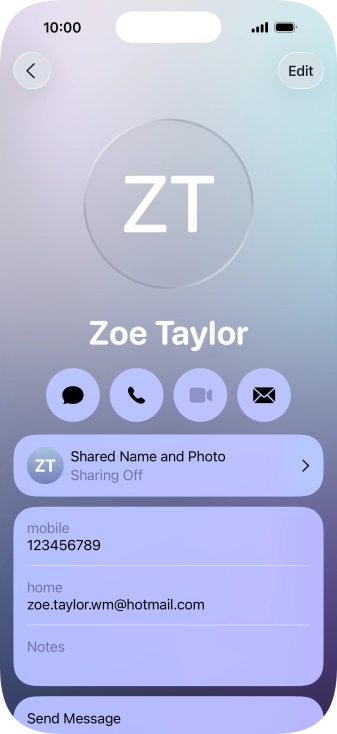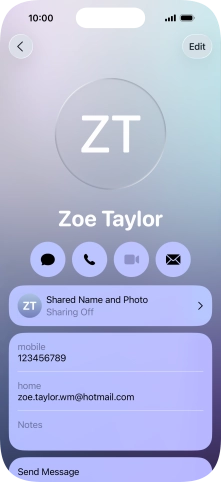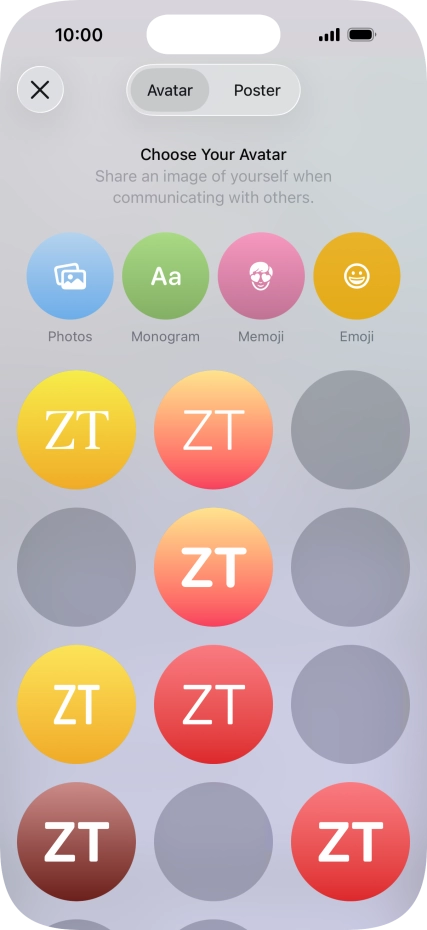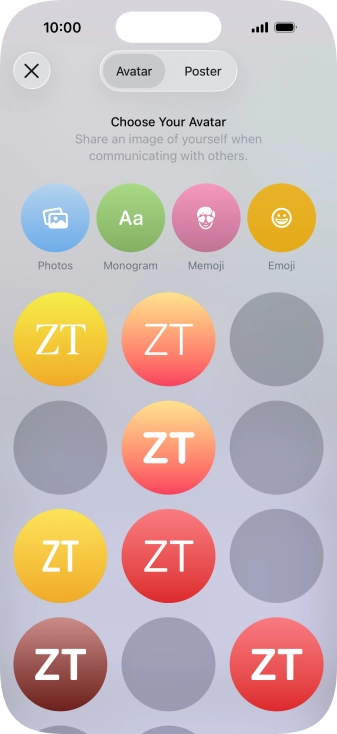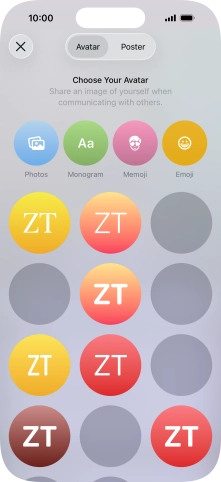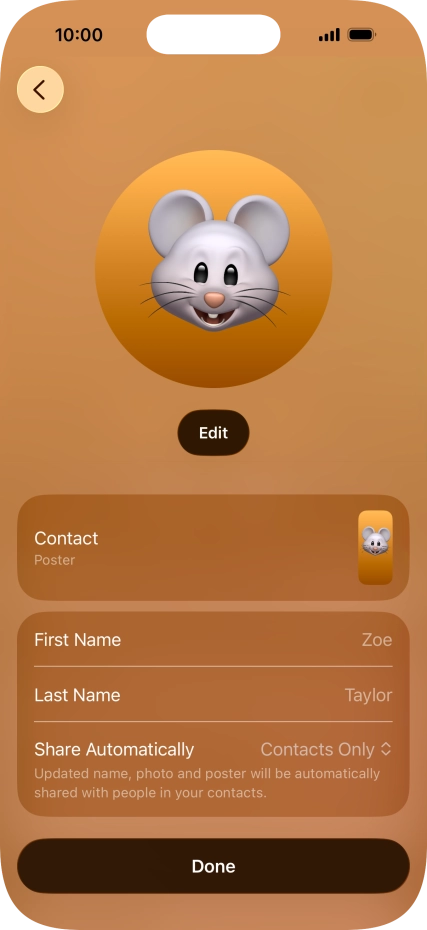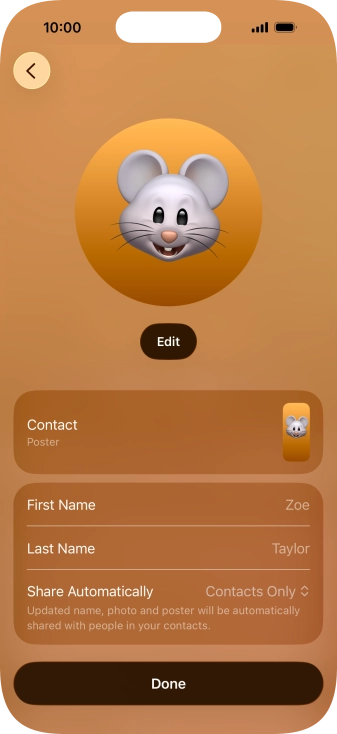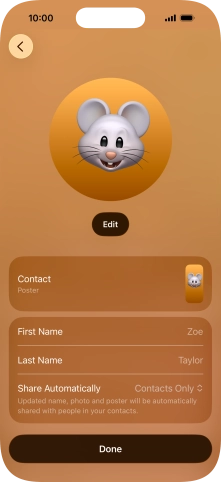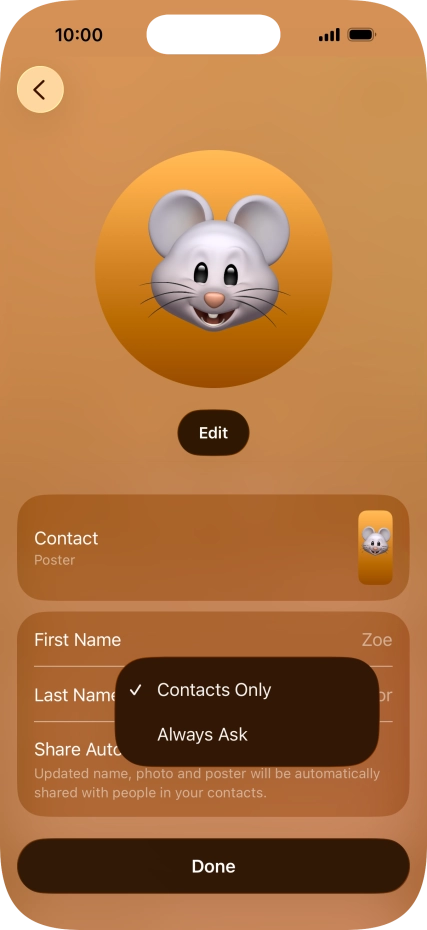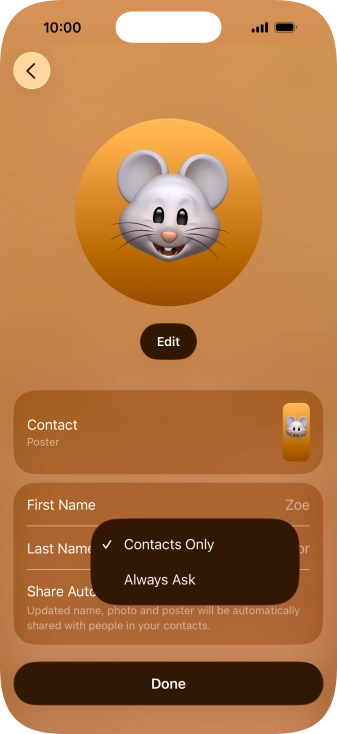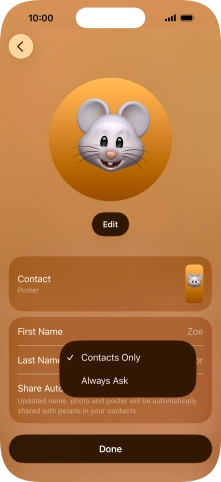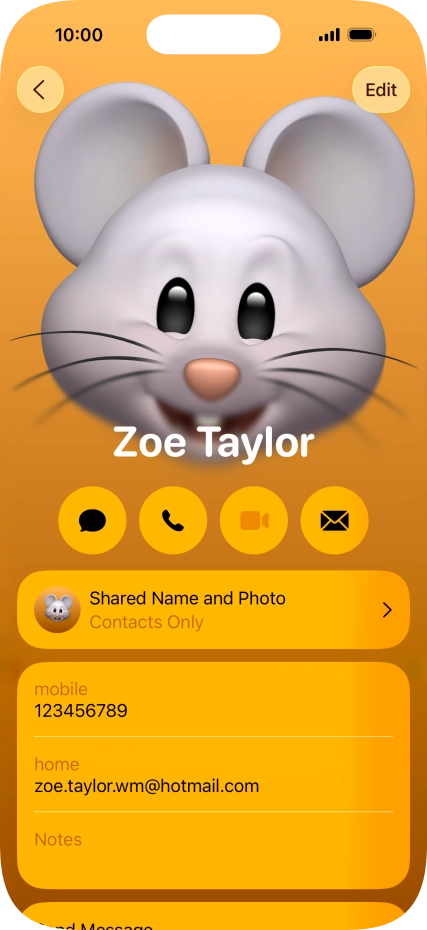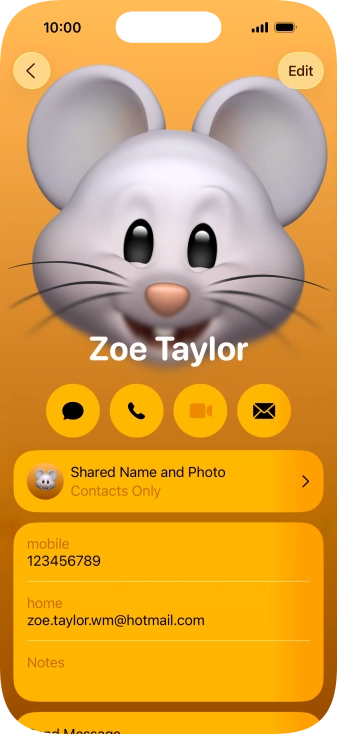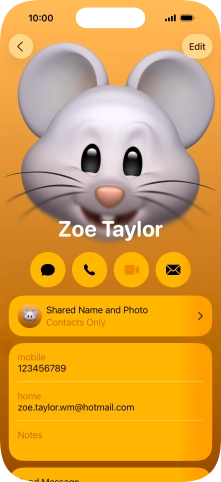1. Find "Shared Name and Photo"
Press Contacts.
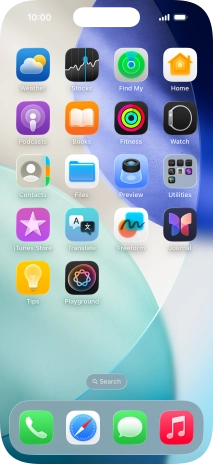
Press My Card.
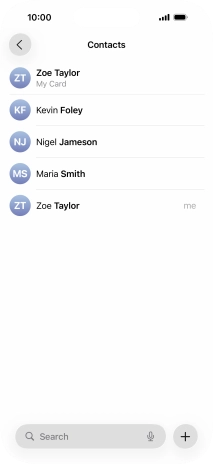
Press Shared Name and Photo.
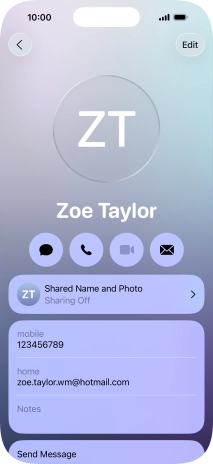
2. Create Contact Poster
Press the required category and follow the instructions on the screen to select and save the required picture to your Contact Poster.
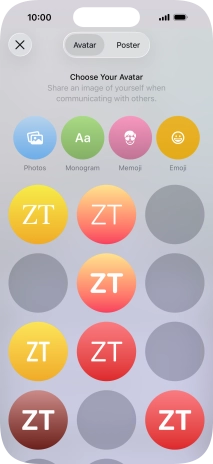
3. Edit name
Press the name fields and follow the instructions on the screen to edit your name on the Contact Poster.
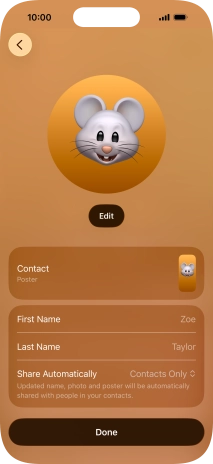
4. Choose Contact Poster sharing setting
Press Share Automatically.
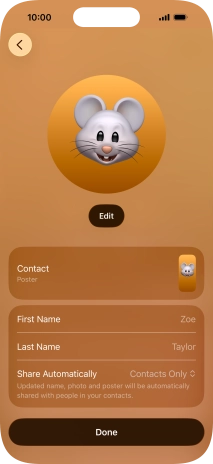
Press the required setting.
To select Contact Poster sharing setting, you need to turn on sharing of your name and picture.
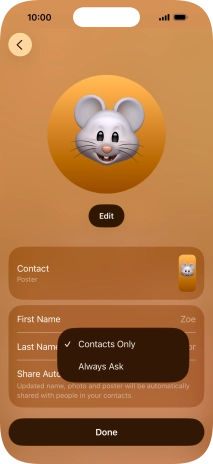
5. Save settings
Press Done.
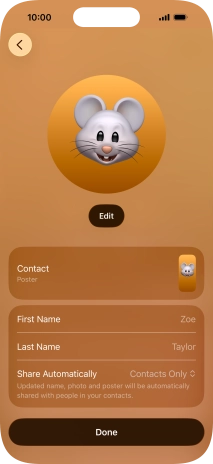
6. Return to the home screen
Slide your finger upwards starting from the bottom of the screen to return to the home screen.