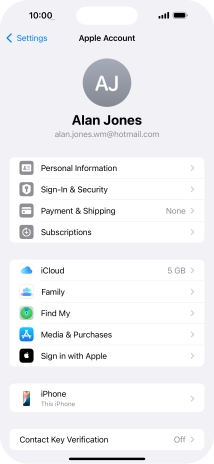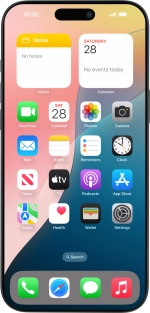1 Find "Apple Account"
Press Settings.
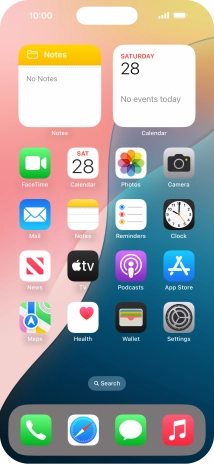
Press Apple Account.

2 Activate Apple ID
Press Sign in Manually.
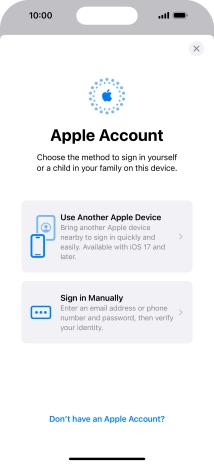
Press Email or Phone Number and key in the username for your Apple ID.
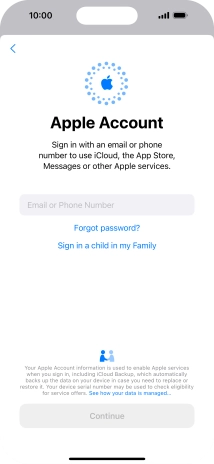
Press Continue.
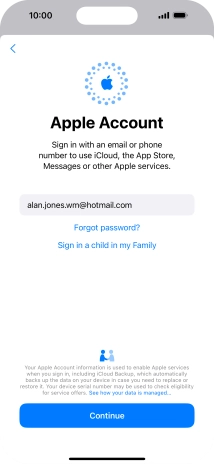
Press Password and key in the password for your Apple ID.
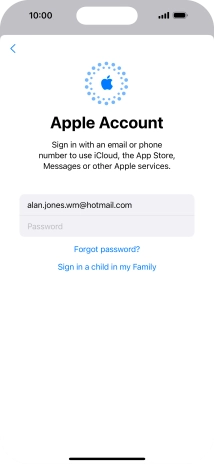
Press Continue.
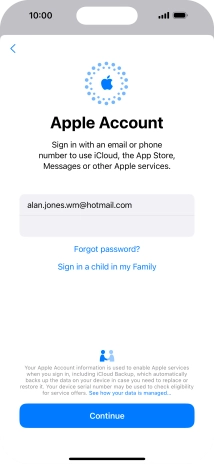
3 Return to the home screen
Slide your finger upwards starting from the bottom of the screen to return to the home screen.