
Apple iPhone 8 Plus
iOS 16.0
1. Find "Mail"
Press Mail.
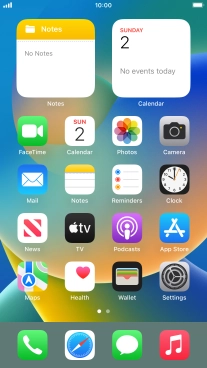
2. Select email account
Press arrow left.

Press the required email account.

3. Create new email message
Press the new email message icon.

4. Select recipient
Press the field next to "To:" and key in the first letters of the recipient's name.

Press the required contact.

5. Enter subject
Press the field next to "Subject:" and key in the required subject.

6. Write text
Press the text input field and write the text for your email message.

7. Record text using dictation
Press the microphone icon and say the required text.
When using dictation in a supported language, your phone can do automatic punctuation. You can also say emojis, e.g. by saying "happy emoji".

Press the microphone icon to end dictation.

8. Attach file
Press and hold the text input field until a pop-up menu is displayed.

Press Insert Photo or Video and follow the instructions on the screen to attach a picture or a video clip.

Press Attach File and follow the instructions on the screen to attach a document.

9. Send the email message
Press and hold the send icon.

To send the email message immediately, press Send Now.

To send the email message at the time given, press Send ‹time›.

To send the email message at another time, press Send Later... and follow the instructions on the screen to select the required time.

10. Undo send
To undo sending your email message, press Undo Send.
You can undo the sending of your email message for up to 30 seconds after having sent it. You can set the required delay for sending email messages by selecting "Mail" in your phone's settings.

Press Cancel.

11. Return to the home screen
Press the Home key to return to the home screen.













































