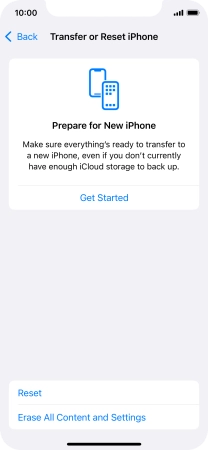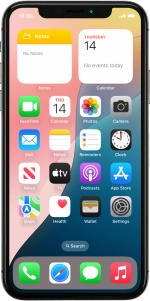
Apple iPhone Xs
iOS 18
1. Find "Reset Network Settings"
Press Settings.
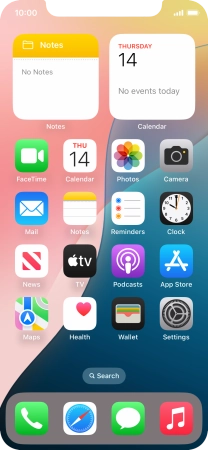
Press General.
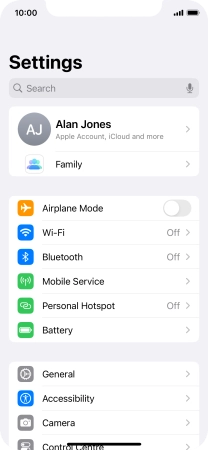
Press Transfer or Reset iPhone.
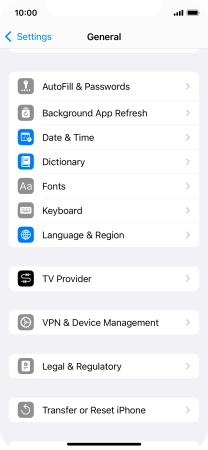
Press Reset.
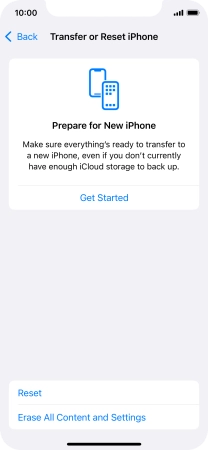
Press Reset Network Settings.
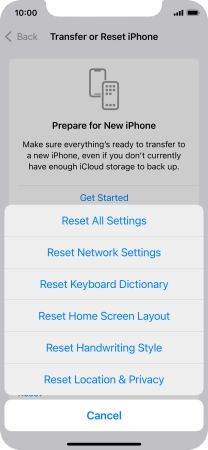
2. Reset network settings
Press Reset Network Settings.
Please note that all saved APN, Wi-Fi and Bluetooth connections and passwords, you've created, are deleted.
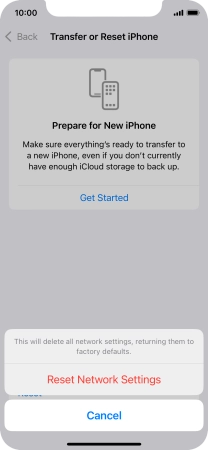
3. Return to the home screen
Slide your finger upwards starting from the bottom of the screen to return to the home screen.