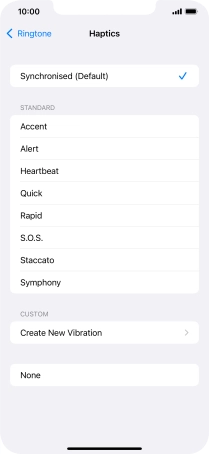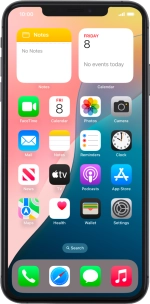
Apple iPhone Xs Max
iOS 18
1. Find "Haptics"
Press Settings.
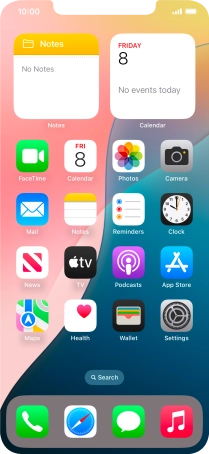
Press Sounds & Haptics.
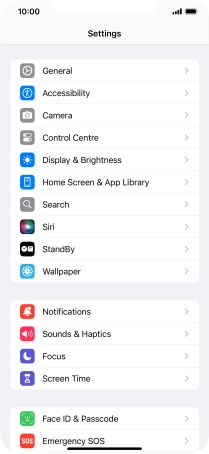
Press Ringtone.
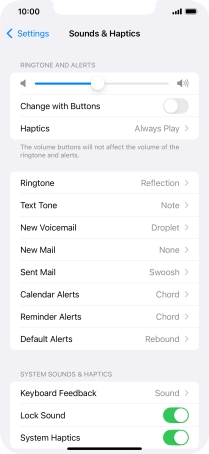
Press Haptics.
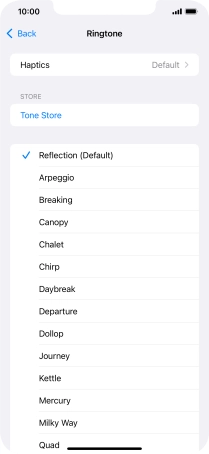
2. Turn vibration on or off
Press the required setting to turn on the function.
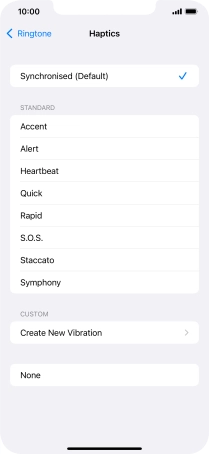
Press Create New Vibration and follow the instructions on the screen to create your own vibration pattern.
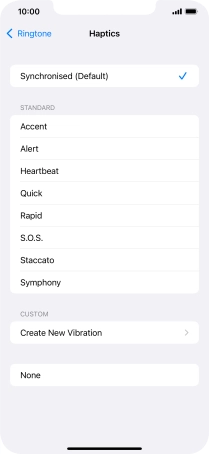
Press None to turn off the function.
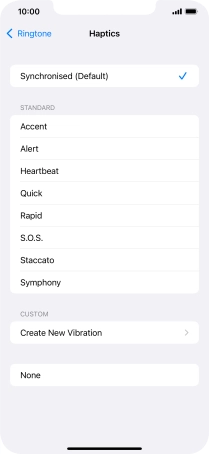
3. Return to the home screen
Slide your finger upwards starting from the bottom of the screen to return to the home screen.