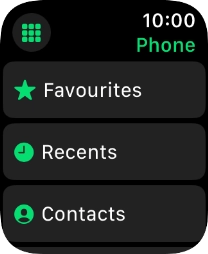Apple Watch SE 2nd gen
watchOS 11
1. Call a contact in your address book
Press the Digital Crown.
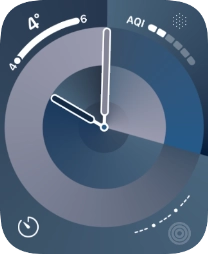
Press the phone icon.
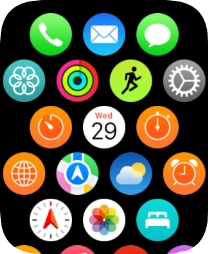
Press Contacts.
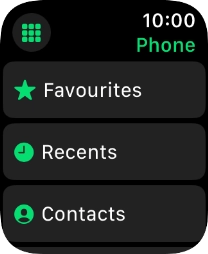
Press the required contact.
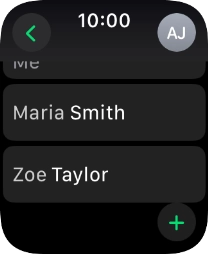
Press the call icon.
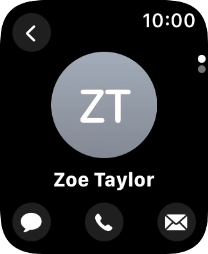
2. End call
Press the end call icon.
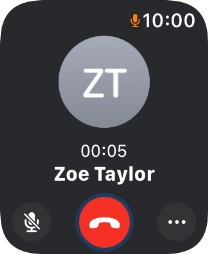
3. Return to the home screen
Press the Digital Crown several times to return to standby mode.