
Apple Watch Series 10
watchOS 11
1. Add new watch face
Hard press the watch face.

Slide your finger left on the screen.
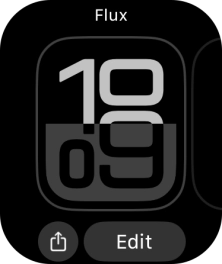
Press the add icon.
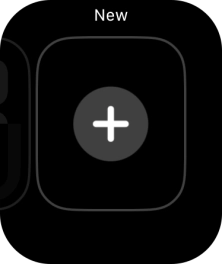
Turn the Digital Crown to see the different watch faces.
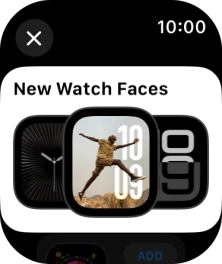
Press the required watch face.
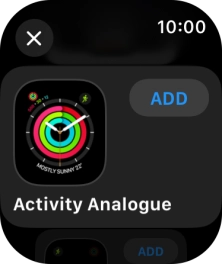
Press Add Face.
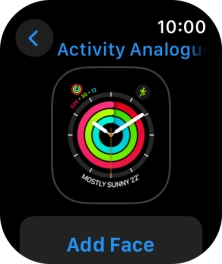
Press the Digital Crown twice to return to the home screen.
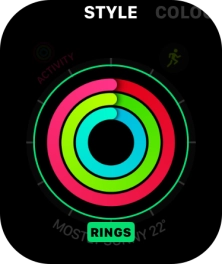
2. Change watch face
Slide your finger right or left on the screen to change between the watch faces added.

3. Personalise watch design
Hard press the watch face.

Press Edit.
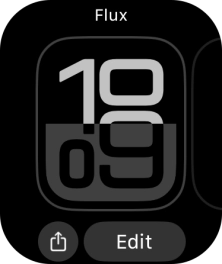
Turn the Digital Crown to change between the different designs.
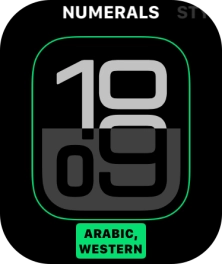
Slide your finger left starting from the right side of the screen to see more customisation options.
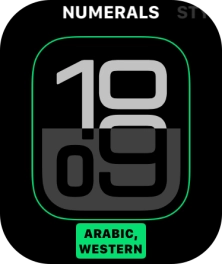
4. Return to the home screen
Press the Digital Crown twice to return to the home screen.



























