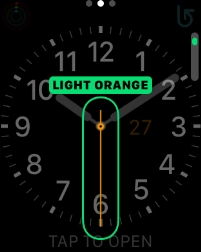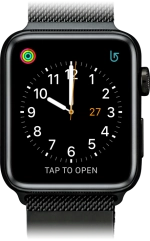
Apple Watch Series 2
watchOS 4
1. Select new watch face
Slide your finger left starting from the right side of the screen to select a new watch face.
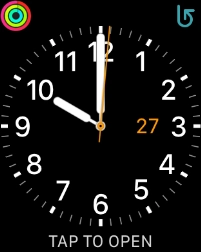
Slide your finger right starting from the left side of the screen to go back to the original watch face.
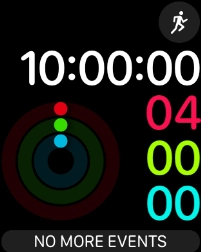
2. Personalise watch design
Hard press the watch face.
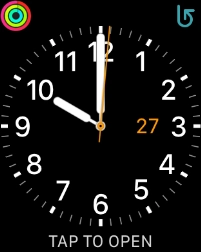
Press Customise.
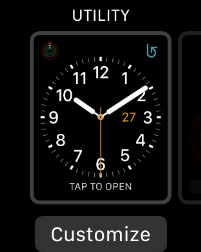
Turn the Digital Crown to change between the different designs.
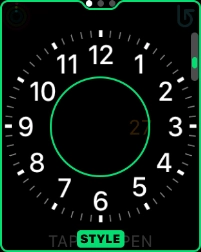
Slide your finger left starting from the right side of the screen to see more customisation options.
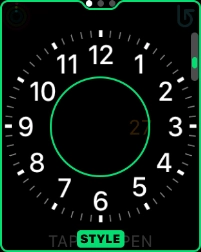
3. Return to the home screen
Press the Digital Crown twice to return to the home screen.