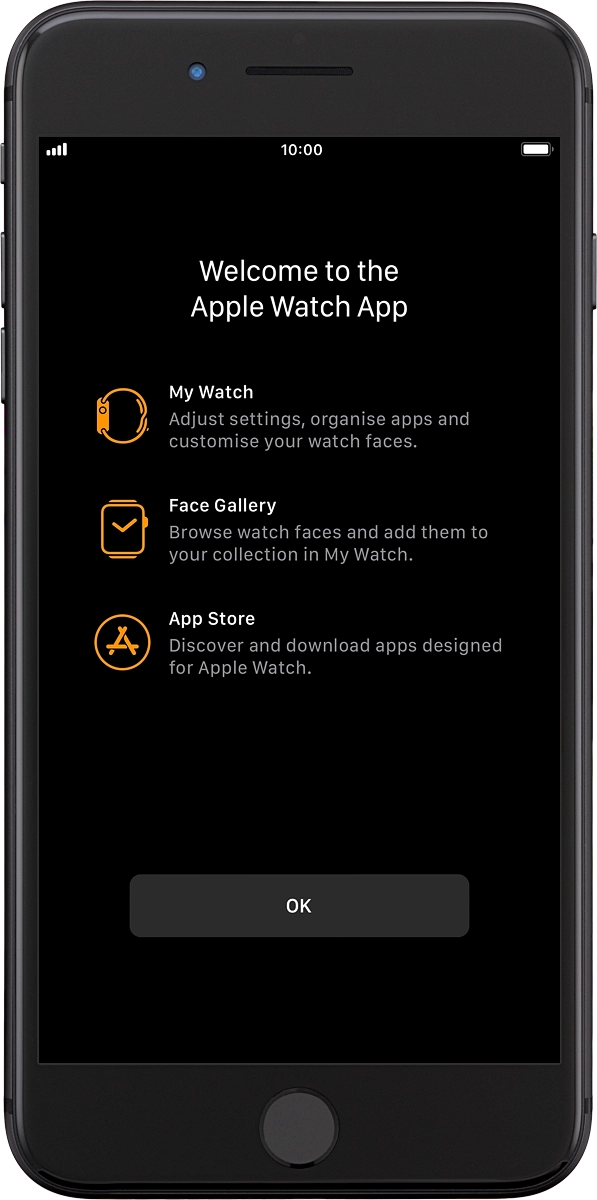1. Connect your Apple Watch and your phone
Place your Apple Watch next to your phone.
Make sure Bluetooth is turned on on your phone.
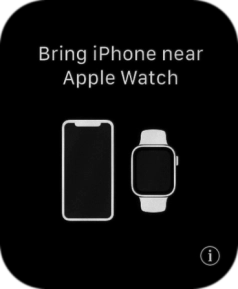
On your phone: Press Continue and follow the instructions on your phone to place the watch face in the middle of your phone's camera viewfinder.
Make sure Bluetooth is turned on on your phone.
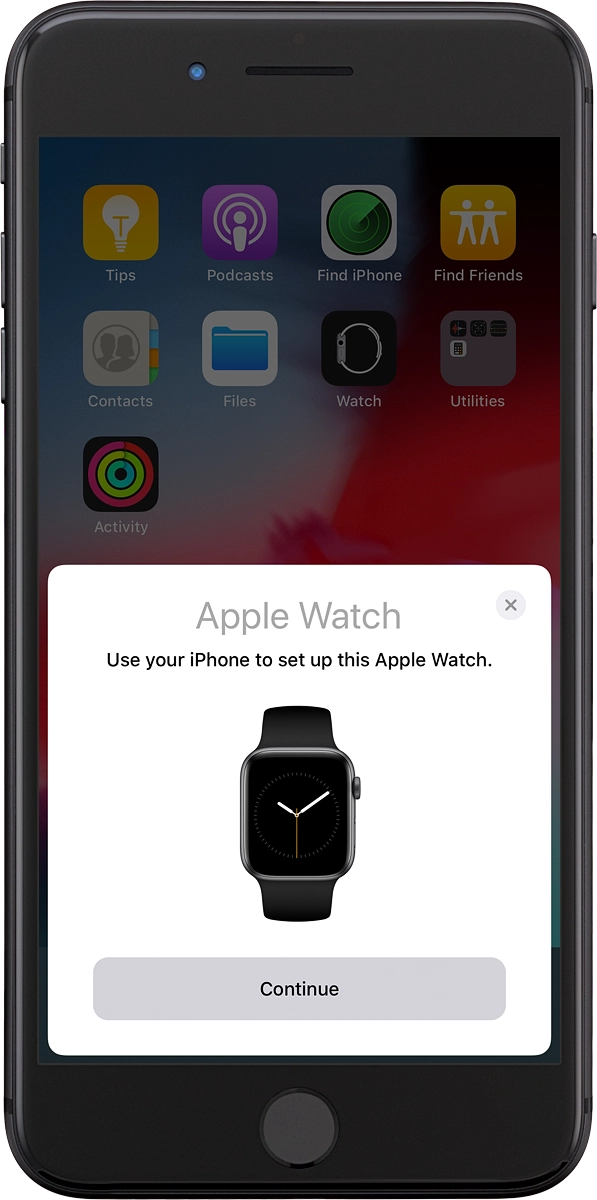
On your phone: When this screen is displayed, your Apple Watch is connected to your phone.
Make sure Bluetooth is turned on on your phone.
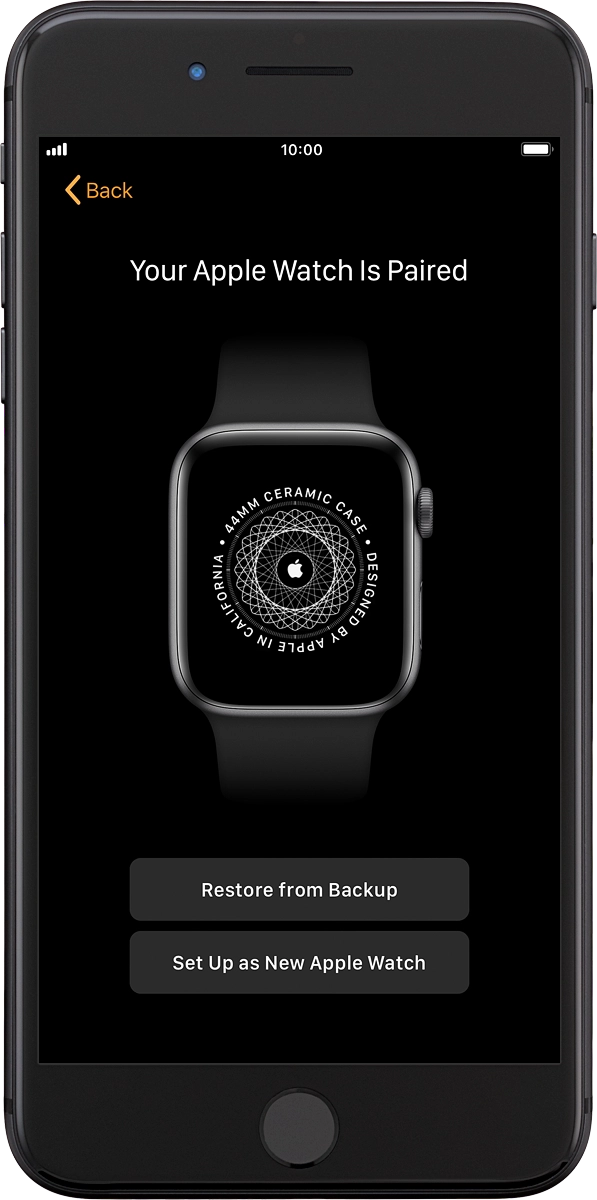
2. Set up your Apple Watch as a new Apple Watch
On your phone: Press Set Up as New Apple Watch.
If you've backed up content previously, you can restore the content.
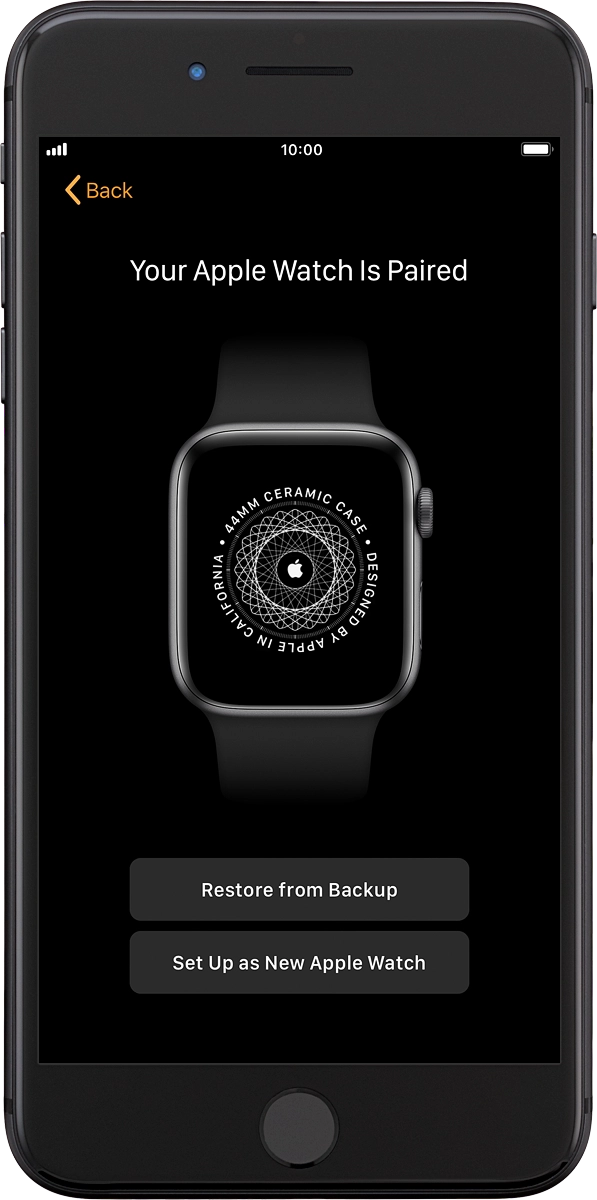
3. Select general settings
On your phone: Press the required setting and select on which wrist you want to wear the watch.
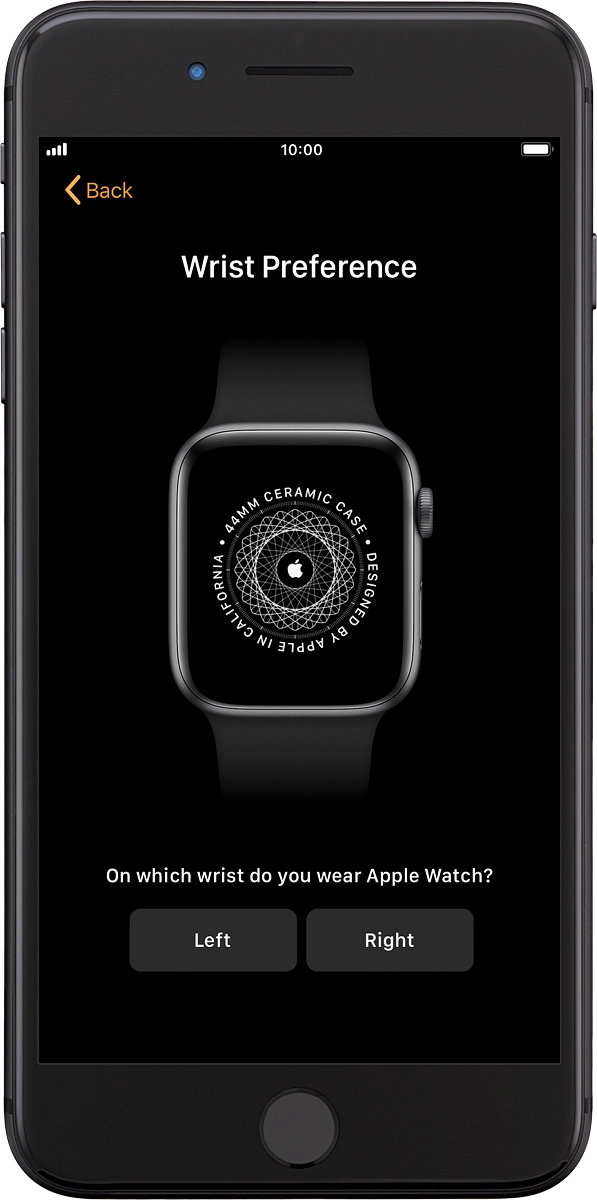
On your phone: Press Agree.
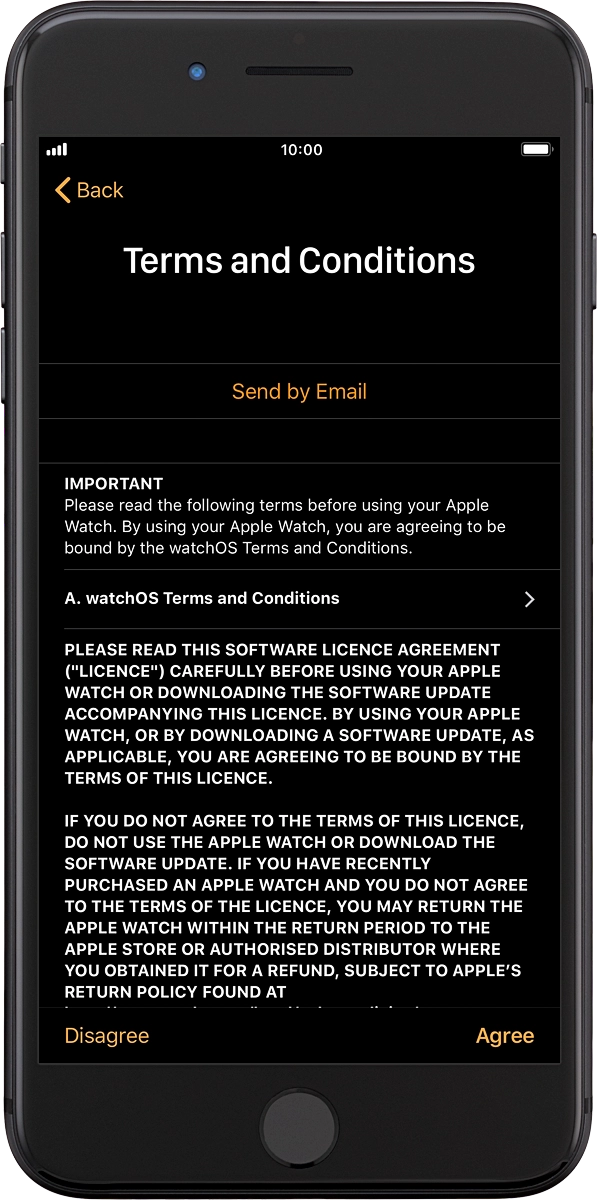
4. Enter Apple ID password
On your phone: Press Enter Password.
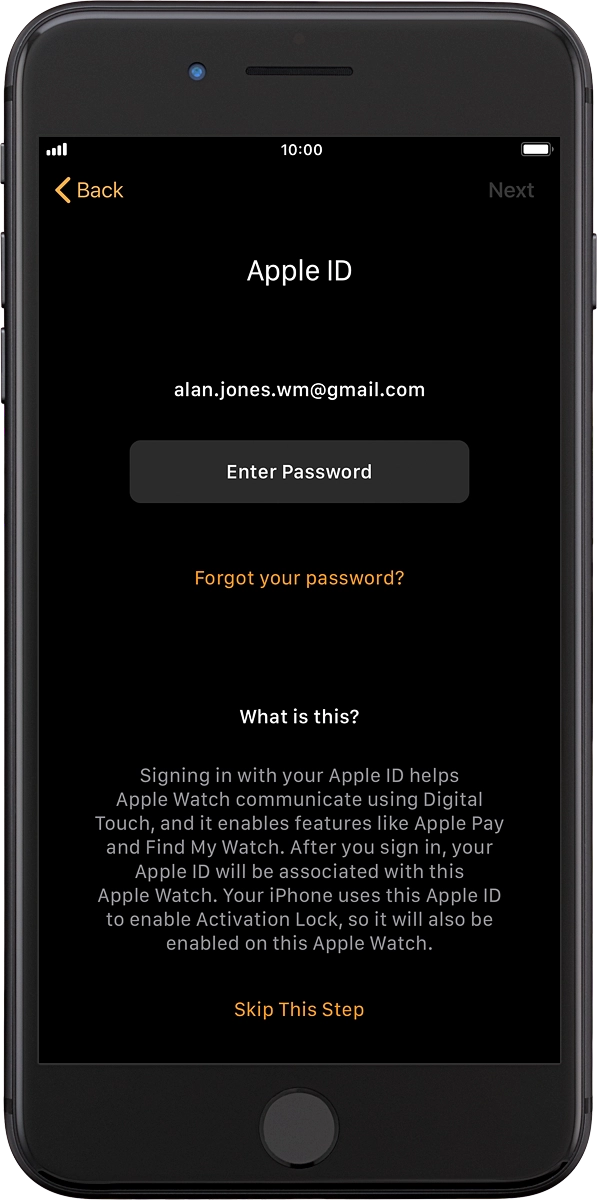
On your phone: Key in the password for your Apple ID and press Next.
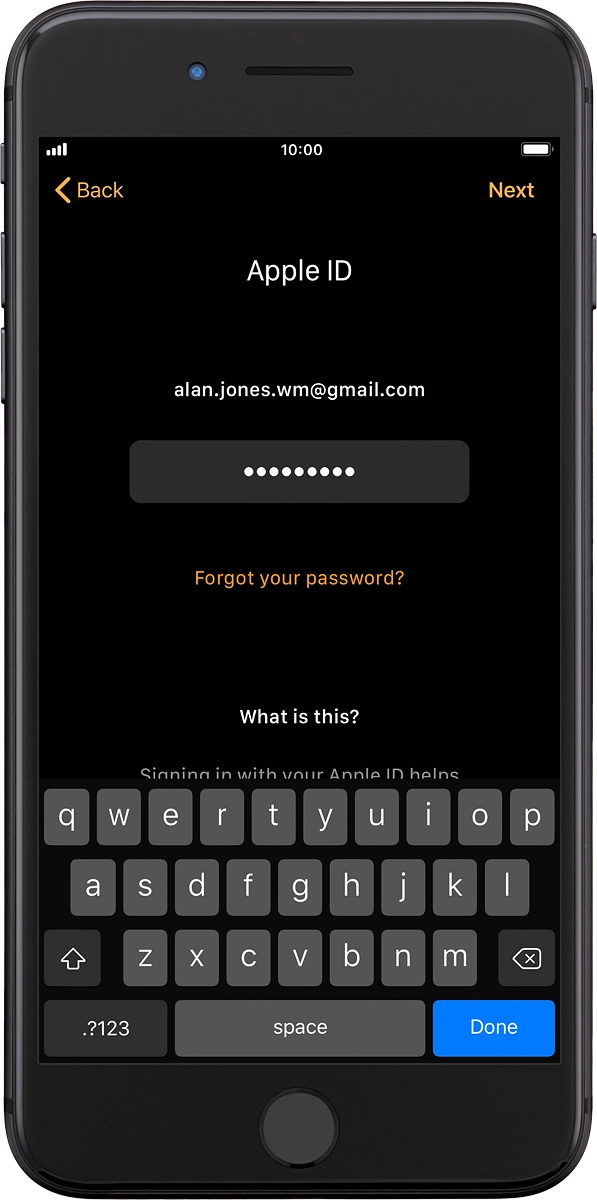
5. Turn on sharing of your phone's settings
On your phone: Press the required setting.
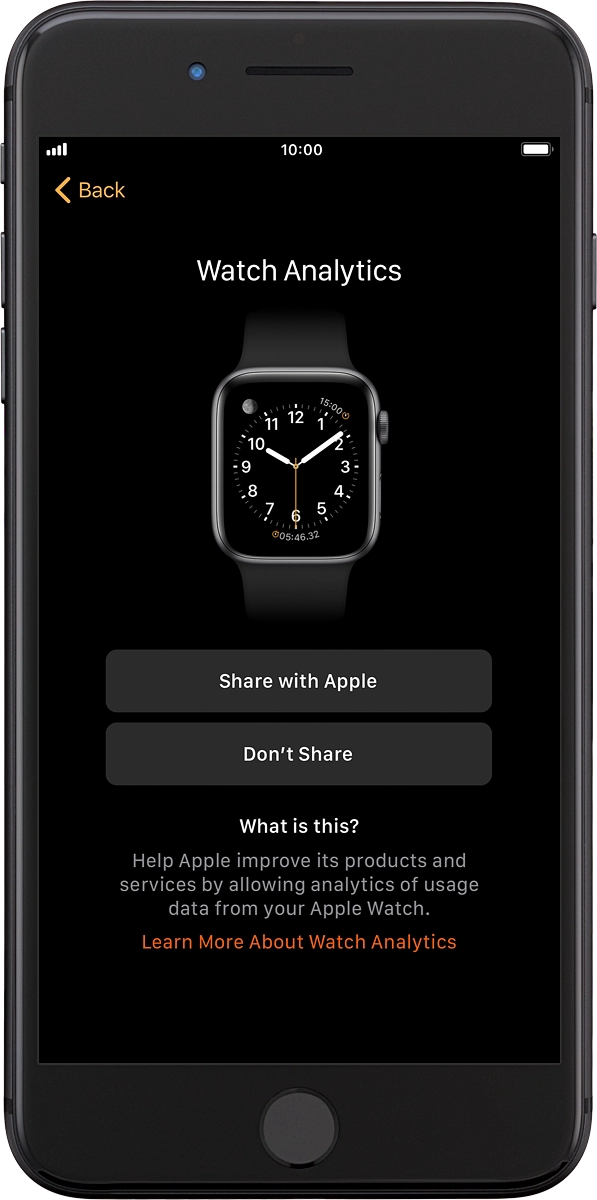
On your phone: Press OK.
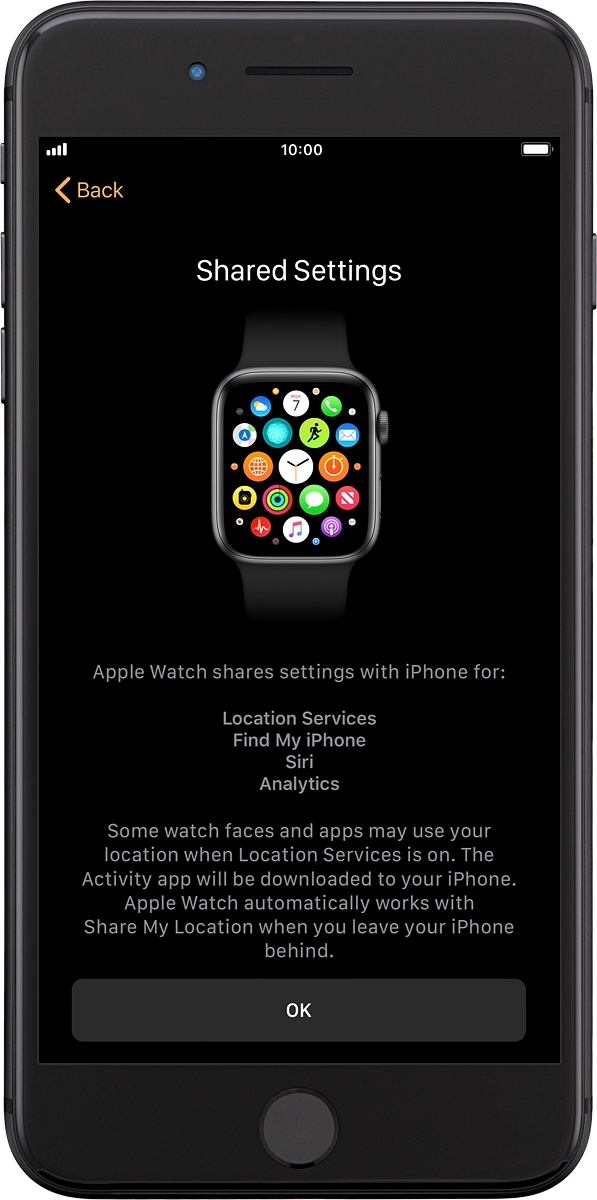
6. Turn use of phone lock code on or off
On your phone: Follow the instructions on the screen to turn on use of phone lock code or press Don't Add Passcode.
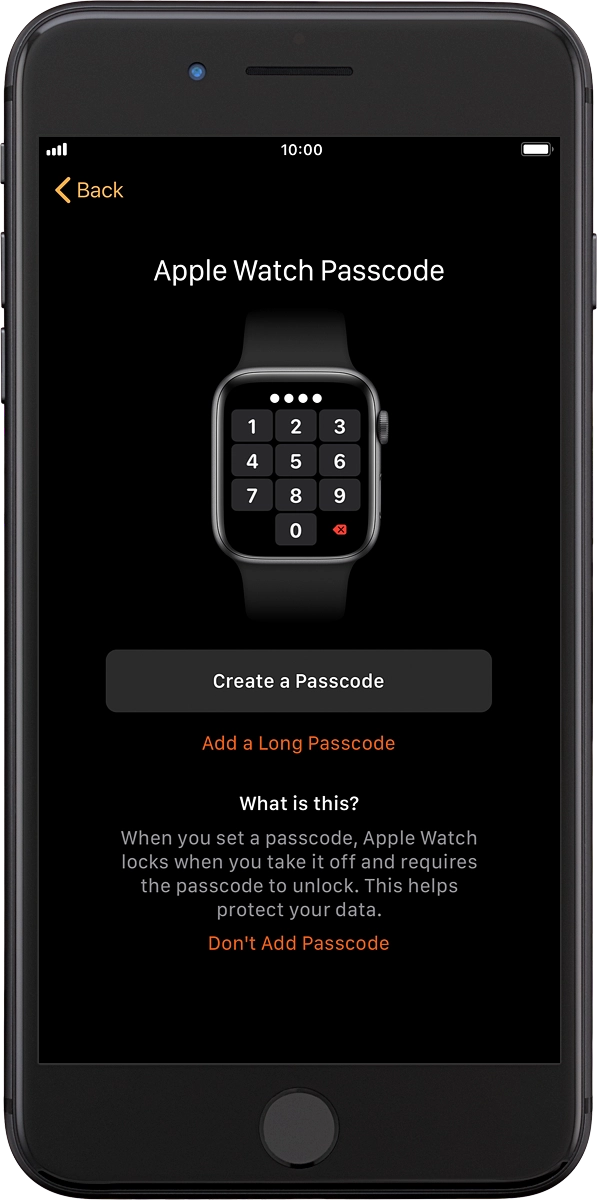
7. View information about heart rate notifications
On your phone: Press Continue.
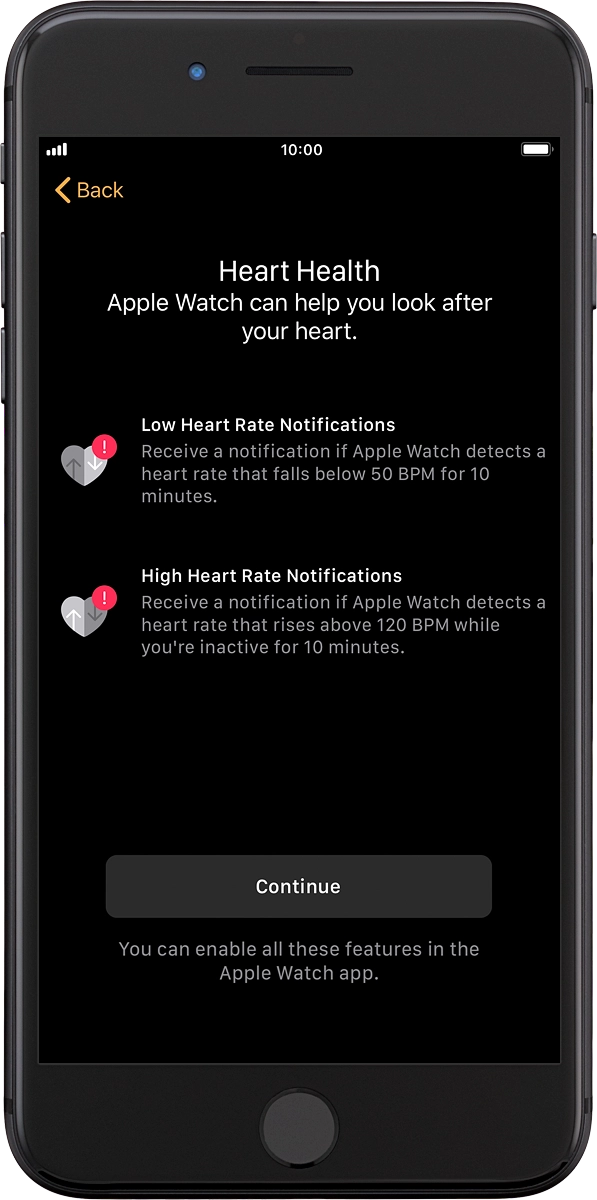
8. View information about the emergency call function
On your phone: Press Continue.
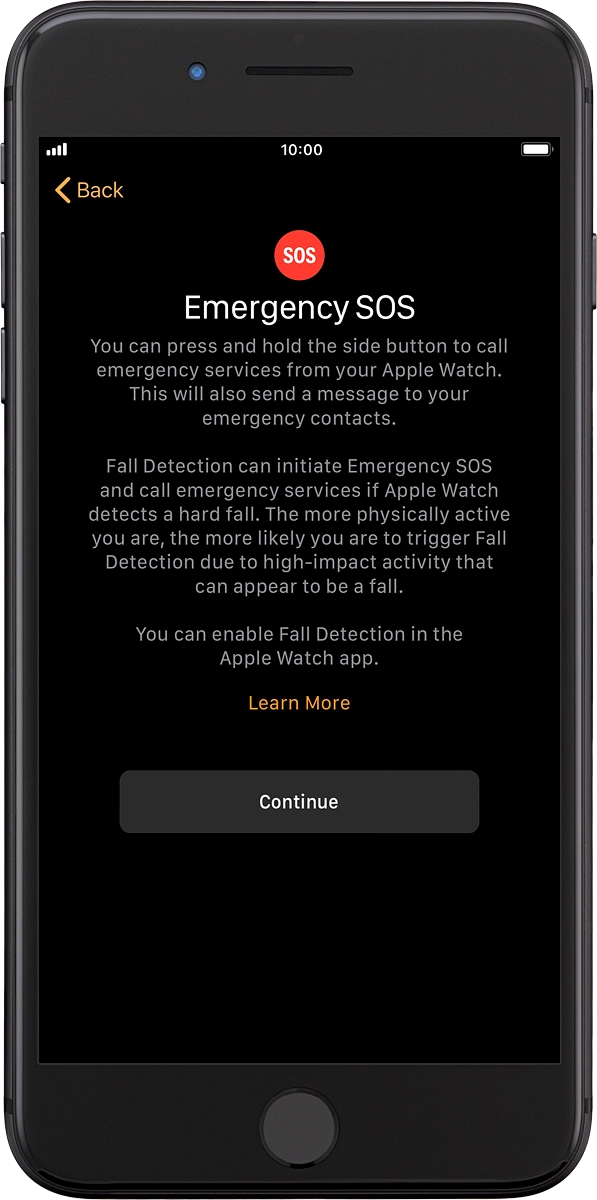
9. Set up mobile data
On your phone: To set up mobile data on your Apple Watch, press Set Up Mobile Data and follow the instructions on the screen to finish setting up your Apple Watch.
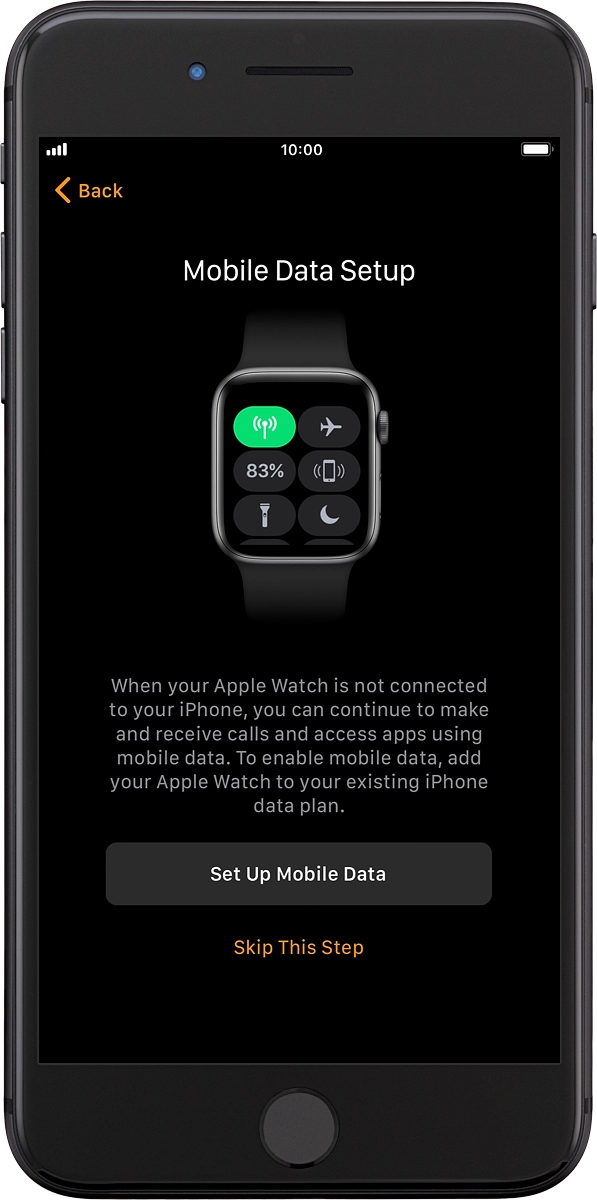
On your phone: To set up mobile data on your Apple Watch later, press Skip This Step.
See how to set up mobile data on your Apple Watch later after activation.
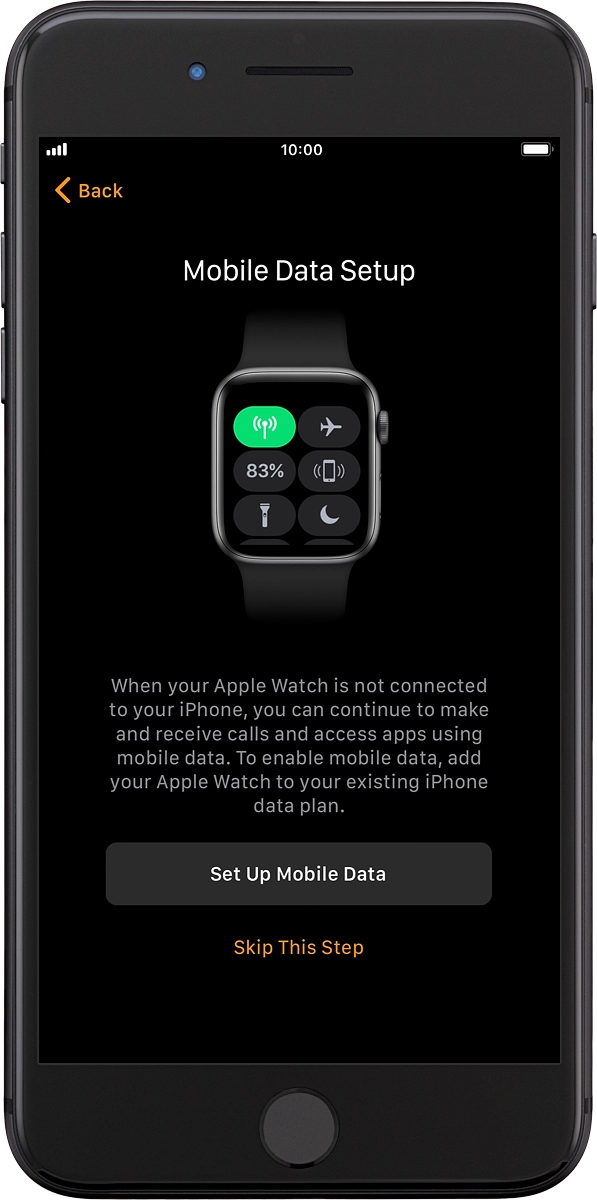
10. Install compatible apps from your phone
On your phone: Press Install All to install compatible apps from your phone on your Apple Watch. Wait a moment while the apps are installed.
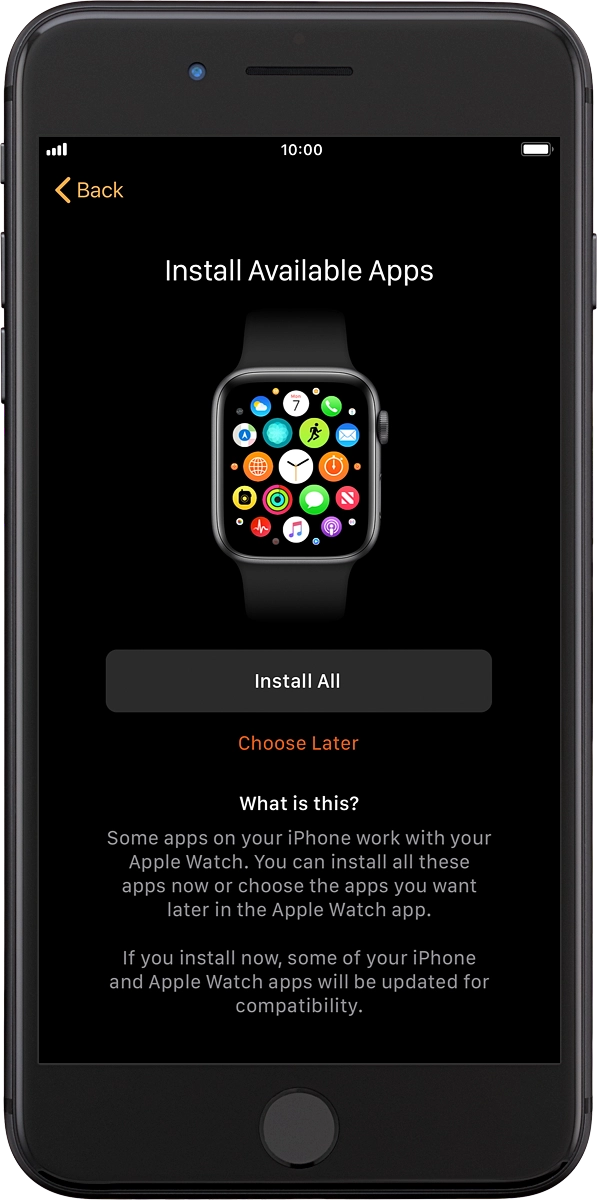
On your phone: Press OK to finish the activation.