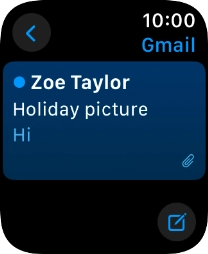Apple Watch Series 6
watchOS 11
1. Select email account
Press the Digital Crown.
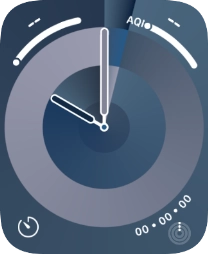
Press the email message icon.
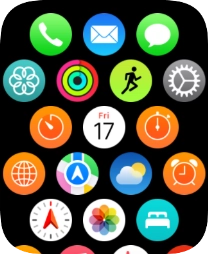
Press arrow left.
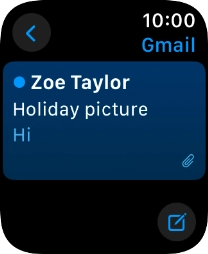
Press the required email account.

2. Read email message
Press the required email message.
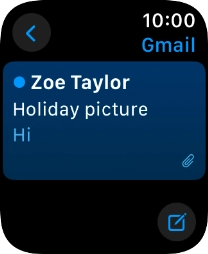
3. Reply to email message using voice input
Press Reply.
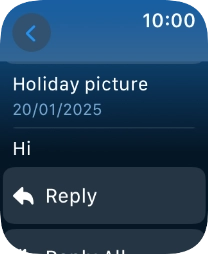
Press Add Message.
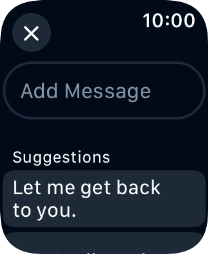
Press the input icon.
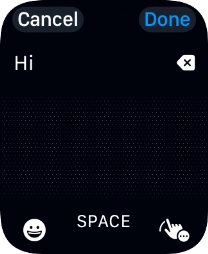
Press the microphone icon and record the message.
To use voice input, you need to turn on dictation.
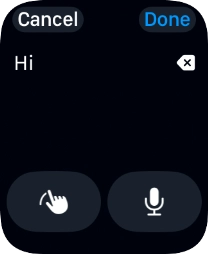
Press Done.
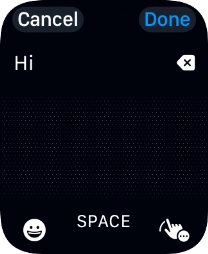
Press Send.
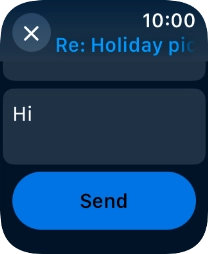
4. Reply to email message using text input
Press Reply.
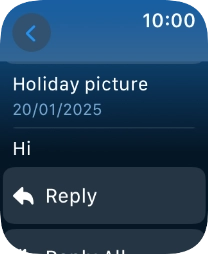
Press Add Message and key in the required text.
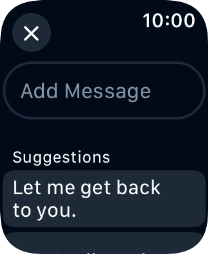
Press Done.
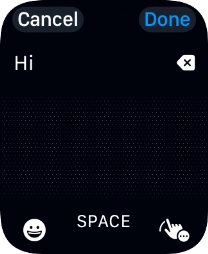
Press Send.
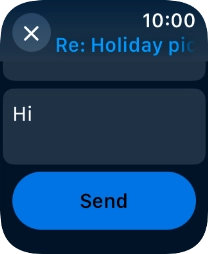
5. Reply to email message using quick reply
Press Reply.
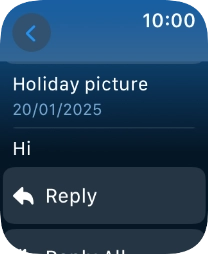
Press the required quick reply.
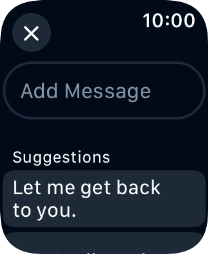
6. Return to the home screen
Press the Digital Crown several times to return to standby mode.