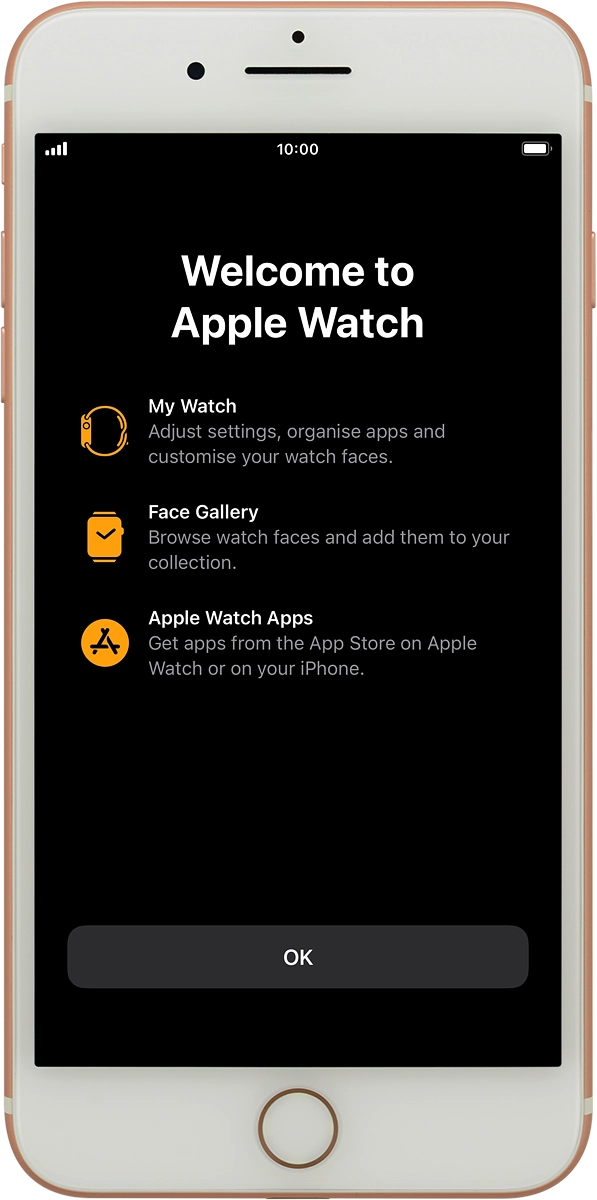Apple Watch Series 6
watchOS 7
1. Connect your Apple Watch and your phone
Place your Apple Watch next to your phone.
Make sure Bluetooth is turned on on your phone.

On your phone: Press Continue and follow the instructions on your phone to place the watch face in the middle of your phone's camera viewfinder.
Make sure Bluetooth is turned on on your phone.
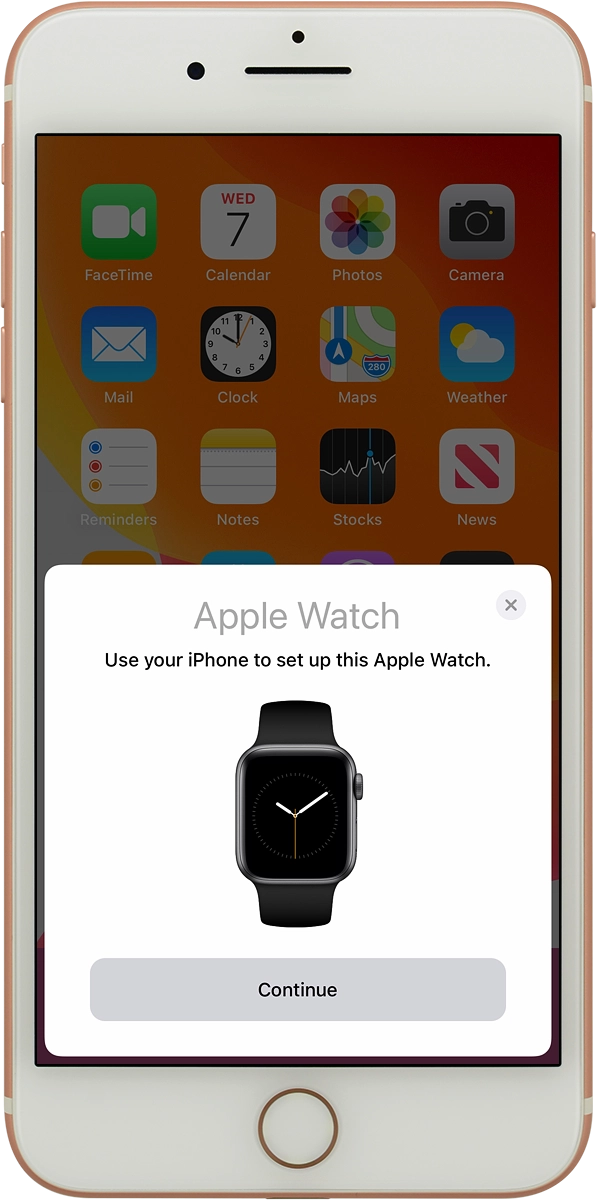
On your phone: When this screen is displayed, your Apple Watch is connected to your phone.
Make sure Bluetooth is turned on on your phone.
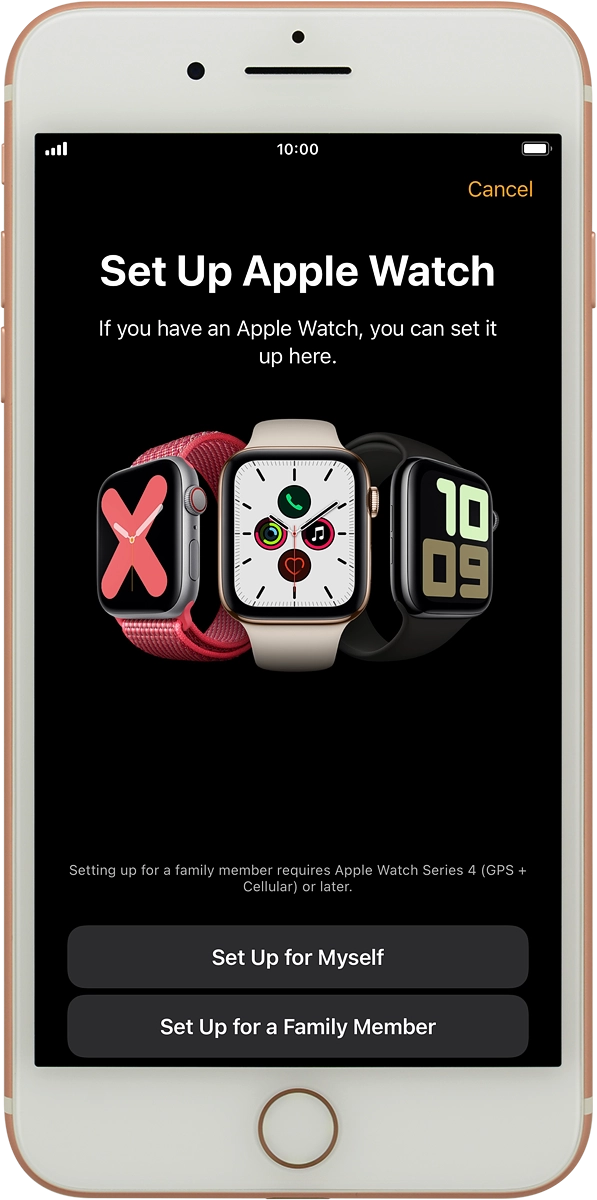
2. Set up your Apple Watch as a new Apple Watch
On your phone: Press Set Up for Myself.
If you've backed up content previously, you can restore the content.
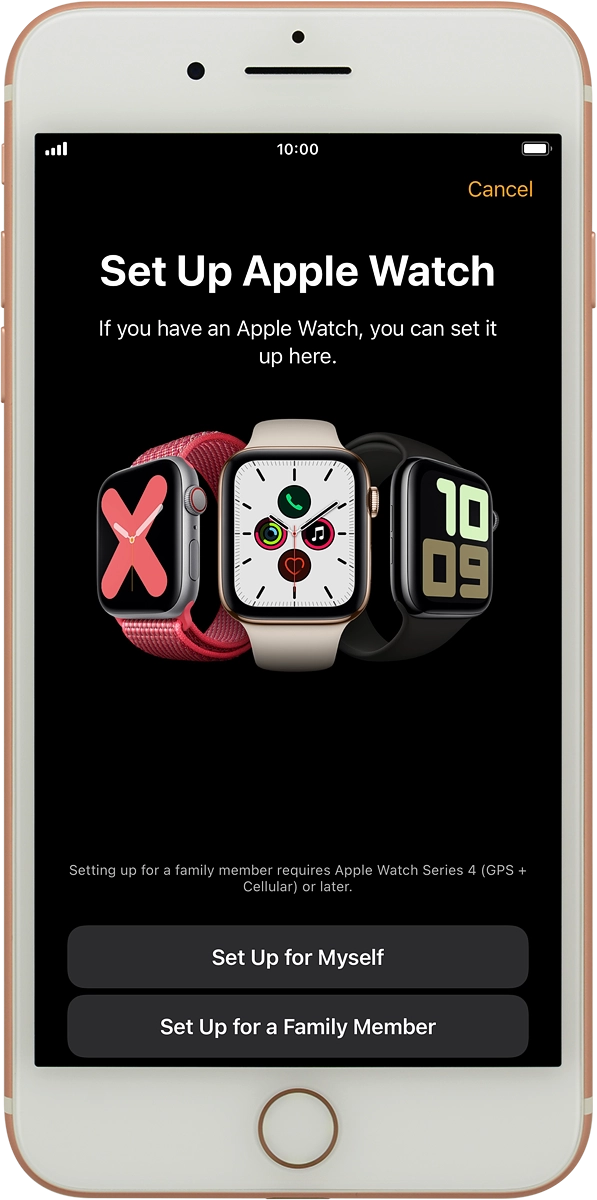
On your phone: Press Set Up as New Apple Watch.
If you've backed up content previously, you can restore the content.
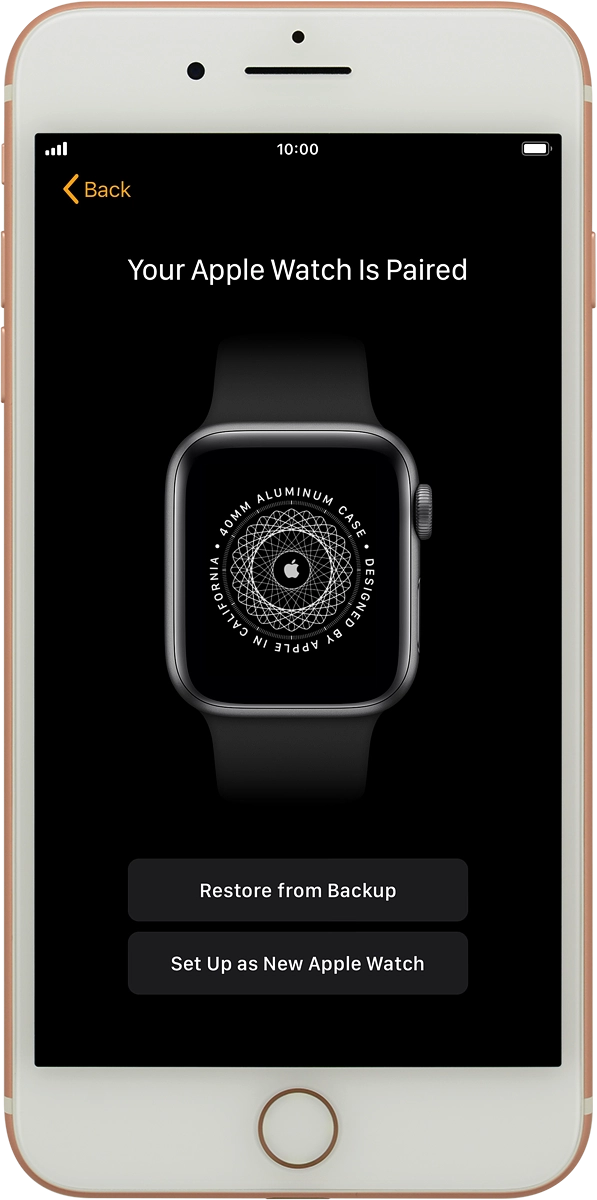
3. Select general settings
On your phone: Press the required setting and select on which wrist you want to wear the watch.
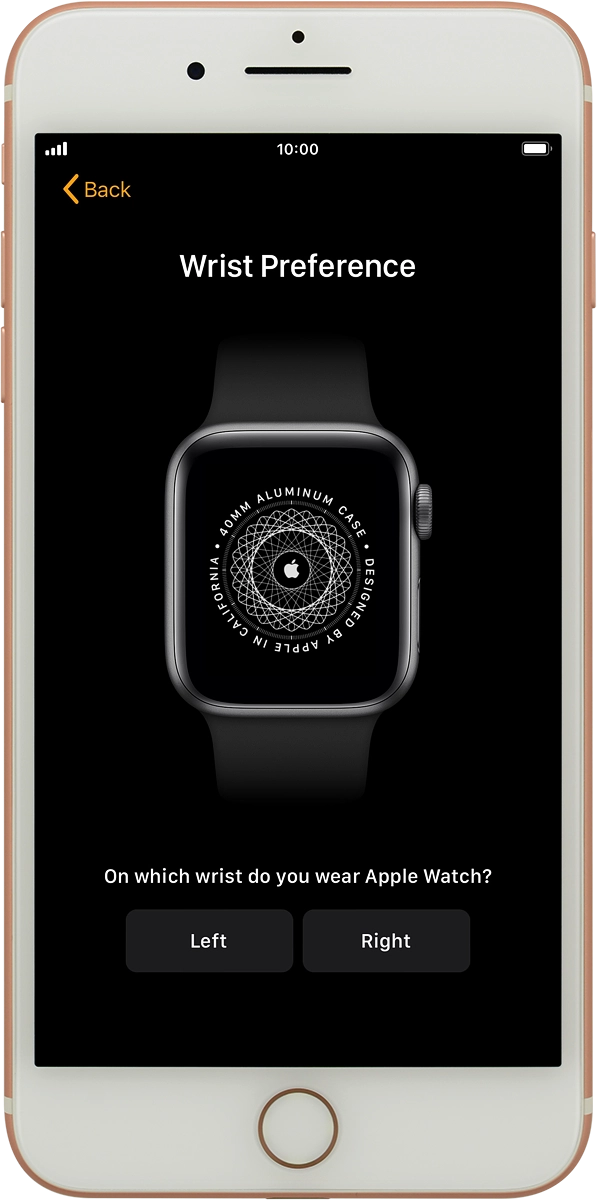
On your phone: Press Agree.
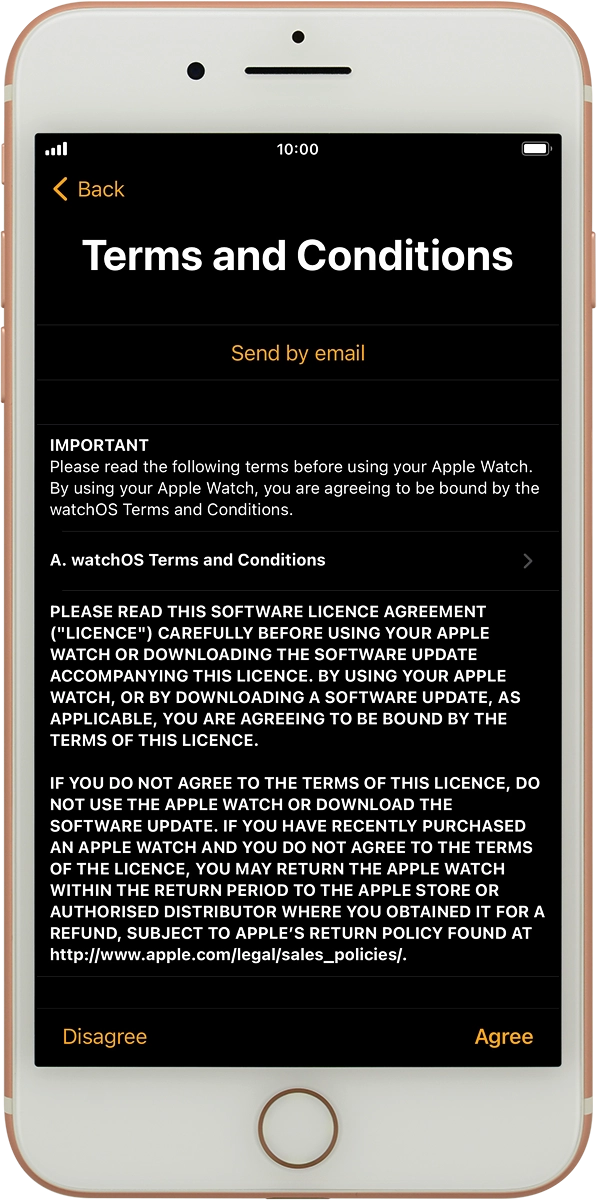
4. Enter Apple ID password
On your phone: Press Enter password.
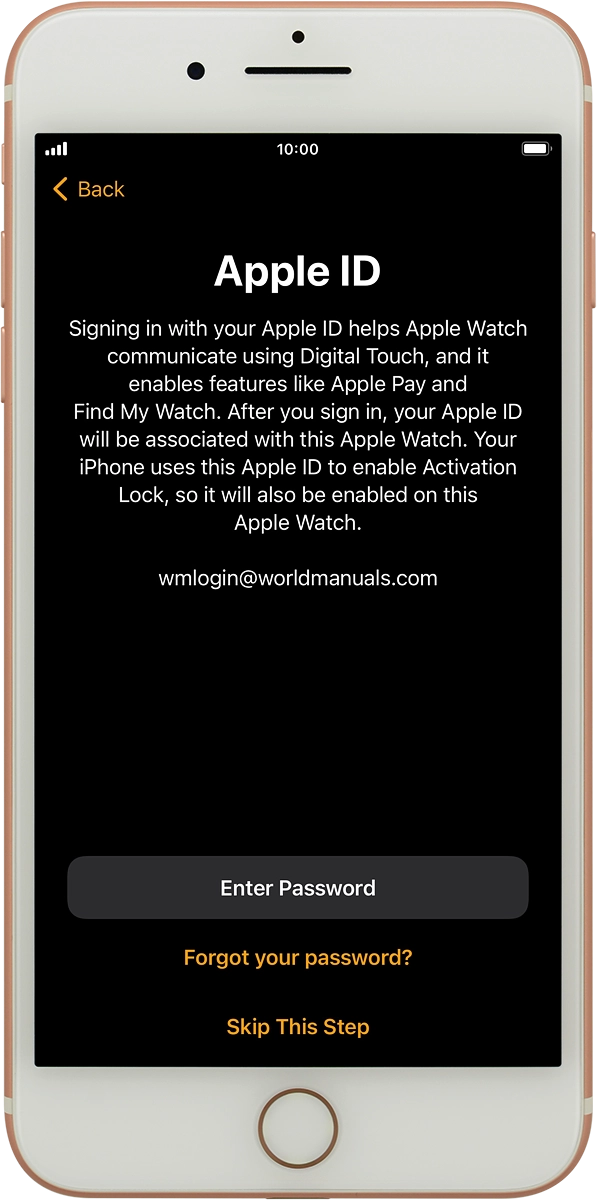
On your phone: Key in the password for your Apple ID and press Sign In.
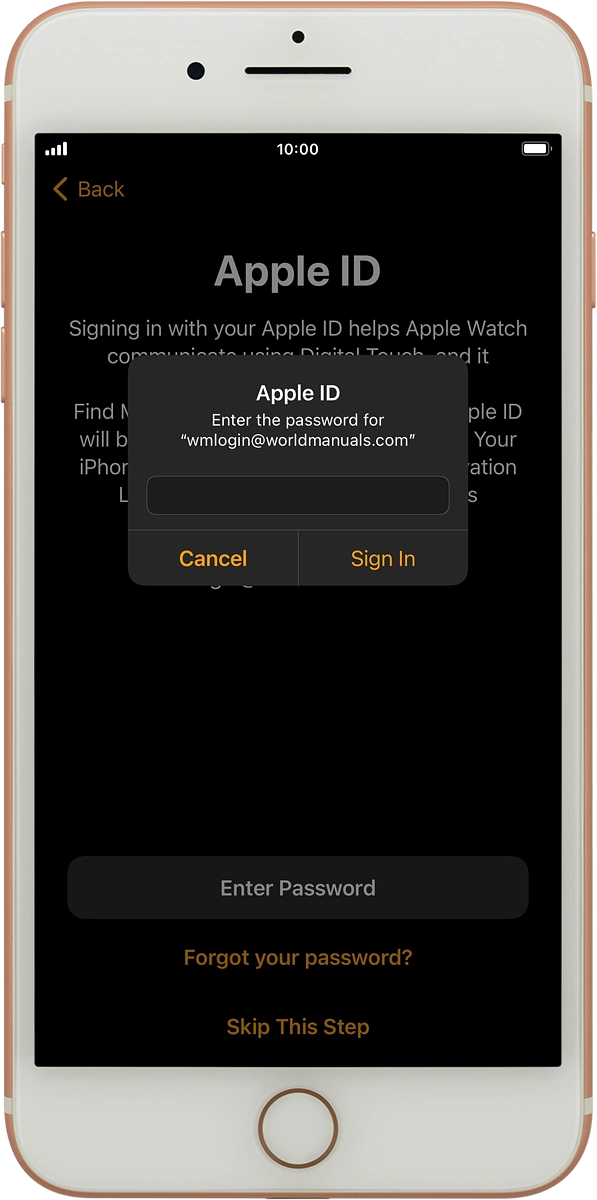
5. Turn use of Siri on or off
On your phone: Press the required setting to turn the function on or off. If you turn on the function, you need to follow the instructions on the screen to set up Siri.
See how to select settings for Siri later after activation.
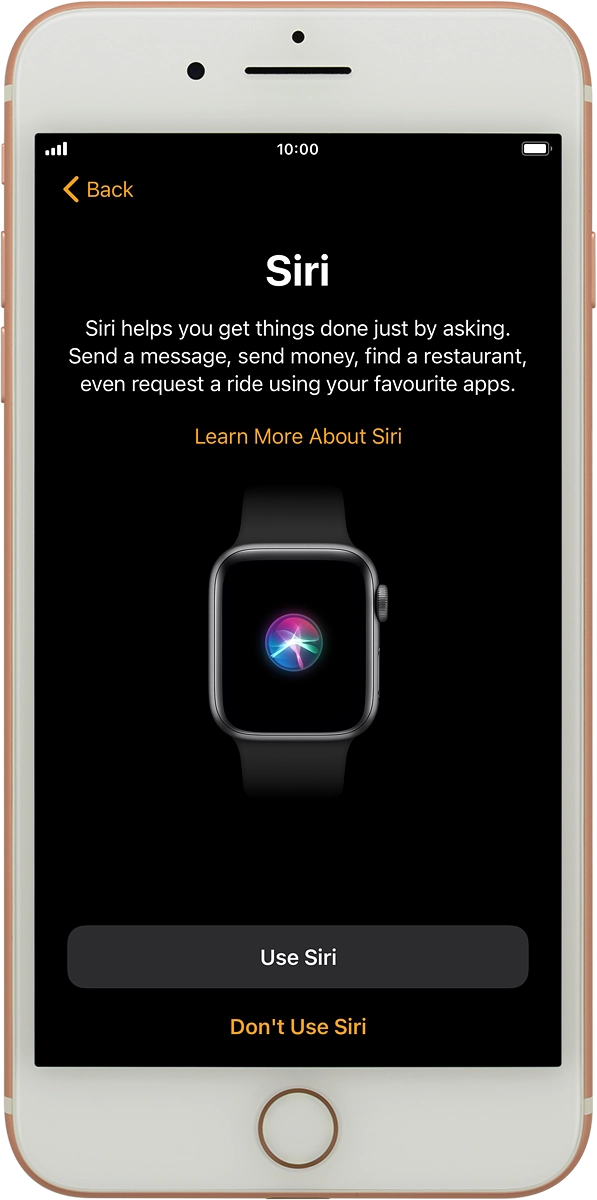
6. Select watch settings
On your phone: Press OK.
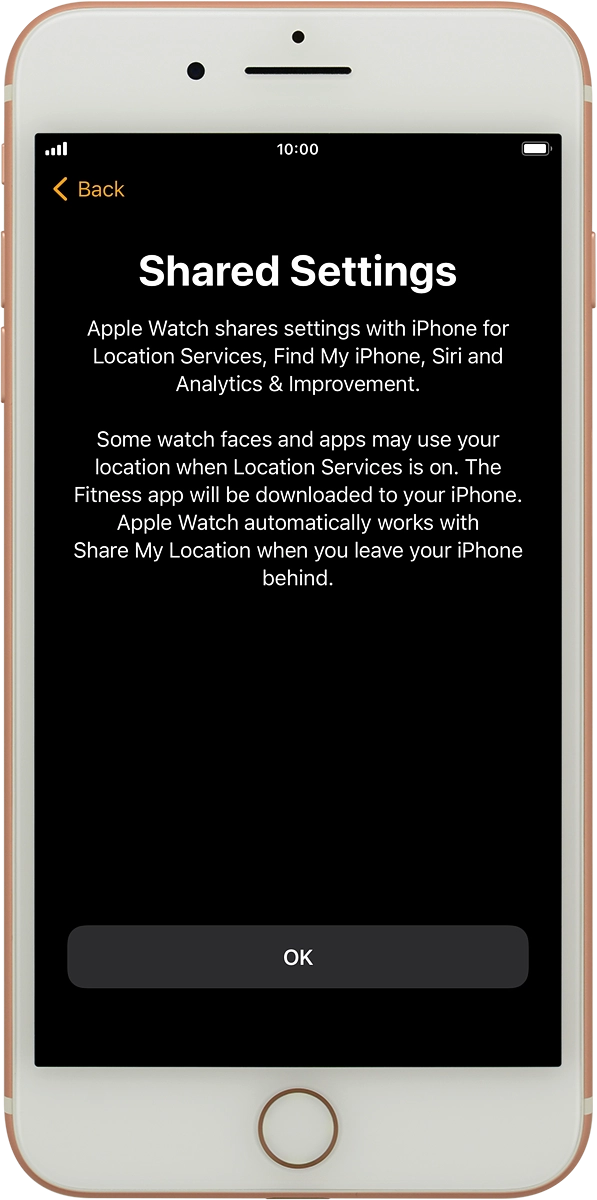
On your phone: Follow the instructions on the screen to select the required settings and press Continue.
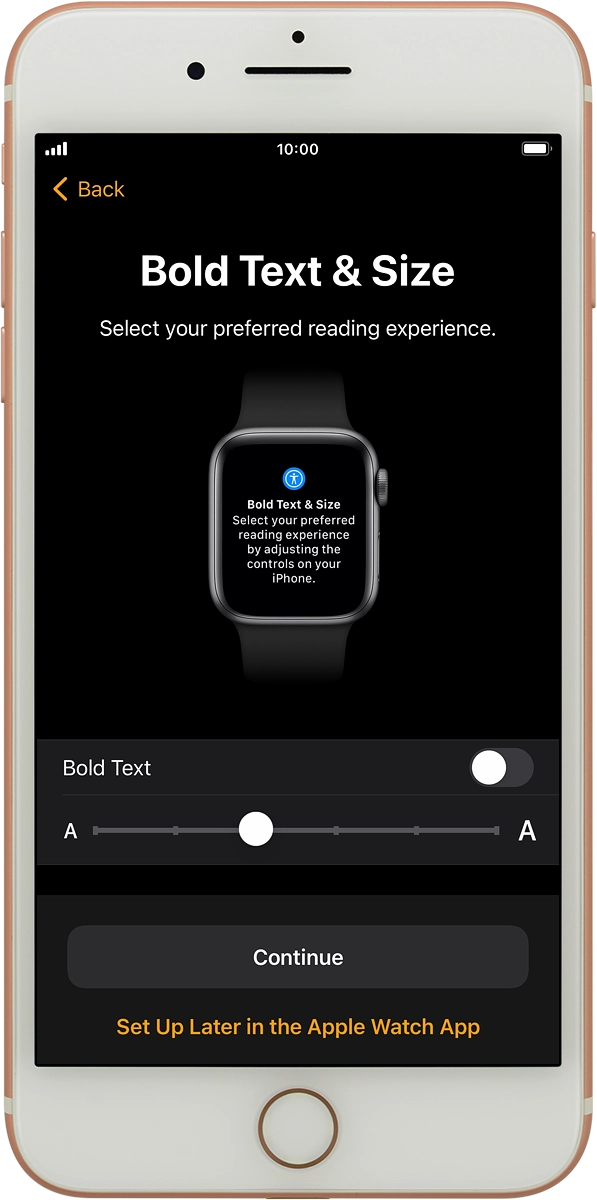
On your phone: Follow the instructions on the screen to select the required settings and press Continue.
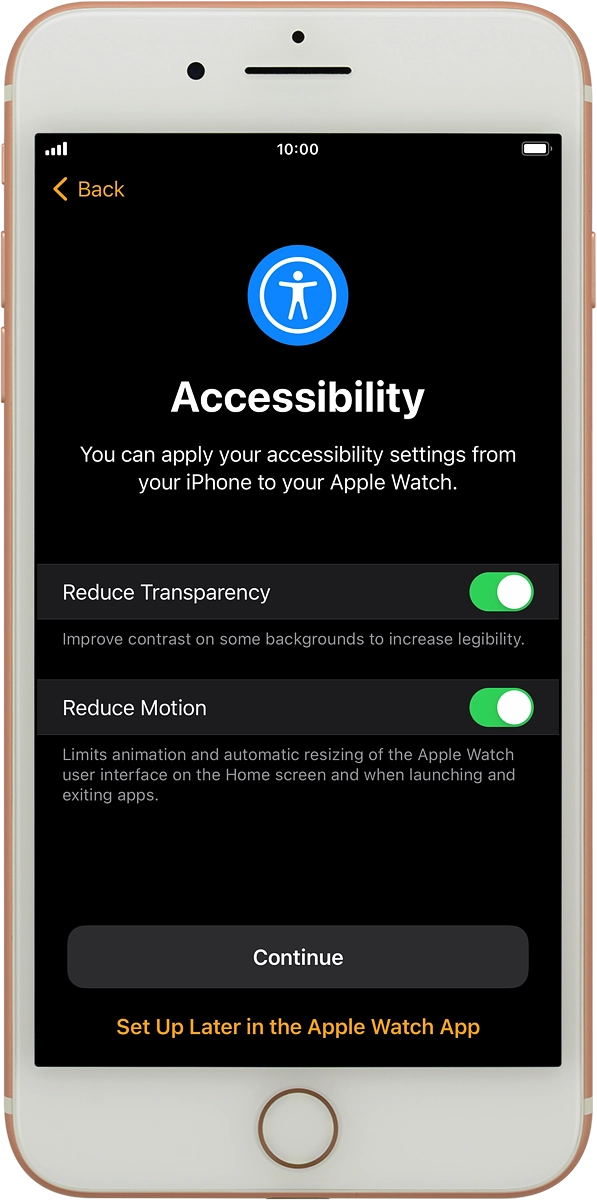
7. Turn use of phone lock code on or off
On your phone: Follow the instructions on the screen to turn on use of phone lock code or press Don't Add Passcode.
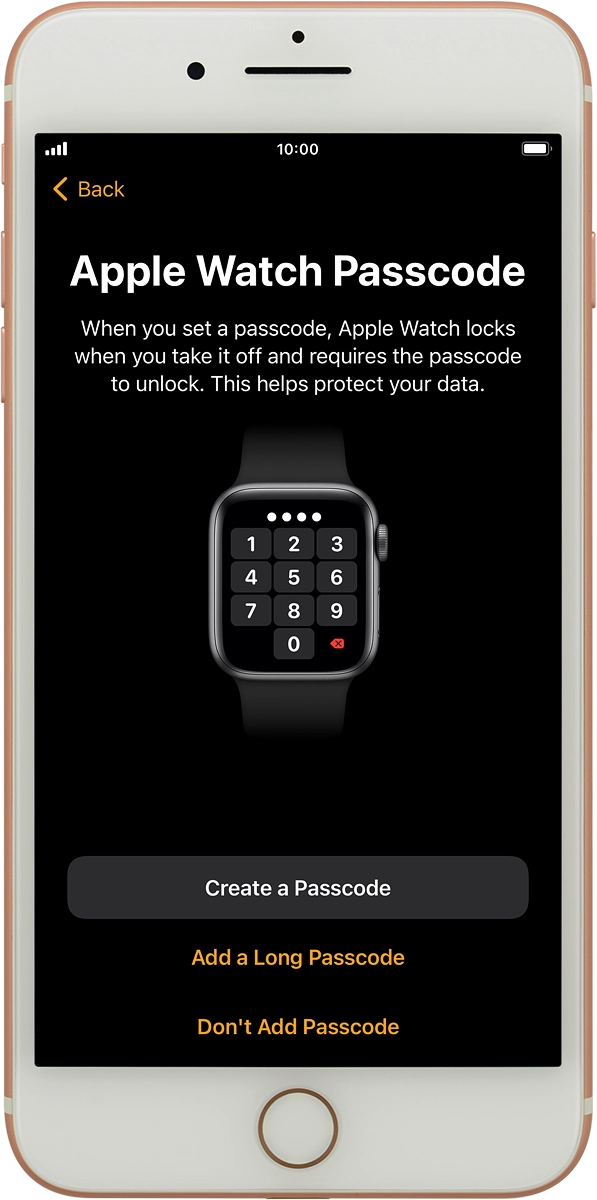
8. Turn automatic update on or off
On your phone: Press the required setting to turn the function on or off.
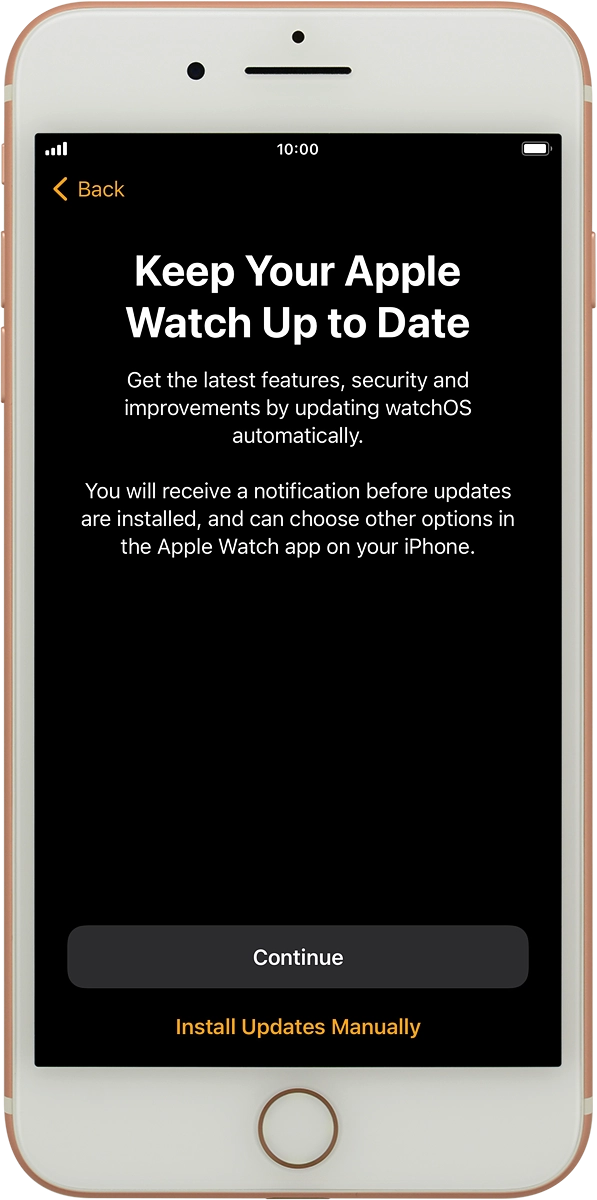
9. View information about the emergency call function
On your phone: Press Continue.
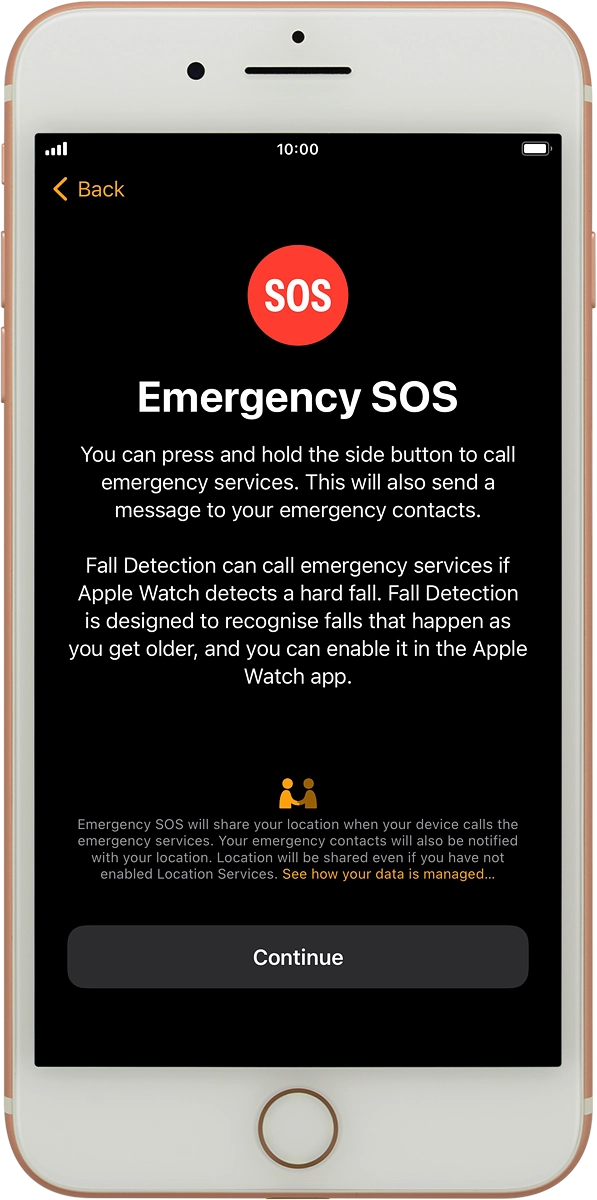
10. Set up mobile data on your Apple Watch
On your phone: Follow the instructions on the screen to set up mobile data on your Apple Watch or press Not Now.
See how to set up mobile data later after activation.
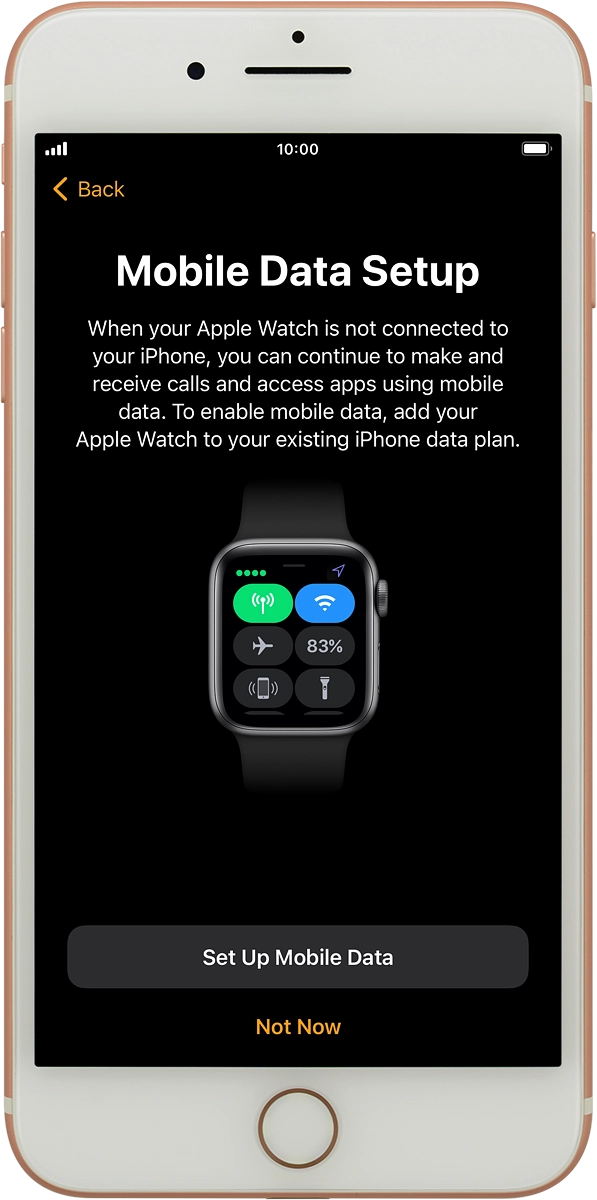
11. View information about the watch face
On your phone: Press Continue.
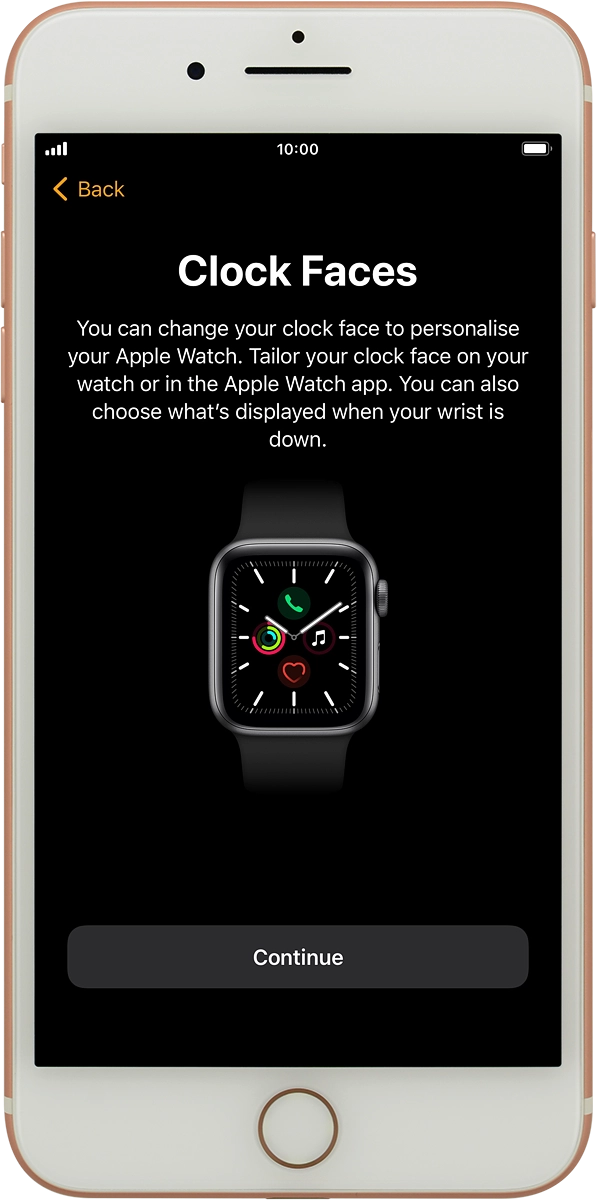
12. Install compatible apps from your phone
On your phone: Press Install All to install compatible apps from your phone on your Apple Watch. Wait a moment while the apps are installed.
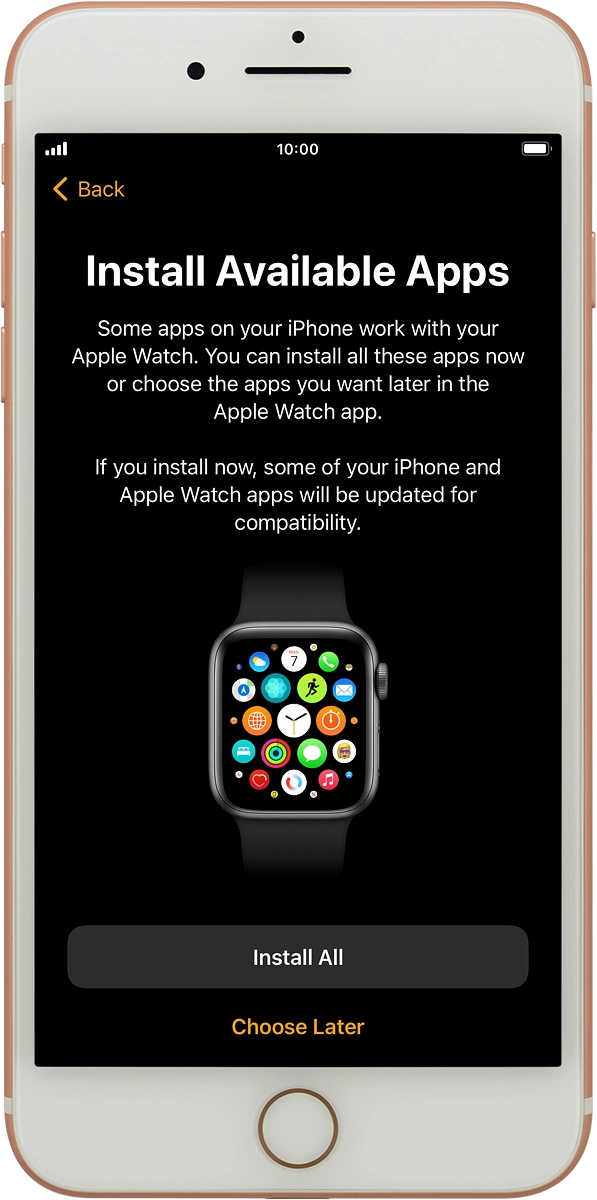
On your phone: Press OK to finish the activation.