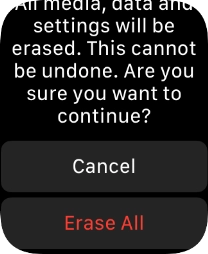Apple Watch Series 6
watchOS 8
1. Find "Reset"
Press the Digital Crown.
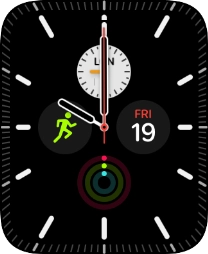
Press the settings icon.
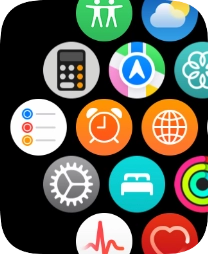
Press General.
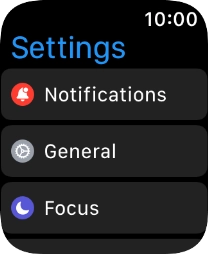
Press Reset.
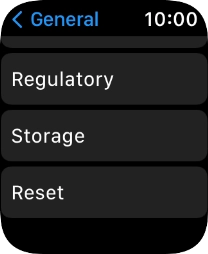
2. Restore factory default settings
Press Erase All Content and Settings.
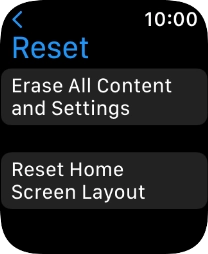
Press Erase All. Wait a moment while the factory default settings are restored. Follow the instructions on the screen to set up your Apple Watch and prepare it for use.