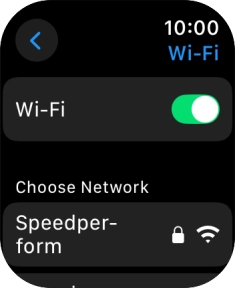Apple Watch Series 8
watchOS 11
1 Find "Wi-Fi"
Press the Digital Crown.
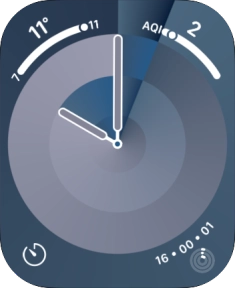
Press the settings icon.
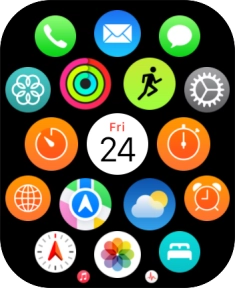
Press Wi-Fi.
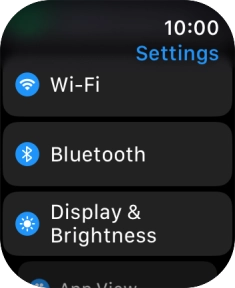
2 Turn Wi-Fi on or off
Press the indicator next to "Wi-Fi" to turn the function on or off.
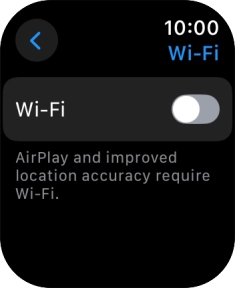
3 Return to the home screen
Press the Digital Crown several times to return to standby mode.