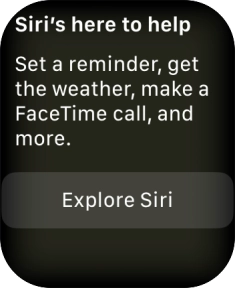Apple Watch Series 8
watchOS 9
1. Turn on Siri
Press and hold the Digital Crown to turn on Siri.
If you've turned on automatic activation, you can activate voice control by saying "Hey Siri".
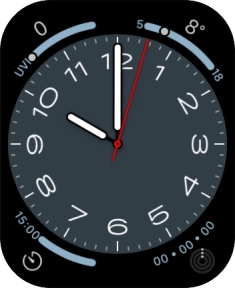
2. Use voice control
Say, in your own words, what you would like your Apple Watch to do.
E.g.: WHAT'S THE WEATHER LIKE? CALL [contact], PLAY [song or playlist].
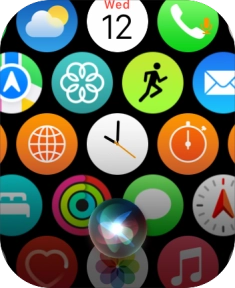
Say "Help" for more examples.
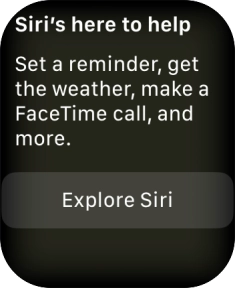
3. Return to the home screen
Press the Digital Crown to return to the home screen.