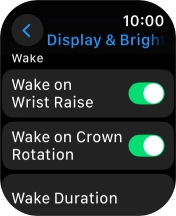Apple Watch Series 9
watchOS 11
1. Find "Display & Brightness"
Press the Digital Crown.
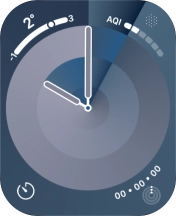
Press the settings icon.
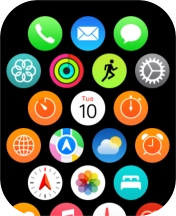
Press Display & Brightness.
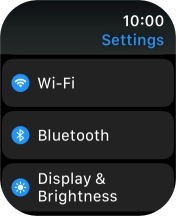
2. Turn automatic screen activation on or off
Press the indicator next to "Wake on Wrist Raise" to turn the function on or off.
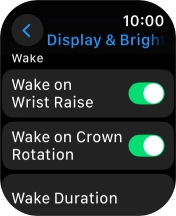
3. Return to the home screen
Press the Digital Crown several times to return to standby mode.