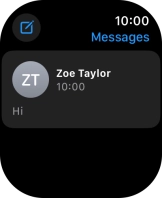Apple Watch Ultra 2
watchOS 10
1. Read text message
Press the Digital Crown.

Press the message icon.
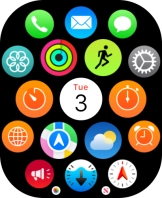
Press the required text message.
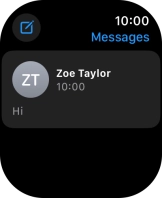
2. Reply to text message using quick reply
Press the required quick reply.
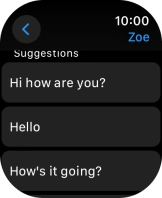
3. Reply to text message using voice input
Press SMS.
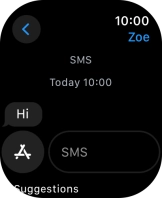
Press the microphone icon and record the message.
To use voice input, you need to turn on dictation.
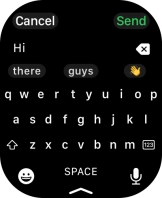
Press Send.
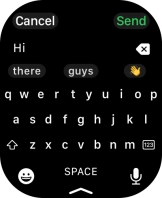
4. Reply to text message using text input
Press SMS.
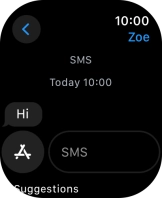
Write the required text and press Send.
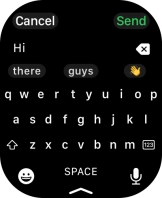
5. Return to the home screen
Press the Digital Crown twice to return to the home screen.