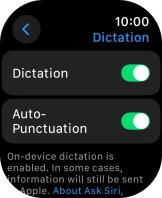Apple Watch Ultra 2
watchOS 11
1. Find "Siri"
Press the Digital Crown.

Press the settings icon.
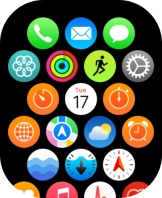
Press Siri.
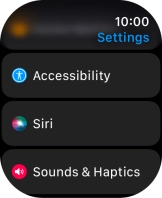
2. Turn automatic activation on or off
Press Listen for.
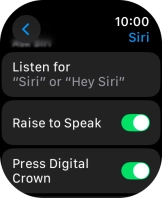
Press the required setting to turn the function on or off.
If you turn on the function, you can activate Siri by saying "Siri" or "Hey Siri" when the screen on your Apple Watch is turned on.
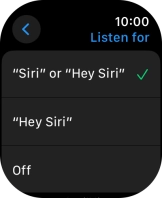
Press arrow left.
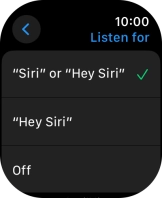
3. Turn Raise To Speak on or off
Press the indicator next to "Raise to Speak" to turn the function on or off.
If you turn on the function, you can turn on Siri by holding your Apple Watch to your mouth.
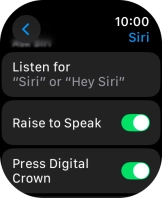
4. Choose language
Press Language.
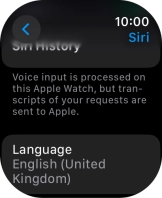
Press the required language.
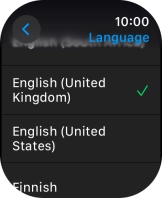
Press arrow left.
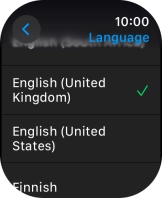
5. Select accent and voice
Press Siri Voice.
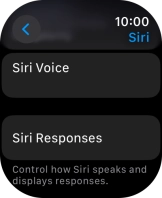
Follow the instructions on the screen to select the required settings.
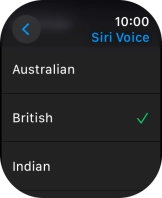
Press arrow left.
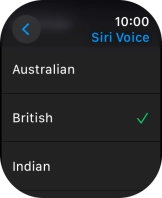
6. Turn voice feedback on or off
Press Siri Responses.
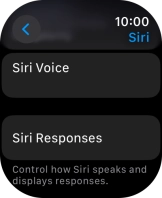
Press the required setting.
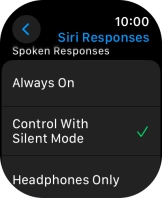
Press arrow left.
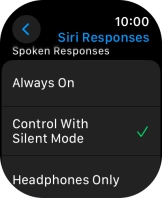
7. Turn on dictation
Press arrow left.
When dictation is turned on, you can reply to messages and email messages using voice input.
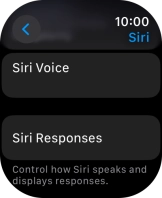
Press General.
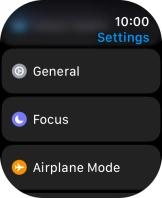
Press Dictation.
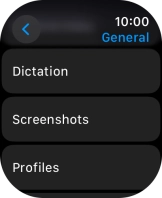
Press the indicator next to "Dictation" to turn on the function.
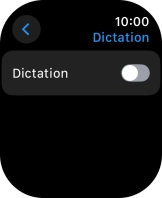
Press Enable Dictation.
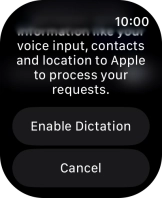
8. Return to the home screen
Press the Digital Crown several times to return to standby mode.