
Apple Watch Ultra 2
watchOS 11
1. Open Smart Stack
Slide your finger upwards starting from the bottom of the screen.

2. Add widget to Smart Stack
Press and hold anywhere on the screen.
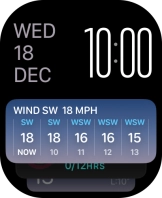
Press the add widget icon and go to the required widget.
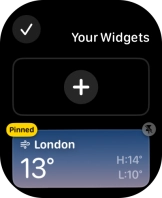
Press the required widget.
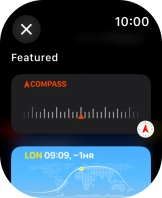
Press the confirm icon.
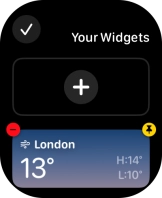
3. Customise Smart Stack
Press and hold anywhere on the screen.
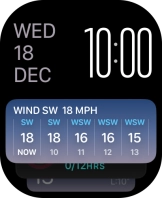
Press the pin widget icon on the required widget to pin it to the top of the stack.
You can change the display order of widgets when using Smart Stack. Pinned widgets are always displayed at the top of the stack. You can change the display order of pinned widgets by dragging them to the required location.
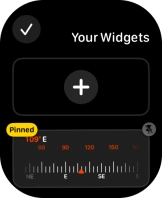
Press the unpin widget icon on the required widget to unpin it from the top of the stack.
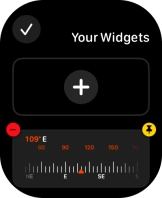
Press the delete icon on the required widget to remove it from the stack.
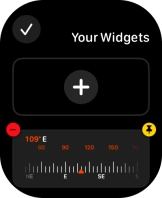
Press the confirm icon.
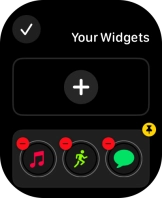
4. Use Smart Stack
Slide your finger up or down on the stack to select the required widget.
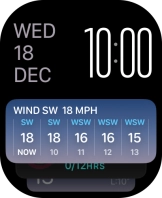
Press the required widget to open the associated app.
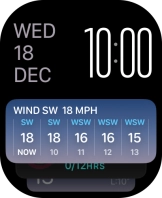
5. Return to the home screen
Press the Digital Crown to return to the home screen.






























