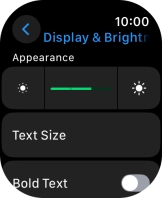Apple Watch Ultra
watchOS 11
1. Find "Display & Brightness"
Press the Digital Crown.
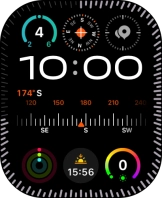
Press the settings icon.
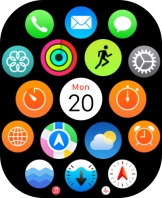
Press Display & Brightness.
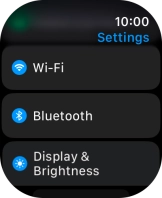
2. Adjust screen brightness
Press the brightness icons to set the required brightness.
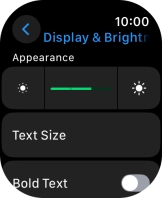
3. Return to the home screen
Press the Digital Crown several times to return to standby mode.